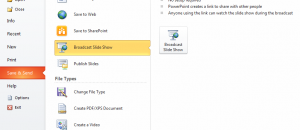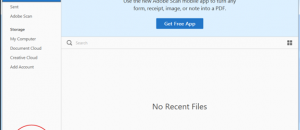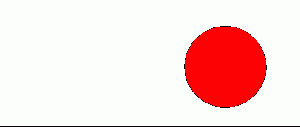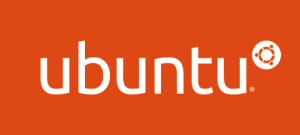 So you are a Ubuntu user and want to upgrade to Ubuntu 13.04 but can’t because you use AMD and your drivers won’t work on the latest Ubuntu. If that is the situation for you, then you have come to the right please because this guide shows you how to install AMD drivers on Ubuntu 13.04!
So you are a Ubuntu user and want to upgrade to Ubuntu 13.04 but can’t because you use AMD and your drivers won’t work on the latest Ubuntu. If that is the situation for you, then you have come to the right please because this guide shows you how to install AMD drivers on Ubuntu 13.04!
HOW TO INSTALL AMD 13.1 LEGACY DRIVERS ON UBUNTU 13.04
First thing’s first, you’ll need to downgrade xserver to 1.12. Open up a terminal and enter the following commands:
- sudo add-apt-repository ppa:makson96/fglrx
- sudo apt-get update
- sudo apt-get upgrade
Now, before we can proceed further, it is very important that you install linux-headers-generic. Do it by entering the command below in your terminal:
- sudo apt-get install linux-headers-generic
After installing the ppa, and downgrading your xserver to 1.12 and installing linux-generic-headers, you’ll need to download the modified drivers. These are patched drivers.
Next we need to check and see that one header file is present. If a header file is not present, the installation will fail and output an error. The installer is looking for /usr/lib/modules/3.8.0-**-generic/build/version.h. If this file is not there, you will be able to find it at /usr/src/linux-headers-3.8.0-**-generic/include/linux/version.h. If you couldn’t find the file in /usr/lib/modules/ you should use the command below to copy it:
- sudo cp /usr/src/linux-headers-3.8.0-**-generic/include/linux/version.h /usr/lib/modules/3.8.0-**-generic/build
- sudo ./ati-installer.sh 8.97.100.7 –install
- sudo amdconfig –initial
display: :0 screen: 0
OpenGL vendor string: Advanced Micro Devices, Inc.
OpenGL renderer string: ATI Radeon 3100 Graphics
OpenGL version string: 3.3.11672 Compatibility Profile Context
Done! Enjoy!
[via minus-code]

 Email article
Email article