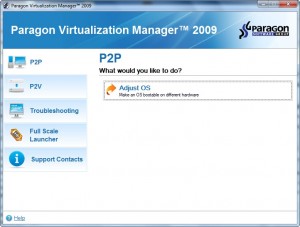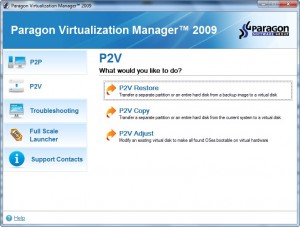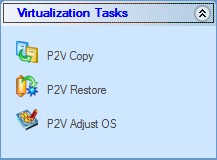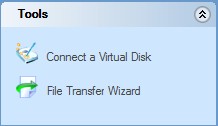{rw_text}Giveaway of the day for October 9, 2009 is:
Version reviewed:
v2009 Build 8931 (1.10.09)
System Requirements:
Windows 2000Pro/XP/Vista/7 (32bit and 64bit editions); Internet Explorer 5.0 or higher; CPU 300 MHz; 128 MB of RAM (256+ recommended); 100 MB HDD; SVGA video adapter and monitor, mouse
Software description as per GOTD:
A powerful tool for system migration!Paragon Virtualization Manager is a powerful tool to help you easily migrate a Windows-based computer to a virtual environment (P2V) of a major virtualization software vendor, regardless of how or where the computer is being backed up.
It also makes a crippled system, previously transferred to virtual hardware by a third party tool, 100% bootable.
- Continue using your old PC’s applications. Enjoy your favorite applications in a virtual environment on your new computer.
When it’s time to upgrade to a new PC with a new operating system, you may find that some of your favorite applications haven’t been updated yet to work with your new computer. Using Paragon’s Virtualization Manager 2009, you can migrate to a new computer and make a virtual clone of your old system. Take advantage of an up-to-date powerful computer while still having access to favorite applications from the old computer.- Safely Evaluate New Software
New software can be unintentionally harmful to your computer. You can easily avoid negative system conflicts by creating a virtual clone of your current physical system using Virtualization Manager 2009. Try new software in a safe environment and decide whether it works and is exactly what you need before making it a permanent addition to your collection.- Virtualization for Backup Purposes
Creating a virtual clone of your physical system and saving it to the network is a good alternative to traditional disk imaging. In case of hardware failure, you can still work with your applications in a virtual environment from any other computer until your own PC is repaired – a solution that traditional backup software can’t help you with.- Multiple Operating Systems on One Computer
Virtualization makes it possible to install and run several completely incompatible operating systems on one computer, including Windows, Linux, and Mac OS X (only as host-operating system).Technical Support:
During the Giveaway period Paragon Software provides technical support at http://twitter.com/paragonsoftware. Please, post your questions if you have any troubles while downloading, registering and using the software. Paragon Software’s support team will reply you as soon as possible.If you are 64bit system user follow the link here.
Ashraf’s note:
I am not sure what Paragon is trying to do, but you can already download Paragon Virtualization Manager 2009 Personal for free from Paragon’s website: http://dl.paragon-software.com/beta/pvmanager2009_pers.msi.
The download from Paragon’s website is the exact same version as today’s giveaway; both are v2009 Build 8931 (1.10.09). The advantage of downloading the one from Paragon’s website is you don’t have to register anything. However I don’t think there is a 64-bit version available from their website so if you are a 64-bit user you will have to get it from GOTD.
Update: Someone from Paragon is reading my posts because they have taken down the link to download Paragon Virtualization Manager 2009 Personal for free. However you can still get Paragon Virtualization Manager 2009 Corporate for free (32bit – 64-bit).
For those that are thinking “why can I download this for free” the reason is not because Paragon Virtualization Manager 2009 (Personal or Corporate) is freeware. Rather it is because the software is very new at Paragon and they are still testing it and letting people use Beta/RC versions for free. It seems for today’s GOTD Paragon simply took their latest Beta/RC version of Paragon Virtualization Manager 2009 Personal, slapped “GOTD” on it, and called it new =).
————————-{/rw_text} –>
{rw_good}
- Can create Microsoft Virtual PC, VMware, and VirtualBox compliant virtual machines.
- Can create a VM from your physical partitions/hard disks or image backups created with Paragon software.
- Interesting “adjust OS” feature to “fix” VMs created by other software.
- You can browse VMs.
- Allows you to create VMs of in-use systems.
- Nice *extra* partition management tools, such as copy hard drive/partition, resize/move partition, format partition, etc.
{/rw_good} –>
{rw_bad}
- A little bit slow in creating VMs when compared to the competition.
- Requires WinPE disk to use some of the “adjust OS” features; doesn’t come with WinPE disk though.
{/rw_bad} –>
{rw_score}
{for=”Ease of Use” value=”10″}Pretty much point and click.
{/for}
{for=”Performance” value=”8″}A bit slow when compared to Disk2vhd
{/for}
{for=”Usefulness” value=”10″}Come on; everyone will want to do this once or twice =).
{/for}
{for=”Arbitrary Equalizer” value=”9″}This category reflects an arbitrary number that does not specifically stand for anything. Rather this number is used to reflect my overall rating/verdict of the program in which I considered all the features and free alternatives.
{/for}
{/rw_score} –>
{rw_verdict}[tupr]
{/rw_verdict} –>
Paragon Virtualization Manager 2009 Personal is a software that allows you to turn your PC (any partitions or whole hard drive) into a virtual machine. In other words, you can turn your currently installed OS (and all the files/programs on it) into a VM, and run that VM on another computer using any virtualization software.
For those that don’t know anything about virtualization/virtual machines, here is an explanation from my article on Pick up and move to another computer easily: virtualize your current PC (individual partitions or whole disks):
Virtualization technology allows a user to “run an OS in an OS”; in other words, for example, you can have Windows XP 32-bit installed on your computer and run a virtualized version of Windows Vista 64-bit on top of that. The virtualized Windows Vista acts just like if it was installed on your physical machine. However you really didn’t install Windows Vista; you virtualized it and are running it in Windows XP just like you run any other program. Admittedly virtualization does require a fairly powerful PC (to give you a general idea, think of it as running two OSes on your computer at once) or else you will experience huge amounts of lag, but virtualization technology is one of those things that are just awesome.
Now to create a virtual machine, you need virtualization software. The three most popular ones out there VMware, VirtualBox, and Microsoft Virtual PC. VMware is more of a commercial product (although there are some server editions you can get for free), while VirtualBox and Microsoft Virtual PC are completely free. My favorite one has always been VirtualBox because it is open source, so available to all users, and is cross platform (works on Windows, Mac, and Linux).
That being said…I would like to inform dotTechies of an awesome, and potentially very useful, trick: turn your current OS (with all your files and program) into a virtual machine so you can easily run it (with all your files and folders) on another PC. The best part is your current OS is left untouched; rather you just create a “virtual copy” of it. Think of it as creating a backup image of your computer but instead of restoring the image, you “run” the image with your favorite virtualization software such as VirtualBox.
So Paragon Virtualization Manager 2009 allows you to create a “virtual copy” of any partition/hard drive on your computer and you can then run that “virtual copy” like a software using VMware, VirtualBox, or Microsoft Virtual PC on any computer you want.
The advantage of virtualizing your current OS is obvious: it allows you to migrate to a new computer very easily.
That being said, lets discuss some more on the features of Paragon Virtualization Manager 2009 Personal (PVM09P). Just like with all of Paragon’s software, PVM09P use an “express launcher” where you can access some of the features…
…and has a “full scale launcher” where you can access all the features:
The interface of PVM09P is not really that much different than other Paragon software. In fact PVM09P includes may of partition management tools you find in Paragon’s partition management software such as format partition, resize parition, copy hard drive/partition, etc. However, the main purpose of PVM09P is not related to these partition management features but rather to the “Virtualization Tasks”:
There are actually more virtualization related features of PVM09P, such as P2P Adjust OS. The problem is I kept receiving an error when trying to use those features. So I looked it up in the Help file and it seems those specific features cannot work with an in-use system and you must boot from a WinPE Cd. the problem is I was not able to find anyway to create a WinPE CD with PVM09P. Oh well; the “P2V Copy”, “P2V Restore”, and “P2V Adjust OS” are excellent features on their own anyway:
- P2V Copy – this is the core feature of PVM09P. From P2V Copy you select the partition or hard disk you want to turn into a virtual machine (VM), select the VM format you want to create (you can select from VMware, Microsof Virtual PC, or VirtualBox compliant formats), select a location to save the VM, and allow PVM09P to do its thing. Take note, however, you won’t be able to create a Microsoft Virtual PC format VM if your VM will be larger than 127GB because Microsoft Virtual PC has a maximum size limit of 127GB on it’s VMs.
Also when you want to create a VM w/ PVM09P be sure to schedule out a few hours of not being able to use your computer because creating a VM w/ PVM09P can be pretty slow. Now by definition creating a VM will be slow, but PVM09P was telling me it would take 2 hours to create a VM (I let it go to ~30 minutes and the bar only showed about 1/4 done when I canceled) where as Disk2vhd created one in just under 40 minutes.
- P2V Restore – this feature is basically the same thing as P2V Copy expect instead of creating a VM from your physical partitions/hard drives, you create a VM from a image backup created with Paragon backup software.
- P2V Adjust OS – this feature is actually pretty interesting. Paragon, apparently, thinks they are the best at virtualizing PCs because P2V Adjust OS is a feature that “fixes” VMs created by “3rd party tools” who did not do it properly. You simply select the VM you want to fix and let PVM09P do its thing.
Two other tools worth noting are:
- Connect a Virtual Disk – this feature allows you to “mount” your VM and treat it like it is a real hard drive. You can perform regular partition management tasks on it such as create, format, delete partitions, etc. You can also exchange files between the VM and your physical OS.
- File Transfer Wizard – this feature allows you to transfer files from your VM to your computer.
This review was conducted on a laptop running Windows 7 Professional 32-bit. The specs of the laptop are as follows: 3GB of RAM, a Radeon HD 2600 512MB graphics card, and an Intel T8300 2.4GHz Core 2 Duo processor.
{rw_freea}
Disk2vhd is an excellent lightweight and portable software that allows you to create VMs of your hard drives/partitions just like PVM09P. The difference is PVM09P has more features than Disk2vhd (Disk2vhd can only create VHD VMs) but Disk2vhd also works faster.
{/rw_freea} –>
{rw_verdict2}Paragon Virtualization Manager 2009 Personal is a great software. It has many tools, allows you to create multiple different types of VMs, and is fairly easy to use to boot. I give it a thumbs up and highly recommend it to anyone. However me, personally, I will be sticking to Disk2vhd because, well, I have no need for all the *extra* features of PVM09P and I prefer the extra speed and portableness of Disk2vhd.
{/rw_verdict2} –>

 Email article
Email article