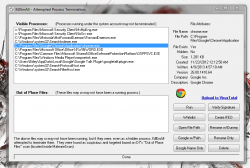 Security utilities will always be around, and new security platforms will always be introduced. After all, you can never truly be 100% secure. Sometimes even with anti-virus software installed on a computer rogue software can still make it through the cracks. KillEmAll works like the Window Task Manager and it helps you terminate running processes including viruses, spyware, and rogue applications.
Security utilities will always be around, and new security platforms will always be introduced. After all, you can never truly be 100% secure. Sometimes even with anti-virus software installed on a computer rogue software can still make it through the cracks. KillEmAll works like the Window Task Manager and it helps you terminate running processes including viruses, spyware, and rogue applications.
What is it and what does it do
Main Functionality
KillEmAll is a process terminator or task killer for Windows. More specifically, it helps you identify and terminate rogue processes, as well as remove any trace of them from your computer. Instead of making you play around with processes, the application automatically kills everything running on your computer when it’s first opened.
Pros
- Automatically terminates all running processes when opened
- Includes several additional functions to help stop rogue software
- Scan related files with VirusTotal
- Verify signature, create IFEO (prevent from executing), open file path, rename with dummy, google with path, google name, and delete
- Whitelist applications and processes that you don’t want terminated
- Displays detailed logged of affected processes, applications and files
- Terminets 32-bit and 64-bit processes and programs
- Clutter free UI and easy to use software
Cons
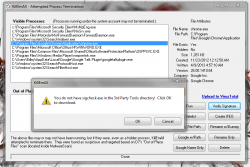 Automatically terminates all running processes when opened (yes, I am intentionally listing this twice because this can be a pro and a con, depending on your point of view)
Automatically terminates all running processes when opened (yes, I am intentionally listing this twice because this can be a pro and a con, depending on your point of view)- There are no extra configuration options
- It is not a suitable replacement for virus and malware scanners (which should be obvious but I thought I should point this out)
- Requires a third party tool to “verify signature” of files called sigcheck (image on right)
- For whatever reason I could not get the “Google” related buttons to work
- VirusTotal flagged 1/47 potential threats, with “BScope.Trojan.Diple” being the possible issue discovered by VBA32. After scans from additional software (Microsoft Security Essentials, MalWareBytes AntiMalware Pro) turned up nothing it’s likely the flag was a false positive. Still, as always proceed with caution.
Discussion
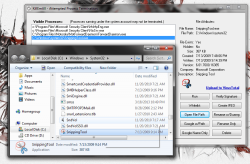 I’m going to warn right here and now, when you open the application it automatically starts killing all running processes on your computer. If you have anything that you don’t want closed, or you’re in the middle of work that you haven’t had a chance to save do not start KillEmAll. Right when you start it up it will close all running processes and generate a log of what was successfully terminated.
I’m going to warn right here and now, when you open the application it automatically starts killing all running processes on your computer. If you have anything that you don’t want closed, or you’re in the middle of work that you haven’t had a chance to save do not start KillEmAll. Right when you start it up it will close all running processes and generate a log of what was successfully terminated.
In addition, there are two other ways to start the application with hotkeys. If you hold shift or ctrl while starting up the app it will boot into service or debug mode respectively. Service mode essentially gives you much more control over the processes that are being terminated, and it can also run as a background process and auto-restart should some form of rogue software shut it down. Debug mode, on the other hand, is a mode designed for fine tuning because you can do things like stop processes individually (one-by-one).
The interface is pretty straightforward and clutter free, to boot. There are two information forms, one for terminated processes and the other for out of place files. If you select a particular file from either one of those lists, then the appropriate attributes will be displayed in the top right section of the window. Below that is the navigation panel which includes clear labels:
- Run
- Whitelist
- Open File Path
- Google with Path
- Google Name Only
- Verify Signature
- Create IFEO
- Rename with Dummy
- Rename Only
- Delete
Of course, you have to highlight a file from one of the lists in order to perform on of the aforementioned actions. Run, open file path, verify signature, Google with path, Google name only, rename only and delete are all straightforward actions. Whitelist will allow you to add the selected app to an exclusion list, which keeps KillEmAll from terminating the app next time you start it up. You can create an IFEO for a process which basically stops Windows from executing the related file. Last but not least, you can rename a file to the .dummy extension and create a blank file in its place.
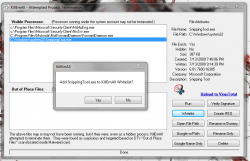 For every file scanned you can upload the content to VirusTotal for immediate virus and malware scan results.
For every file scanned you can upload the content to VirusTotal for immediate virus and malware scan results.
KillEmAll is great at what it does, and there are scenarios where you might need it over the Windows Task Manager. Because it automatically kills any running processes, it’s designed to work during those times where a rogue application is preventing you from shutting it down. It can also help at times when your computer hangs because a particular application is breaking down. Furthermore, the integrated scan features and unique functions make it slightly more useful. At any point in time you can query a process or file with just a single button click.
For reference, KillEmAll uses about 2,500KB of RAM while running and that is across all operating modes.
Conclusion and download link
 KillEmAll is a quick acting task killer for Windows. Once you start it up, it will shut down any running apps, processes, or services that are not essential to the operating system. Then you can query all related files, and scan them with VirusTotal. If you have a particular app or service that you don’t want KillEmAll terminating, then you can add it to a whitelist. The user interface is clutter free, and it’s quite simple to use.
KillEmAll is a quick acting task killer for Windows. Once you start it up, it will shut down any running apps, processes, or services that are not essential to the operating system. Then you can query all related files, and scan them with VirusTotal. If you have a particular app or service that you don’t want KillEmAll terminating, then you can add it to a whitelist. The user interface is clutter free, and it’s quite simple to use.
If you’re looking to terminate some pesky tasks that just won’t shutdown the traditional way, then give KillEmAll a try. Or if you have an issue with rogue software, then check out KillEmAll. However, if you’re an advanced user and you prefer terminating services and processes manually with Windows Task Manager, this probably isn’t the software for you.
Price: Free
Version reviewed: 2.18.13
Supported OS: Windows (XP, Vista, Seven, Eight)
Download size: 428KB
VirusTotal malware scan results: 1/47
Is it portable? Yes

 Email article
Email article



