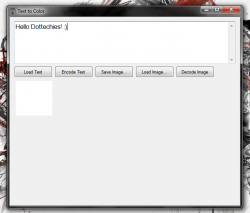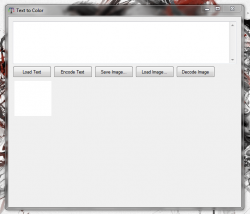 Sending a text message, an email or even placing a call may not be as secure as you’d expect. In light of recent events, that point is more prominent than ever. That is why it’s dangerous to send account credentials or login information through text message, or email. Even despite advanced encryption methods, it seems cloud storage can be a liability, as well. One way to secure such information even further, especially when passing it along someone else, is to use a unique tool to encrypt the message. Then, even if someone got their hands on the resulting file, they would need the specific decryption software to understand the content. Text to Color is a free Windows application that allows you to hide, or encode text content through a standard BMP format image file.
Sending a text message, an email or even placing a call may not be as secure as you’d expect. In light of recent events, that point is more prominent than ever. That is why it’s dangerous to send account credentials or login information through text message, or email. Even despite advanced encryption methods, it seems cloud storage can be a liability, as well. One way to secure such information even further, especially when passing it along someone else, is to use a unique tool to encrypt the message. Then, even if someone got their hands on the resulting file, they would need the specific decryption software to understand the content. Text to Color is a free Windows application that allows you to hide, or encode text content through a standard BMP format image file.
What is it and what does it do
Main Functionality Text to Color is essentially a digital steganography tool. Steganography is the practice of writing hidden messages which are encrypted in such a way that only the sender and receiver will be able to understand the related content. Text to Color, takes a selection of text content and integrates it with an image file. The resulting image file looks normal, meaning it doesn’t seem as if there is content hidden within. Although, someone resourceful may be smart enough to figure out that the image is more than it appears to be, especially if it’s the only file that’s passed on. This is because the resulting image just looks like a bunch of colors meshed together.
- Very simple UI, only five action buttons available
- You can encrypt and decrypt text content to send hidden messages stored in BMP files
- Supports drag and drop, meaning you can just drop a file into the application window (BMP image or TXT)
- The content is decrypted and exported as a text file, and all formatting is preserved
Cons
- If you open the image file with another editing tool before decrypting the text, null values will be added to the content
- There’s no password protection or advanced security features, like when dealing with compressed archives
- The related BMP files are essentially just a bunch of colors, it would seem odd if that’s the only thing you sent to someone
- Both parties need to use the Text to Color application to encrypt and decrypt messages
Discussion
Text to Color is a portable application, which means it comes bundled as a compressed archive. You will need to unzip the related content with an archiver like WinZip, WinRAR or 7Zip first. After the related executable has been unzipped, you can run it from any directory including one located on external drives.
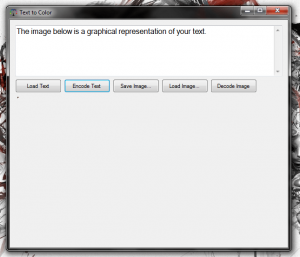 The application itself is very easy to use, and the UI is straightforward. In fact, there are only five different action buttons to control the various functions associated with the app.
The application itself is very easy to use, and the UI is straightforward. In fact, there are only five different action buttons to control the various functions associated with the app.
- Load Text
- Encode Text
- Save Image
- Load Image
- Decode Image
The text box at the top of the window is obviously for typing content from scratch. You can type your message in the box and decrypt what’s entered, or you can load an external text file. Loading a text file can be done one of two ways, you can use the ‘Load Text’ button or you can drag and drop an existing text file onto the application window. When the content is entered, all you have to do is press ‘Encode Text’ and a Bitmap file will be created with the appropriate content.
The size of the image depends on the amount of text entered. A single sentence resulted in an image with dimensions of 3 by 3 pixels, and an imported document with 633 words resulted in an image with dimensions of 37 by 37 pixels.
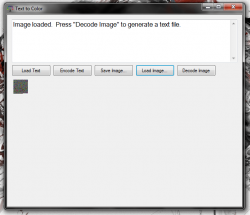 Of course, when the content has been encrypted you need to save the resulting image by pressing the ‘Save Image’ button. To reverse the process, just load an image by using the ‘Load Image’ button or dragging an image file onto the window. A preview of the image will appear in the bottom left just below the action buttons. Then, you just need to select “Decode Image,” and the application will convert the hidden text content for reading. Instead of displaying the content in the application window however, Text to Color will generate a text file with the content included.
Of course, when the content has been encrypted you need to save the resulting image by pressing the ‘Save Image’ button. To reverse the process, just load an image by using the ‘Load Image’ button or dragging an image file onto the window. A preview of the image will appear in the bottom left just below the action buttons. Then, you just need to select “Decode Image,” and the application will convert the hidden text content for reading. Instead of displaying the content in the application window however, Text to Color will generate a text file with the content included.
There’s one issue in particular that I came across, if you preview the image with another editing tool such as Photoshop or Windows Paint, it can result in null values being added to the text content. The extra content will show up when the image is decrypted. You can still read the text from the final output, but some of the formatting is ruined by ‘null’ entries being included in the file. Again, this only happens if you open the exported image in another editing tool.
The encryption and decryption process takes just seconds to complete and the test files were accurate all around. Even the formatting was preserved when decrypting a text document with a bulleted list.
Conclusion and download link
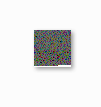 There are many uses for a digital steganography tool like Text to Color. Whatever the reason, it’s a good way to transfer sensitive text content to someone else through email, text or another web based medium. Of course, both parties will need to use the application to encrypt and decrypt the related BMP files and steganography is not a perfect security measure in the least. And there are other steganography tools out there, as pointed out in dotTech’s review of best free steganography programs for Windows. However, Text to Color is a viable choice if you don’t like any of the ones we mentioned in our review of steganography software. In other words, check out the steganography programs we mention in our review of best free steganography programs for Windows before you decide to grab Text to Color — the programs mentioned there are, in our opinion, better.
There are many uses for a digital steganography tool like Text to Color. Whatever the reason, it’s a good way to transfer sensitive text content to someone else through email, text or another web based medium. Of course, both parties will need to use the application to encrypt and decrypt the related BMP files and steganography is not a perfect security measure in the least. And there are other steganography tools out there, as pointed out in dotTech’s review of best free steganography programs for Windows. However, Text to Color is a viable choice if you don’t like any of the ones we mentioned in our review of steganography software. In other words, check out the steganography programs we mention in our review of best free steganography programs for Windows before you decide to grab Text to Color — the programs mentioned there are, in our opinion, better.
Price: Free
Version reviewed: 1.0
Supported OS: Windows (XP, Vista, Seven)
Download size: 72.9KB (zipped), 366KB (unzipped)
VirusTotal malware scan results: 0/47
Is it portable? Yes

 Email article
Email article