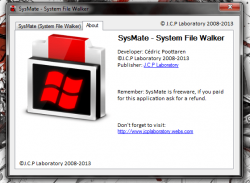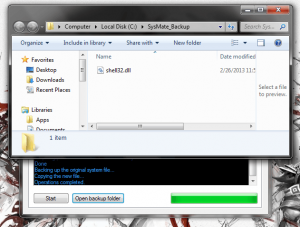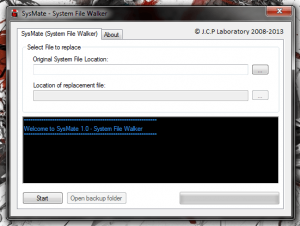 Every so often it’s necessary to replace a crucial system file, or even a restricted file in Windows. DLL files, for example, cannot be easily replaced or altered in any way without first taking ownership through the properties window. Even so, files that are currently in use or restricted files cannot be changed thanks to the Windows File Protection features built into the OS. If you try to mess with such files you’ll just meet with an error, ‘Destination Folder Access Denied’. SysMate- System File Walker is a free Windows tool that allows you to easily replace any Windows system files.
Every so often it’s necessary to replace a crucial system file, or even a restricted file in Windows. DLL files, for example, cannot be easily replaced or altered in any way without first taking ownership through the properties window. Even so, files that are currently in use or restricted files cannot be changed thanks to the Windows File Protection features built into the OS. If you try to mess with such files you’ll just meet with an error, ‘Destination Folder Access Denied’. SysMate- System File Walker is a free Windows tool that allows you to easily replace any Windows system files.
What is it and what does it do
Main Functionality
Normally, when you try to replace various system files in Windows you’ll just be presented with an error. SysMate- System File Walker will allow you to replace and alter those files easily. It also makes a backup of every file that you edit with the program just in case something goes awry. It’s ideal for situations where you need to work with crucial system components or replace DLL files. It goes without saying, these operations are not meant for casual users and as such the application should only be used if you know what you’re doing. To clarify further, SysMate is for intermediate to advanced Windows users.
- Very simple user interface with only a couple options to configure
- Just choose the original file and the replacement file and then click ‘start’
- Operation completes without any error messages, and no reboot is required
- Automatically makes a backup of the original files to “(main drive): SysMate_Backup”
- Requires Microsoft .Net Framework 2.0 or 4.0
- Requires admin access for Vista and higher
- Could cause serious harm to a system if used improperly
Discussion
It’s worth mentioning that SysMate is a lot like Se7en File Replacer, yet with some stark differences. SysMate makes an exact backup of files before altering them, and stores the backup in a unique directory. Se7en, on the other hand, renames the file as the BAK extension before altering it and just leaves it in the original directory. In addition, SysMate also supports 32 and 64 bit versions of Windows.
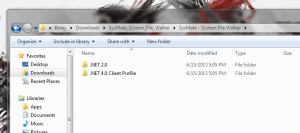 It’s a portable application, and as such it can be run from an external drive or custom directory. However, it does require either the Microsoft .Net Framework 2.0 or 4.0. The compressed package comes with both versions, which you can launch separately depending on the .Net Framework version you have installed on your system.
It’s a portable application, and as such it can be run from an external drive or custom directory. However, it does require either the Microsoft .Net Framework 2.0 or 4.0. The compressed package comes with both versions, which you can launch separately depending on the .Net Framework version you have installed on your system.
The interface is incredibly simple and straightforward. There are just two input options for swapping system files. You can select and browse to the original system file, and you can also browse for the replacement file. For example, let’s say you want to replace the Shell32.dll Windows system file. You would first locate and browse to the default system file stored in the ‘System32’ directory. Then you would locate and browse to where you have the replacement file stored.
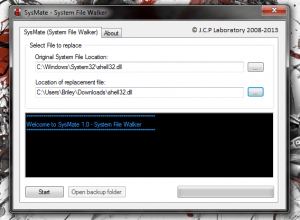 After choosing the appropriate files, just press ‘start’ and SysMate will replace the two files accordingly. In fact, it will perform the operation without even requiring a reboot to apply the settings. The replacement process will be described in detail through an embed command prompt window or listbox. When the operation has completed successfully a confirmation window will appear noting as such.
After choosing the appropriate files, just press ‘start’ and SysMate will replace the two files accordingly. In fact, it will perform the operation without even requiring a reboot to apply the settings. The replacement process will be described in detail through an embed command prompt window or listbox. When the operation has completed successfully a confirmation window will appear noting as such.
It is a very simple application, yet at the same time it’s also quite powerful. Switching gears entirely, a swap of crucial system files could go horribly wrong if you’re not careful. That is why it is imperative, that you know exactly what you are doing when using the program.
A backup will be created of any altered files before the swapout process, and you can quickly access the backup directory by pressing the related button.
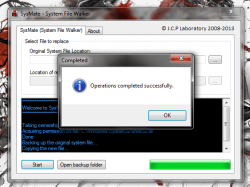 SysMate could actually be used to replace any restricted files, including those that are in use. It could be useful for times when say, you had to replace a particular document or file that the system registers as in use- even when you are not using it. That particular situation is rare, but it can be encountered from time to time. However, if an application is running when you make the switch, and it is specifically using the involved file, then the results will probably be a crapshoot. By crapshoot I mean that it could corrupt the resulting file or it could work just as intended. Just keep that last point in mind if you’re swapping out files that are currently in use.
SysMate could actually be used to replace any restricted files, including those that are in use. It could be useful for times when say, you had to replace a particular document or file that the system registers as in use- even when you are not using it. That particular situation is rare, but it can be encountered from time to time. However, if an application is running when you make the switch, and it is specifically using the involved file, then the results will probably be a crapshoot. By crapshoot I mean that it could corrupt the resulting file or it could work just as intended. Just keep that last point in mind if you’re swapping out files that are currently in use.
Conclusion and download link
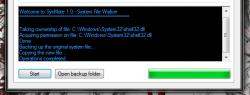 SysMate is a useful application indeed, although it is a niche program — the situations where you would need it are probably few and far between. It’s not often that you need to replace a system file, but nevertheless the time can arise. When that time does arise, this application will swap out files successfully, circumventing error codes and even avoiding a system reboot to apply the changes.
SysMate is a useful application indeed, although it is a niche program — the situations where you would need it are probably few and far between. It’s not often that you need to replace a system file, but nevertheless the time can arise. When that time does arise, this application will swap out files successfully, circumventing error codes and even avoiding a system reboot to apply the changes.
If you’ve ever found a system file replaced by a particularly nasty virus, or piece of malware then SysMate can even help with that. It makes a backup of all files altered, so that you can revert changes if necessary. It’s portable too, but it does require either the Microsoft .Net Framework version 2.0 or 4.0 to run.
I cannot recommend the app for casual users because it is too easy to screw up your computer if you don’t know what you are doing; instead I will say it’s for intermediate to advanced Windows users. If you do decide to use this app, just be careful with it.
Price: Free
Version reviewed: 1.0 (4/16/2013)
Supported OS: Windows (XP, Vista, Seven, Eight) 32 or 64 bit
Download size: 115KB (zipped), 163KB (unzipped)
VirusTotal malware scan results: 0/47
Is it portable? Yes
SysMate- System File Walker homepage

 Email article
Email article