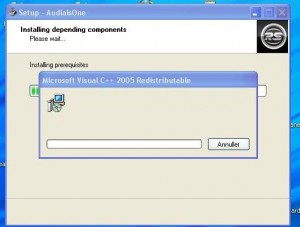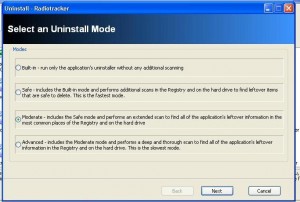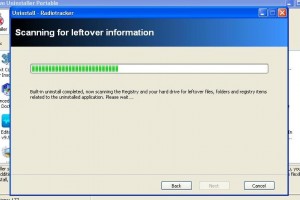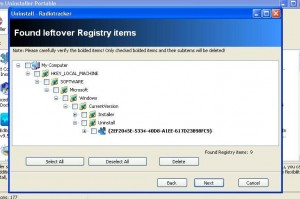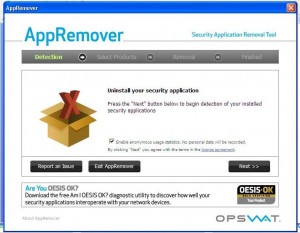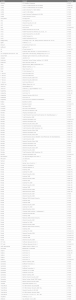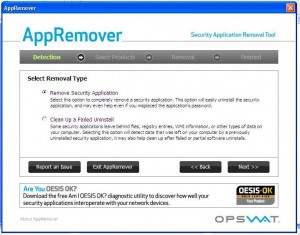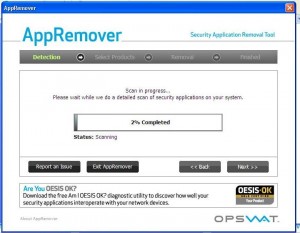During my first days on the computer I only used Windows and the software that came with Windows. After a few months I discovered the endless possibilities third party software can open up, so I started installing third party software and searching for more, and more software. After few months I had installed many, many programs and most of them I did not use any more, but I kept installing new ones. The problem was my computer was getting slower and my documents folder had extra folders, that were created by software I had installed, that I did not use any more. My registry was also a mess. So I decided to clean my computer by uninstalling the software I did not use. To help me with this task, I started looking for something that could help me get rid of the whole mess. Of course I could just run the Windows/developer-provided uninstaller (the infamous Add/Remove Programs) but I wanted something that removed all traces of the software I am uninstalling from my computer – from the actual software files to all the *extras*, like folders in my documents folder, it put on my computer to any registry changes made. I found several on the Internet and out of them I decided to keep 3 of them for daily use.
Ashampoo Magical Uninstall
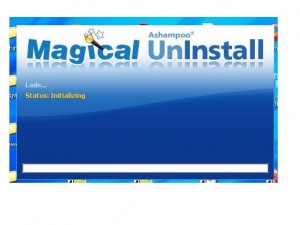 Ashampoo Magical Uninstall is a wonderful tool. It takes a snapshot of your hard drive before an installation occurs and takes a snapshot of your hard drive after an installation occurs. This way, by comparing the differences between the two snap shots, it keeps track of exactly what changes are made to your computer during an install. When you want to uninstall a program, Ashampoo simply “reverts” all the changes it tracked and thus allows a user to completely and safely remove the software.
Ashampoo Magical Uninstall is a wonderful tool. It takes a snapshot of your hard drive before an installation occurs and takes a snapshot of your hard drive after an installation occurs. This way, by comparing the differences between the two snap shots, it keeps track of exactly what changes are made to your computer during an install. When you want to uninstall a program, Ashampoo simply “reverts” all the changes it tracked and thus allows a user to completely and safely remove the software.
However, there is one problem with this method. If you install extra stuff during an installation, or update your antivirus program/other programs, receive an e-mail, or make any changes to any files on your computer while the program installation is running, Ashampoo Magical Uninstall will remove those updates and extra stuff too. It may be, for example, a program has you to install a library:
If you go back and uninstall the program with Ashampoo, the library will also be removed (which, I guess, is a good or bad thing depending on what the extra change is).
To avoid the problem I just mentioned, just be sure to not do anything else (update a program, change a file, etc.) while installing a program.
On the same note, if any updates to a program have been performed, Ashampoo Magical Uninstall will have trouble/won’t remove the updates if the updates occurred after the initial installation. To avoid this problem, there is a feature in Ashampoo Magical Uninstall where you can “add the updates” to the snapshot taken for a program so Ashampoo Magical Uninstall will remove the updates once you are ready to remove the software.
As with all Ashampoo software, you must register (registration is free) Magical Uninstall and attain the free key. You will be prompted during installation to grab the free key. Ashampoo sends newsletters out on a regular basis (some may call it spam). To avoid this, either you can use one of your spam e-mails, a temporary e-mail account, or login to your Ashampoo account (after you signup) and manually unsubscribe from these newsletters (login via MyAshampoo, go to “Subscribe service letters” and uncheck the ones you don’t want). Since Ashampoo runs many promotions, I suggest you use a permanent e-mail address and just unsubscribe from the newsletters. This way you will be able to reuse your e-mail address for every Ashampoo product and you can login to MyAshampoo to grab all the keys you have registered for in the past incase you ever lose them. On the same topic if you already have an Ashampoo account just enter that e-mail.
Update: Ashampoo UnInstaller 3 is now available for free! UnInstaller 3 is a newer, better version with more features than Magical Uninstall. Get UnInstaller 3 over Magical Uninstaller!
Revo Uninstaller
Revo Uninstaller is an uninstaller which takes a different approach to cleanly uninstall software than Ashampoo Magical Uninstall. Instead of taking a snapshot of your hard drive before and after an install, Revo Uninstaller scans your computer for files/folders/registry entries left over from the program you uninstalled. Revo Uninstaller works like this:
- Creates a restore point in Windows System Restore, so you can restore your computer if anything goes horribly wrong.
- Activates the program built in uninstaller and uses that uninstaller to removes the program (this is the same uninstaller which would be called if you went to Add/Remove Programs).
- Scans for survivors files, folders, and registry entries belonging to the program that was just uninstalled and lets you delete them.
If you wish to keep your computer very clean like me, remove all the registry entries and leftover files/folders found by Revo Uninstaller. Revo Uninstaller tends to be very accurate about the registry entries and leftover files it finds, but giving the list a quick overview to make sure you are not deleting non-related registry entries and files/folders never hurts.
The advantage of Revo Uninstaller over Ashampoo Magical Uninstall is 1) Revo Uninstaller won’t remove any *extra* activity which took place during the installation of the program (i.e. you updated your anti-virus) and 2) you don’t have to scan your computer before an installation, which can be tedious sometimes.
Personally, in terms of using Revo Uninstaller, I turn off option to create a system restore point prior to every uninstall and I use the portable version (portable version can be run from a USB stick).
AppRemover
One of the most pesky and annoying software to uninstall are security software (security suites, antivirus, antispyware, etc.) AppRemover is a program similar to Revo Uninstaller with one difference: AppRemover focuses specifically on cleanly, safely, and successfully uninstalling security software. The program is a single, standalone, and portable file; it can be run from a USB stick. The security software it is designed to remove are:
Using AppRemover is very easy. It lets you select from a list of security software you want to remove, and then AppRemover uninstalls them.
In my crusade to keep my computer clean, I use these uninstallers together. My first line of offense is Ashampoo Magical Uninstall. If I forgot to scan before installing, or if any extra programs were installed/extra activity took place during installation, I obviously can’t use Ashampoo Magical Uninstall. At that point, I fall back to Revo Uninstaller or AppRemover if I am uninstalling a security software. However, many users just prefer to stick to one of the other (i.e. Ashraf only uses Revo Uninstaller… what a punk =P) and that is just fine.
Hope you enjoyed my article and see you for part 3 very soon (free free to read part 1 if you missed it earlier).
You can get the 3 uninstallers from the following links:
Ashampoo Magical Uninstall
Version reviewed: v2.82
Supported OS: Windows 2000, XP, Vista 32-bit
Revo Uninstaller
Version reviewed: v1.83
Supported OS: Windows 2000 or higher
[Portable version direct download]
AppRemover
Version reviewed: v2.1.0.0
Supported OS: Windows 2000, XP, Vista, Win7
[Ashraf made minor edits to this article.]

 Email article
Email article