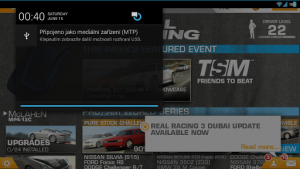The Android notification tray is extremely useful. You can see notifications for all of your apps, and in the new versions of Android you can even respond or react directly from the shade. There’s one thing in particular that can be an issue at times, however. By default, when you’re running a fullscreen application like a game or something else you cannot pull down the notification tray. That means, if you’re in a fullscreen app and you get a notification or message, you cannot see the related content without first returning to the homescreen. Essentially, this suspends the app that you were previously using. Swipe Status Bar is an Android application that overrides the default settings and allows the notification tray to be accessed even from within fullscreen apps.
The Android notification tray is extremely useful. You can see notifications for all of your apps, and in the new versions of Android you can even respond or react directly from the shade. There’s one thing in particular that can be an issue at times, however. By default, when you’re running a fullscreen application like a game or something else you cannot pull down the notification tray. That means, if you’re in a fullscreen app and you get a notification or message, you cannot see the related content without first returning to the homescreen. Essentially, this suspends the app that you were previously using. Swipe Status Bar is an Android application that overrides the default settings and allows the notification tray to be accessed even from within fullscreen apps.
What is it and what does it do
Main Functionality
Swipe Status Bar allows you to access the Android notification tray from within any fullscreen apps, including games. You can alter the sensitivity so that you don’t accidentally open the tray, and you can also switch between one and two finger gestures. Additional customization options are offered, but for the most part the application is pretty simple.
- Get instant access to the Android notification tray and quick settings menu from within any app (even fullscreen games)
- Decent list of customization options like vibration feedback, calibration options, and start Swipe Status Bar on boot
- Does not require root access to use
- Uses less than 4MB of RAM while running
Cons
- There are some bugs evident, but the app is updated regularly
- According to the developer, the app may not work on some devices
- The notification tray may open slowly on some devices, as well
Discussion
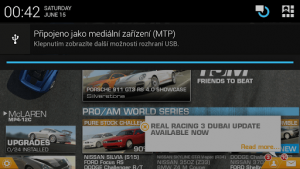
Before we begin, you should take into consideration that this application may not work on some devices. It’s compatible with devices running Android 2.2 and up, but that doesn’t it will work on all devices it’s installed on. Furthermore, the developer mentions that because it’s not a native feature it’s possible that sometimes there can be a little delay when calling upon the notification tray.
That being said, it worked great on my test devices which included a Motorola Droid Bionic, HiSense Sero 7 Pro and Nexus 7. I did encounter some bumps along the way though, which we will get to in a bit.
It’s pretty straightforward really. When installed, it allows you to pull down the Android notification tray even when there’s a fullscreen app open. That’s something in particular you cannot do with the stock version of Android. It’s very convenient too, once you start using the feature it becomes a seamless integration of the OS.
I’ll say it this way: imagine getting a notification while playing a game, and just being able to swipe down and see if it’s important or not. With this application installed, you no longer have to hit the home button to minimize the app.
It stands to reason that with an application like this that’s always running, you don’t want it using up too many system resources. Luckily, Swipe Status Bar is extremely light and only uses about 4MB of RAM while running.
As for the application settings, the following options are included:
- Enable SwipeStatusBar- enable/disable
- Start on boot- enable/disable
- Vibration feedback- enable/disable
- Vibration feedback strength- you can alter how much the device vibrates when calling upon the status bar
- Multitouch gesture- allows you to switch between a swipe gesture with one or two fingers, the two finger setup is for anyone who’s afraid to accidentally call upon the menu
- Enable quick settings panel- you can enable or disable the settings panel, in addition to the notification tray
- Show only- switch between only the status bar or the full pulldown
- Try it- allows you to customize the activation area size, area width and sensitivity
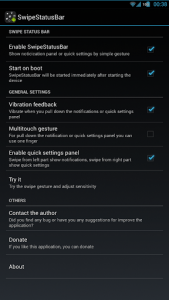 It worked without any additional tinkering on my smartphone. On my tablet however, I had to navigate into the application settings to calibrate the sensitivity and width. This can be done by tapping on the ‘try it’ option, and changing the area size and sensitivity toggles.
It worked without any additional tinkering on my smartphone. On my tablet however, I had to navigate into the application settings to calibrate the sensitivity and width. This can be done by tapping on the ‘try it’ option, and changing the area size and sensitivity toggles.
I ran into one issue which appears to be a bug of some kind. While in a game, I tapped on a notification I received from within the tray, the device immediately switched to the other app- as it’s supposed to do. Later, when I returned to my game I found that the tray would no longer swipe down. I had to minimize the game and then restart Swipe Status Bar.
Conclusion and download link
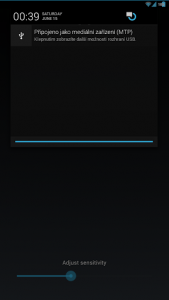 If you’ve ever wanted to access the Android notification tray from within any app, even the fullscreen ones, then Swipe Status Bar is just for you. You have instant access to both the notification shade and the quick settings menu with just a single gesture, just like when you’re on the homescreen. The unfortunate part is this app may not work on all devices — the only way to find out if it works on your device is to give it a try. And on some devices which it does work, the action may be slightly delayed. Plus there are some bugs and issues here and there, but the app appears to be getting regular updates and support. However, the app is free and there are no advertisements anywhere. Overall, it’s quite useful and very convenient — you’ll realize just how convenient once you start using it; no more navigating to the homescreen just to see who that new email or text message is from. Check this app out if you need this sort of functionality.
If you’ve ever wanted to access the Android notification tray from within any app, even the fullscreen ones, then Swipe Status Bar is just for you. You have instant access to both the notification shade and the quick settings menu with just a single gesture, just like when you’re on the homescreen. The unfortunate part is this app may not work on all devices — the only way to find out if it works on your device is to give it a try. And on some devices which it does work, the action may be slightly delayed. Plus there are some bugs and issues here and there, but the app appears to be getting regular updates and support. However, the app is free and there are no advertisements anywhere. Overall, it’s quite useful and very convenient — you’ll realize just how convenient once you start using it; no more navigating to the homescreen just to see who that new email or text message is from. Check this app out if you need this sort of functionality.
Price: Free
Version reviewed: 1.3.1
Requires: Android 2.2 and up
Download size: 279KB
Swipe Status Bar on Play Store

 Email article
Email article