 Recently I covered a pretty neat Windows program that added an Android Sense-like widget to the desktop called HTC Home. It’s a desktop clock that also shows weather updates, but it does have some quirks. What if you don’t want the weather, or the fancy Sense-like animations? What if you’d just like a working, virtual clock on your desktop and that’s it? Dexclock is a simple Windows application that blends a virtual clock with appealing artwork to provide a seamless experience. On one hand you get an attractive new desktop wallpaper, and on the other you get a fully working clock widget.
Recently I covered a pretty neat Windows program that added an Android Sense-like widget to the desktop called HTC Home. It’s a desktop clock that also shows weather updates, but it does have some quirks. What if you don’t want the weather, or the fancy Sense-like animations? What if you’d just like a working, virtual clock on your desktop and that’s it? Dexclock is a simple Windows application that blends a virtual clock with appealing artwork to provide a seamless experience. On one hand you get an attractive new desktop wallpaper, and on the other you get a fully working clock widget.
What is it and what does it do
Main Functionality
 Dexclock is at its core a clock widget for the Windows desktop. However, instead of coming in the form of a moveable widget or window like HTC Home, it’s natively integrated with custom artwork to offer an appealing and unique style for your computer. In other words, it integrates a clock into your desktop wallpaper. It comes bundled with four different wallpaper and clock styles — A Cheshire Kitten, Kiwi Kiwi, Letter Eater, and Squares I — and more are freely downloadable.
Dexclock is at its core a clock widget for the Windows desktop. However, instead of coming in the form of a moveable widget or window like HTC Home, it’s natively integrated with custom artwork to offer an appealing and unique style for your computer. In other words, it integrates a clock into your desktop wallpaper. It comes bundled with four different wallpaper and clock styles — A Cheshire Kitten, Kiwi Kiwi, Letter Eater, and Squares I — and more are freely downloadable.
Pros
- Adds an attractive desktop wallpaper with an integrated clock widget
- Adds a system tray icon, with a right click context menu for easy access
- By default only four wallpapers and desktop clocks are included, but you can download many more for free
- Uses very few system resources, stays around 2MB of RAM
Cons
- The install package had 2/47 flags when passed through VirusTotal. These are likely false positive detections but proceed further at your own risk.
- Wallpapers and desktop clocks applied with Dexclock only remain active while the app is running, shutting it down will return Windows to a static wallpaper (which should be obvious but I’m going to point it out anyway)
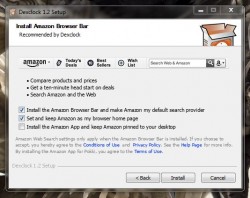 Comes with additional bloatware during installation. During installation of Dexclock, you are presented with the option to install additional bloatware. Just pay attention during the install process and decline the offers, you should be fine. This is likely why VirusTotal flagged two out of forty-seven potentially harmful flags.
Comes with additional bloatware during installation. During installation of Dexclock, you are presented with the option to install additional bloatware. Just pay attention during the install process and decline the offers, you should be fine. This is likely why VirusTotal flagged two out of forty-seven potentially harmful flags.- It would be nice if you were able to easily create your own custom wallpaper clock, or be able to integrate a clock into your own wallpaper instead of having to chose from the pre-created ones
Discussion
After the application is installed, you’ll notice an icon in the system tray which allows you to choose the various settings and options. Right clicking on the icon will bring up the following options, in order:
- Choose wallpaper clock
- Open clock folder
- Get more wallpaper clocks
- Settings
- Exit
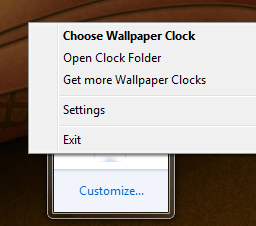 Most of the options are pretty self-explanatory. There are only four wallpapers offered by default, which are stored in the directory referred to as the “clock folder.” You can download more wallpaper clocks for use within the app by selecting the related option, which will be stored in the clock folder.
Most of the options are pretty self-explanatory. There are only four wallpapers offered by default, which are stored in the directory referred to as the “clock folder.” You can download more wallpaper clocks for use within the app by selecting the related option, which will be stored in the clock folder.
The settings menu allows you to choose the active display language, start Dexclock automatically with Windows, restore a regular wallpaper when the app exits and enable or disable the system tray icon. It should be noted that while the app is not running, the wallpaper and integrated clock widget will not be displayed. Therefore, if you choose not to start the application with Windows you will see a standard wallpaper when you logon until you start up Dexclock.
With an app like this, it’s actually pretty important to know the system resource usage stats. Surprisingly, Dexclock only uses just over 1,000KB of RAM when no wallpaper is active, which is around 1MB. That number shoots up to just about 2,000KB of RAM when a wallpaper is active, which is around 2MB.
The wallpaper is both stylish and functional, in my personal opinion. My favorite is the Squares 1 wallpaper, which shows HTC Sense-like timecards blended into a multi-shade blue background with square patterns. Of course, if you don’t like the stock wallpapers you can always download more. Most of which appear to be free, but I didn’t sort through all available clocks. They are downloaded in a special “WCZ” format, and can be dropped in the “clock folder” directory for use with Dexclock.
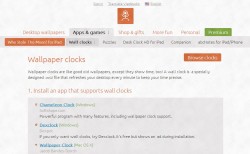 If you want more desktop wallpaper clocks, you first need to choose the “get more wallpaper clocks” option from the right click context menu. Then, on the webpage it takes you to, you need to choose “browse clocks” near the top of the content area, just below the navigation bar. If you’re confused by the description I just gave, check out the screenshot to the right.
If you want more desktop wallpaper clocks, you first need to choose the “get more wallpaper clocks” option from the right click context menu. Then, on the webpage it takes you to, you need to choose “browse clocks” near the top of the content area, just below the navigation bar. If you’re confused by the description I just gave, check out the screenshot to the right.
It’s pretty easy to apply a desktop wallpaper clock. Just select the “choose wallpaper clock” option, and then choose the position (center, tile, stretch, fit, fill) and whether you want the clock to be displayed in the 24 hour format or not.
The four stock wallpaper clocks are offered in several different resolution formats, whereas the downloadable clocks can be obtained in specific resolutions. If you want one that matches your active screen resolution perfectly, I suggest downloaded from the linked site.
The wallpaper looks great when applied, and the clock functions just as it should. When there’s a time change, a simple animation is played and the related numbers are updated. Some wallpaper clocks even display the current date.
Conclusion and download link
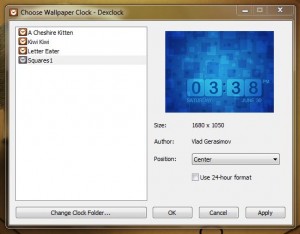 Dexclock is a Windows application that seamlessly integrates together an attractive clock widget and wallpaper. It is extremely easy to use, and the clocks update in real-time allowing you to keep track of, well, the time. There are only four different wallpaper and clock combos available by default, but you can download many more for free through a linked website. Furthermore, it is relatively lightweight too and usually only about 2,000KB of RAM while running. Overall, it’s great for any user that want a desktop clock widget but doesn’t want to go through the hassle of finding wallpaper and clock themes that match. We recommend this program if you need this type of functionality.
Dexclock is a Windows application that seamlessly integrates together an attractive clock widget and wallpaper. It is extremely easy to use, and the clocks update in real-time allowing you to keep track of, well, the time. There are only four different wallpaper and clock combos available by default, but you can download many more for free through a linked website. Furthermore, it is relatively lightweight too and usually only about 2,000KB of RAM while running. Overall, it’s great for any user that want a desktop clock widget but doesn’t want to go through the hassle of finding wallpaper and clock themes that match. We recommend this program if you need this type of functionality.
Price: Free
Version reviewed: 1.2
Supported OS: Windows (XP, Vista, Seven, Eight)
Download size: 5.25MB
VirusTotal malware scan results: 2/47
Is it portable? No

 Email article
Email article



