![]() By default in Windows you can only move around an active window by clicking and dragging via the main titlebar. When it comes to resizing a window, you have to interact with the window borders. Unfortunately, if you have multiple windows open and you want to move them around the screen it takes a couple different steps to complete, unless part of the titlebar for bottom layer windows is still visible. Win-X-Move is a portable Windows application that offers a lot more support for moving and resizing windows.
By default in Windows you can only move around an active window by clicking and dragging via the main titlebar. When it comes to resizing a window, you have to interact with the window borders. Unfortunately, if you have multiple windows open and you want to move them around the screen it takes a couple different steps to complete, unless part of the titlebar for bottom layer windows is still visible. Win-X-Move is a portable Windows application that offers a lot more support for moving and resizing windows.
What is it and what does it do
Main Functionality
Win-X-Move is a portable Windows application that enhances the move and resize function for windows, by expanding its overall target area. It allows you to interact with any part of a window to move it around the screen (as opposed to having to click the titlebar to move), with the help of a simple hotkey. The same goes for resizing windows.
Pros
- Allows you to resize and move windows by clicking anywhere within its borders
- Hold ALT key plus left click to move, and hold ALT key plus right click to resize
- You can change the resize button from the right to middle mouse buttons
- Light on system resources and portable
- Is portable
Cons
- Window snap functions in Windows 7 or later do not work when moving the window from outside the titlebar
Discussion
Win-X-Move is a portable application that comes in a compressed package, which means you need an archive tool like WinZIP, WinRAR or 7ZIP to extract the contents. Once the package has been unzipped you can run the executable from any directory including that of an external or USB drive.
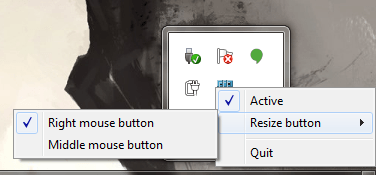 While running, Win-X-Move adds an icon to the system notification tray. It doesn’t add much extra functionality to the program, other than the fact that you can change the resize button from the right mouse button to the middle.
While running, Win-X-Move adds an icon to the system notification tray. It doesn’t add much extra functionality to the program, other than the fact that you can change the resize button from the right mouse button to the middle.
It’s quite simple to use. When Win-X-Move is up and running, all you have to do to move windows around the screen is hold the ALT button and then click and drag anywhere in the window like you would when using the titlebar. To resize the window, you hold ALT and the right mouse button (by default) and drag the cursor in the direction you’d like to increase the window. For instance, to widen the window you drag to the right, and to increase the height you drag up. Obviously you would move the cursor in the opposite directions to make the window smaller.
One issue that stood out while using the app in Windows 7, is that when you move the window using the hotkey it does not automatically snap to the related portion of the screen. If you drag it to the side of the window it does not snap to half the screen, and if you drag it to the top it does not maximize the window. This may not be an issue for most, but I generally have multiple windows open at a time so the half screen snap function is practically necessary for me. If you feel much the same, you might find issue with this application at least when it comes to the lack of the window snap support.
That being said, if you’re constantly moving and resizing windows then Win-X-Move is incredibly useful. You’re not confined to interacting with just the active window, you can move and resize windows at will even if they are on the bottom layer. Of course, a portion of the window you want to move or resize still needs to be visible.
For reference, Win-X-Move uses just over 1,100KB of RAM which is just over 1MB.
Conclusion and download link
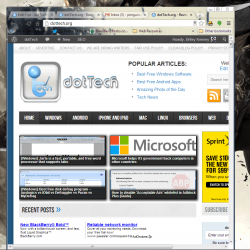 Win-X-Move is a portable and lightweight Windows application that extends the move and resize functions so that they can be used by clicking any portion of a window, instead of you having to click the titlebar. Sometimes it can be a hassle to activate the aforementioned operations from the titlebar, and that’s exactly the issue this application addresses: thanks to the press of a hotkey, you can resize and move by clicking anywhere in the window. It’s convenient, simple and works exactly as advertised. One quirk I found is that you still have to use the titlebar to take advantage of the auto snap features in Windows 7 and higher but, other than that, if you’re looking for a minimal app that does just what I’ve described, you might want to check out Win-X-Move.
Win-X-Move is a portable and lightweight Windows application that extends the move and resize functions so that they can be used by clicking any portion of a window, instead of you having to click the titlebar. Sometimes it can be a hassle to activate the aforementioned operations from the titlebar, and that’s exactly the issue this application addresses: thanks to the press of a hotkey, you can resize and move by clicking anywhere in the window. It’s convenient, simple and works exactly as advertised. One quirk I found is that you still have to use the titlebar to take advantage of the auto snap features in Windows 7 and higher but, other than that, if you’re looking for a minimal app that does just what I’ve described, you might want to check out Win-X-Move.
Price: Free
Version reviewed: 1.1
Supported OS: Windows (XP, Vista, Seven, Eight)
Download size: 140KB (zipped), 541KB (unzipped)
VirusTotal malware scan results: 0/47
Is it portable? Yes

 Email article
Email article



