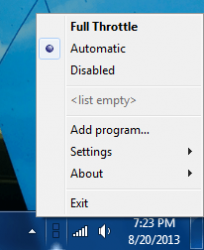 One thing in particular that the newer versions of the Windows OS (Vista and up) are designed to do, is use power profiles to throttle performance in particular usage scenarios. In many cases, this causes the computer to run at one third the full potential for hardware intensive programs. At the same time, it also conserves energy and keeps operating temperatures much lower so it’s a fair trade-off. There are circumstances where you would want to disable the power profiles completely for a specific app, like say a game. Full Throttle is a free Windows application that will allow you to set power profile exceptions for various programs.
One thing in particular that the newer versions of the Windows OS (Vista and up) are designed to do, is use power profiles to throttle performance in particular usage scenarios. In many cases, this causes the computer to run at one third the full potential for hardware intensive programs. At the same time, it also conserves energy and keeps operating temperatures much lower so it’s a fair trade-off. There are circumstances where you would want to disable the power profiles completely for a specific app, like say a game. Full Throttle is a free Windows application that will allow you to set power profile exceptions for various programs.
What is it and what does it do
Main Functionality
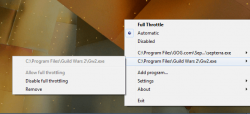 Full Throttle is a lightweight application that allows you set specific program to automatically trigger higher performance power plan. In other words, Full Throttle changes your power plan to high performance automatically whenever specific programs are found to be running.
Full Throttle is a lightweight application that allows you set specific program to automatically trigger higher performance power plan. In other words, Full Throttle changes your power plan to high performance automatically whenever specific programs are found to be running.
In some cases, this will unlock the full potential of your computer’s hardware and mitigate issues with lag caused by a delay in speed up time of the processor and RAM. Power profiles are a little more complicated than what has been mentioned here, but the gist of it is that they help throttle performance in order to keep energy consumption low when running on battery power, or when a computer is idle.
Pros
- Runs quietly in the background and monitors system processes, when a user specified app is launched it activates the high performance power profile
- Quick boost button to launch the high performance power profile manually
- Extremely lightweight, uses less than 1MB of RAM while running
Cons
- It’s difficult to say what kind of performance boost you will see from this app, if any at all as it will depend on active power plans
Discussion
The concept is incredibly simple. Full Throttle switches the computer to a high performance energy profile (power plan) when designated application are run on the affected machine. Because of how the application operates (it monitors running processes for user specified apps), it must remain running in the background at all times. For that reason, it’s relevant to note early on that this application is remarkably lightweight when it comes to resource usage. Full Throttle uses just under a measly 1MB of RAM while running.
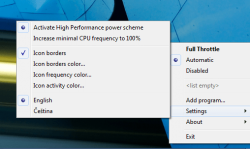 After installing the application, an icon will be added to the system tray. Right clicking on the icon will open up a context menu with the various options for the app.
After installing the application, an icon will be added to the system tray. Right clicking on the icon will open up a context menu with the various options for the app.
At the very top, there are options to run Full Throttle automatically or disable it completely. By default, the application is set to run automatically.
Below that, are options to add programs to the watched processes list, change various settings related to the app, read the about page and exit the app. When you add a program to the watchlist, you must select the executable associated with the program. Full Throttle basically observes the running processes for any related to the program you have specified. As soon as you run the related program, Full Throttle will change the active power profile to high performance. This allows the computer to operate at the highest frequencies possible, without any delays in performance. Normally, the computer would analyze current loads and take some time to switch power plans if it was even able to at all. In some circumstances this can cause serious lag or performance issues, particularly in hardware intensive games.
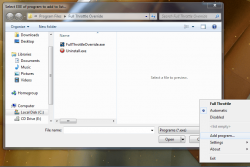 There’s also a single Full Throttle button which allows you to jack the power plan or performance profile up to the maximum setting. This is meant to be used in extreme cases where you don’t want to bother setting exceptions for more than one program.
There’s also a single Full Throttle button which allows you to jack the power plan or performance profile up to the maximum setting. This is meant to be used in extreme cases where you don’t want to bother setting exceptions for more than one program.
Full Throttle works as advertised and it kicks the high performance power plan into operation as soon as you run a specified program. I didn’t run into any issues while using it. That being said, I cannot provide any type of usage statistics or performance boost ratings, because this is not that type of app. It will greatly depend on how your computer operates.
Conclusion and download link
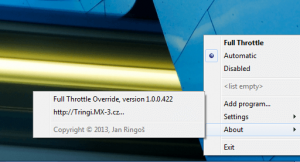
Full Throttle is a useful Windows application that allows you to set it so you are always on high performance when specific programs and processes are running. It analyzes running processes for those related to any programs you have specified, which means it needs to remain running in the background at all times to work properly. With that in mind, it’s great news that the app only uses about 1MB of RAM while running. If you think power plans may be interfering with your system performance or would like to set it so high performance is automatically triggered when you run a specific program, this app is what you need. Check it out.
Price: Free
Version reviewed: 1.0.0.422
Supported OS: Windows 8/7/Vista
Download size: 112KB
VirusTotal malware scan results: 0/45
Is it portable? No

 Email article
Email article



