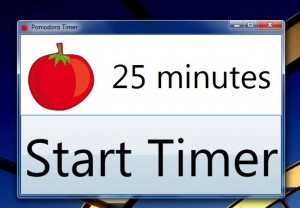 Chances are you might have heard of the Pomodoro Technique. It was designed by a man named Francesco Cirillo in the late 80s, and it deals with time management. The technique involves working in 25-minute intervals referred to as “pomodori,” which are glued together by short breaks inbetween. The idea is that the human brain works much better when not under continuous stress, thus allowing for great mental agility. In order to accurately depict the intervals, a special timer is used. Most of the time low tech mechanical timers are encouraged, so that users have to physically wind them up before starting work. This act helps you mentally prepare for the task ahead. The founder of the technique actually used a tomato shaped kitchen timer, hence where the name comes from. Pomodoro Timer for the Windows 7 TaskBar may not be an old school approach, but it does offer a practical timing solution.
Chances are you might have heard of the Pomodoro Technique. It was designed by a man named Francesco Cirillo in the late 80s, and it deals with time management. The technique involves working in 25-minute intervals referred to as “pomodori,” which are glued together by short breaks inbetween. The idea is that the human brain works much better when not under continuous stress, thus allowing for great mental agility. In order to accurately depict the intervals, a special timer is used. Most of the time low tech mechanical timers are encouraged, so that users have to physically wind them up before starting work. This act helps you mentally prepare for the task ahead. The founder of the technique actually used a tomato shaped kitchen timer, hence where the name comes from. Pomodoro Timer for the Windows 7 TaskBar may not be an old school approach, but it does offer a practical timing solution.
What is it and what does it do
Main Functionality
![]() Pomodoro Timer for the Windows TaskBar is exactly what the name implies, it’s a timer specifically meant to be used for the Pomodoro Technique. It’s portable, which means there’s no need to install the app in order to use it and it is light on resources. It sits quietly in your taskbar while running, keeping track of pomodoro sessions.
Pomodoro Timer for the Windows TaskBar is exactly what the name implies, it’s a timer specifically meant to be used for the Pomodoro Technique. It’s portable, which means there’s no need to install the app in order to use it and it is light on resources. It sits quietly in your taskbar while running, keeping track of pomodoro sessions.
Pros
- Incredibly useful timer for the Windows TaskBar
- Displays time remaining over the TaskBar icon
- Default session is 25 minutes long, you can easily specify a custom length
- Rings when the timer has finished, and will stop automatically after a few rings
- If you pin it to the taskbar, or right click on the icon there is an additional “start new session” option
- Portable and lightweight, uses 25MB of RAM while running
Cons
- Requires the Microsoft .NET Framework 4.0
- Only displays time remaining in minutes, if you want something more accurate you’ll have to look elsewhere
Discussion
The technique is quite brilliant actually, despite how simple it really is. Personally, I find that I work much better when I take small breaks inbetween periods of work. I never actually thought to use a timer and keep track of sessions, until I read a bit about the Pomodoro Technique one day.
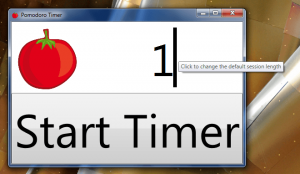 The Pomodoro timer quietly sits in the Windows taskbar and displays the time remaining in a particular session. It’s completely portable and lightweight, but it does require the Microsoft .NET Framework version 4.0.
The Pomodoro timer quietly sits in the Windows taskbar and displays the time remaining in a particular session. It’s completely portable and lightweight, but it does require the Microsoft .NET Framework version 4.0.
After being started, a very simple interface will appear. Trust me when I say it’s idiot-proof. I’m not claiming that anyone reading this is an idiot, so please don’t think that. When you see the interface though you’ll know exactly what I mean. There’s a huge button, and it’s the only way to interact with the application. Rightfully labeled “start timer” the button will start the session timer as soon as you press it.
As noted by the UI, the default session length is 25 minutes. However, while the timer is stopped you can click on the number and change it to whatever you’d like.
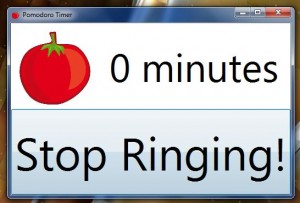 The remaining time is not displayed in the app UI, instead it’s shown as a simple number over the taskbar icon. If you bring up the taskbar, you’ll see the pomodoro tomato icon with a number overlay. It counts down in minutes, which is great but it would definitely be nice to see a more accurate count such as seconds. Alas, that is not the case at least in the version I reviewed.
The remaining time is not displayed in the app UI, instead it’s shown as a simple number over the taskbar icon. If you bring up the taskbar, you’ll see the pomodoro tomato icon with a number overlay. It counts down in minutes, which is great but it would definitely be nice to see a more accurate count such as seconds. Alas, that is not the case at least in the version I reviewed.
You can stop the timer at any time by bringing up the main UI and clicking on the same oversized button you used to start it. When it reaches the end of a session, it will ring just like an egg or kitchen timer.
The app works great and does exactly as advertised. It uses about 25MB of RAM while running, so it’s relatively light on resources.
Conclusion and download link
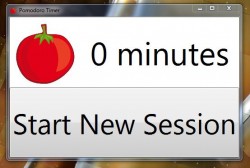 Pomodoro Timer for the Windows Taskbar is just what the name implies, and it works well. It’s portable, efficient and very easy to use. You can set the timer to any interval you’d like, but it’s set to 25 minutes by default. If you didn’t already know, that’s the standard session length when practicing the Pomodoro Technique. If you have no clue what that is, check out the intro paragraph where I explained it in full detail. While running, the app displays the remaining session time in the icon, right in the taskbar. Even if you need just a simple timer utility, it would work great for that too.
Pomodoro Timer for the Windows Taskbar is just what the name implies, and it works well. It’s portable, efficient and very easy to use. You can set the timer to any interval you’d like, but it’s set to 25 minutes by default. If you didn’t already know, that’s the standard session length when practicing the Pomodoro Technique. If you have no clue what that is, check out the intro paragraph where I explained it in full detail. While running, the app displays the remaining session time in the icon, right in the taskbar. Even if you need just a simple timer utility, it would work great for that too.
Price: Free
Version reviewed: 1.0
Supported OS: Windows 7
Download size: 885KB
VirusTotal malware scan results: 0/43
Is it portable? Yes
Pomodoro Timer for the Windows 7 TaskBar homepage

 Email article
Email article



