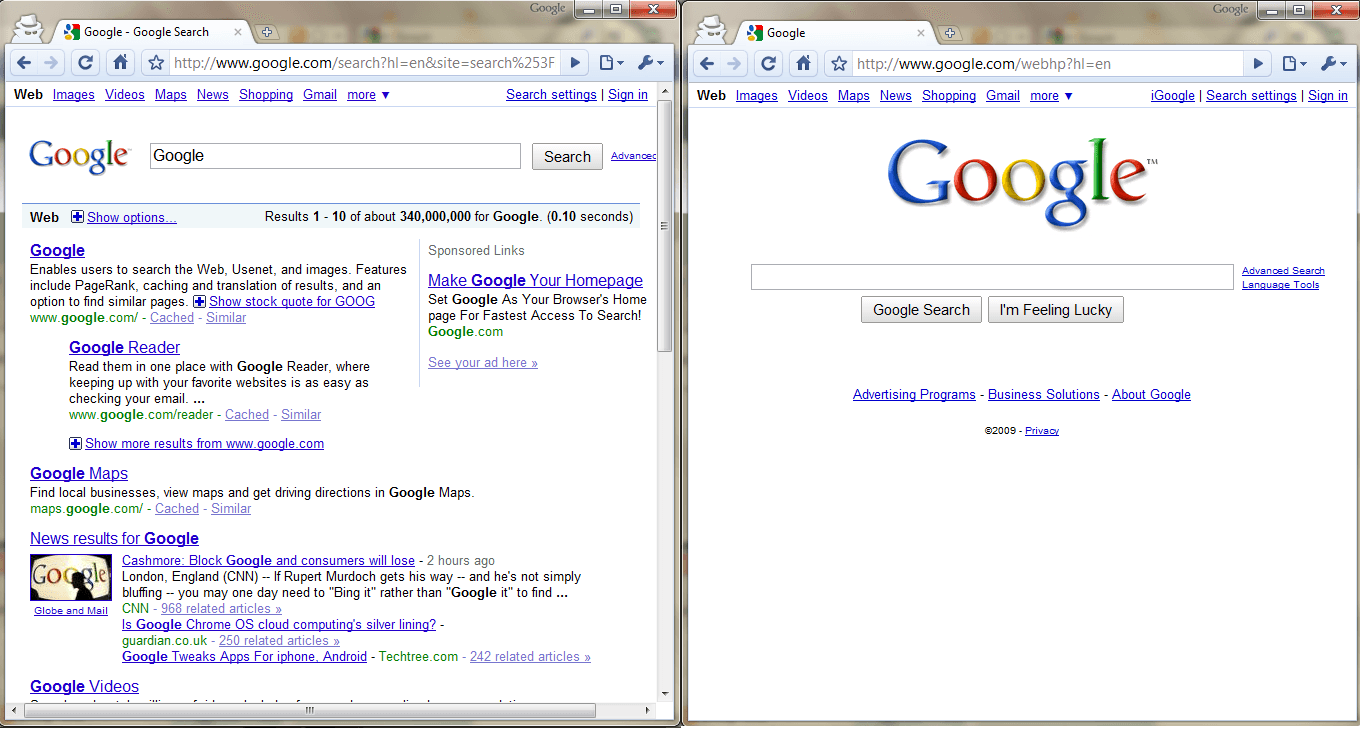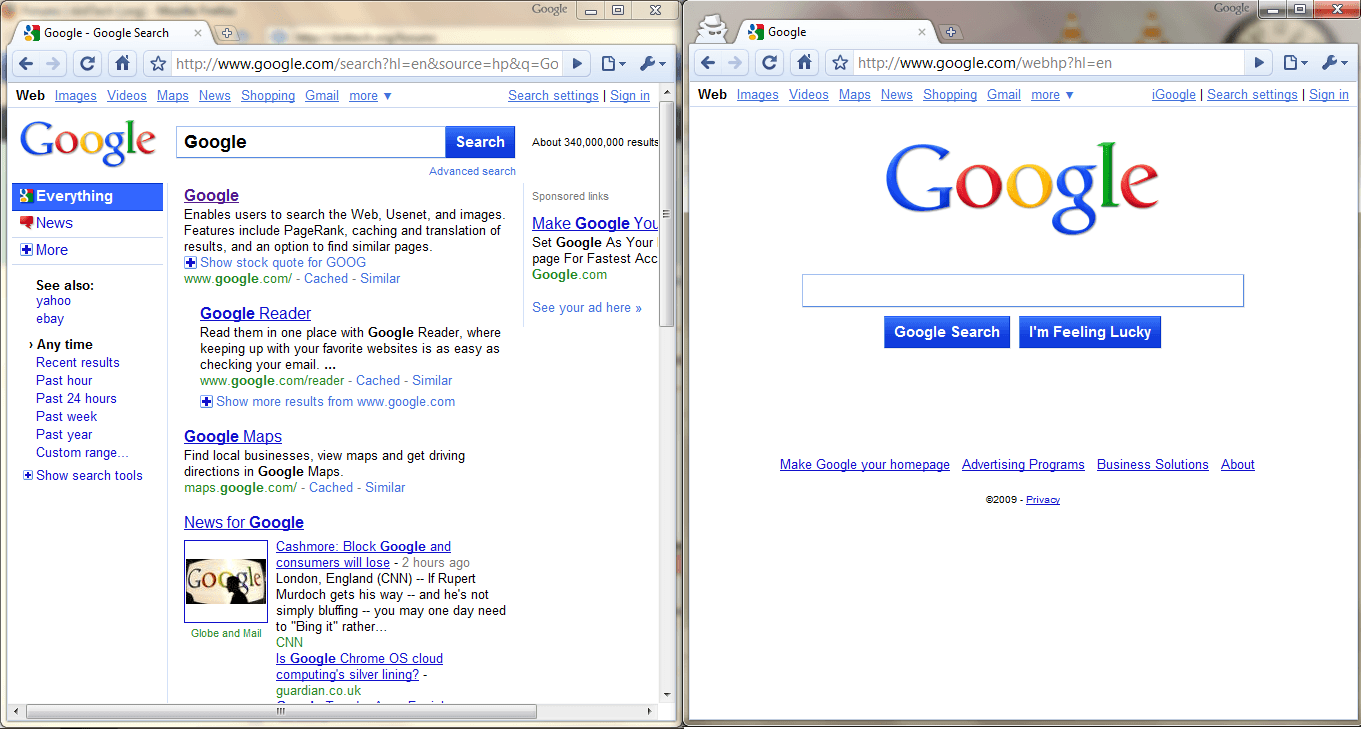What’s the difference between this…
…and this:
If you said they look different then you are absolutely right! Google recently redesigned Google.com because, well, they can. (Only Google can afford to pay for a plastic surgery in a recession recovering economy.)
The thing is, though, this new, redesigned Google.com is only available to a few people right now. So, why should you care if you have the new Google.com page? Some may want it because it’s easier to use; others many want it because it is more organized; yet others may not want it at all. The cool thing is if you don’t like the redesigned Google.com, you can always easily go back to the older one.
Now you must be thinking “Well, how does one go about obtaining this brilliant new Google interface?” As mystifying as Google is, accessing the new redesigned Google.com actually is not that hard. To use the new redesigned Google.com, visit Google.com (not sure if visiting an international version of Google will work) and paste this into your URL bar (you need JavaScript enabled in your browser):
javascript:void(document.cookie=”PREF=ID=20b6e4c2f44943bb:U=4bf292d46faad806:TM=1249677602:LM=1257919388:S=odm0Ys-53ZueXfZG;path=/; domain=.google.com”);
This trick is confirmed to work in Firefox 3.5.x, Chrome 3.x, and Internet Explorer 8. It may or may not work with other browsers.
Once you have entered that short JavaScript code simply press the “Enter” key on your keyboard or hit “Go” or do whatever you do when you want to visit a URL. Violá! You’re done! Enjoy your new Googleness! (Do take note you either need to refresh Google.com or do a Google.com search before you will actually see the new interface.)
What? Did I forget to mention something? Oh!! Right. I said that you can easily go back to the old version; I need to show you how. Reverting back to the old Google is simple: delete your cookie(s).
If you are a Firefox user you can do it in two ways:
- Click “Tools” -> “Clear Recent History…” -> Select “Everything” for time range -> Make sure “Cookies” is checked -> Hit “Clear Now”. This will clear out all your cookies – not just the ones associated with Google.
- Click “Tools” -> “Options -> “Privacy” -> “Remove Individual Cookies” -> Find the cookies that say google.com and www.google.com -> Delete them.
If you are a Chrome user, follow Google’s instructions:
- Click the wrench menu.
- Select “Options”.
- Click the “Under the Hood” tab and find the Privacy section.
- In the Cookie settings section, click “Show cookies”.
- To delete all cookies from the list, click “Remove all”.
- To delete a specific cookie, select the website that issued the cookie, then click “Remove”. <— (Look for google.com and www.google.com cookies.)
- Click “Close” when you’re done.
If you are an Internet Explorer 8 user,:
- Click “Safety” -> “Delete Browsing History” -> Check “Cookies” -> Hit “Delete”. This will clear out all your cookies – not just the ones associated with Google.
If you use any other browser, go to (ahem) Google and search for the instructions on how to clear cookies for your specific browser.

 Email article
Email article