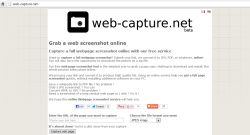 Did it ever cross your mind to download a software or program that could capture a full webpage screenshot? Well, if your purpose is just to take screenshots of webpages, then there’s really no need for you to do so. This is because there are certain web apps out there that you can use without having to install anything on your computer. One good example of this is Web Capture, a free web screenshot online tool.
Did it ever cross your mind to download a software or program that could capture a full webpage screenshot? Well, if your purpose is just to take screenshots of webpages, then there’s really no need for you to do so. This is because there are certain web apps out there that you can use without having to install anything on your computer. One good example of this is Web Capture, a free web screenshot online tool.
What is it and what does it do
Main Functionality
Web Capture is a free web screenshot online tool that you can use to take full snapshots of certain webpages. To use this tool, all you need to do is to copy and paste the link of the webpage or blog post that you want to convert as a screenshot and then you just click the “capture web page” button. After that, you can specify whether to convert your full webpage screenshot as JPEG, PDF, TIFF, BMP, PNG, PS (Postscript file) or SVG. Thereafter, the tool will provide you with a download and preview link and it’s already up to you if you want to download the file to your computer.
Pros
- Simple and straightforward, very easy to use
- Can easily convert webpages and blog posts into full webpage screenshots — even scrolling webpages
- Fast file conversion – can convert a single webpage in less than a minute or so
- You can save a screenshot according to your desired file format – you can save it as JPEG, PDF, TIFF, BMP, PNG, PS or SVG
- You can preview the screenshot before you download
- You can download the screenshot as a Zip archive
- You can directly copy and share the screenshot link to your contacts via e-mail, Facebook, Google Plus, LinkedIn or Twitter
- You will get a high quality full webpage screenshot file wherein the default width of your file will be 1024 pixels
- For quick access, you can just drag and place the tool’s bookmarklet to your bookmarks bar
Cons
- You cannot process multiple requests at a time
- You cannot just take a screenshot of a certain section – this means that if you want to take a screenshot of a certain page, this tool will capture everything including those unnecessary ads
- There is no option for changing the default size of your webpage screenshot
- You won’t instantly get your screenshot; you will have to wait in a queue while Web Capture processes other requests before you. How long will you have to wait? It depends on the load on Web Capture’s server at the time you send your request. Typically, though, a minute or two is a good estimate.
- Website is not optimized for use on mobile devices
Discussion
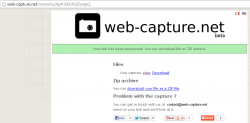 What I like most about Web Capture is that it is very easy to use and there’s no need for you to download or install anything on your computer. You can just go to the tool’s official page and then you paste the URL of the webpage that you want to convert. After that, you just let this tool do what it’s supposed to do. You do not even need to wait for too long just to get your converted file. Web Capture can convert any webpage into a full screenshot in just a matter of seconds.
What I like most about Web Capture is that it is very easy to use and there’s no need for you to download or install anything on your computer. You can just go to the tool’s official page and then you paste the URL of the webpage that you want to convert. After that, you just let this tool do what it’s supposed to do. You do not even need to wait for too long just to get your converted file. Web Capture can convert any webpage into a full screenshot in just a matter of seconds.
Its average conversion time usually depends upon the type of page that you are trying to convert. This means that it’s much easier to convert a simple webpage or online article into a screenshot than a webpage that is full of graphics or images.
Other than this, this web tool will also give you the option to save your screenshot according to your preferred file format. This is a good thing because you have the freedom to save your file as JPEG, PDF, BMP, TIFF, SVG or PNG. You can also make use of your screenshot preview link. Just copy and share it to your contacts via e-mail or IM and that’s it! Besides, all of your converted webpages will be kept privately. It is also important to note that this tool won’t store any of your files.
Even so, there are still a couple of features that you cannot find on this online tool. One good example of this is its inability to process or cater to multiple webpage conversion requests. It also doesn’t have an option for changing the screenshot’s default size. Thus, every screenshot that you will take will have a full width of 1024 pixels so even if you want to adjust the size, there is no way that you can do so unless you edit the screenshot on a separate image editing program.
You should also keep in mind that Web Capture can only take screenshots of webpages. This includes blog posts, online articles, online galleries, etc. It can only convert those webpages with valid URLs. It cannot take a screenshot of your desktop or your entire web browser.
Conclusion and download link
Functionality wise, Web Capture does a really good job. Just don’t expect it to do something that is already beyond its ability especially now that it is still on Beta stage. It may lack in certain aspects but if you are just looking for a simple and reliable tool that could take a full webpage screenshot, I highly recommend this tool.
Price: Free
Version reviewed: Beta
Requires: Any modern web browser – Google Chrome, Mozilla Firefox, Internet Explorer, Opera, etc. — on any operating system (Windows, Mac, Linux, etc.)

 Email article
Email article



