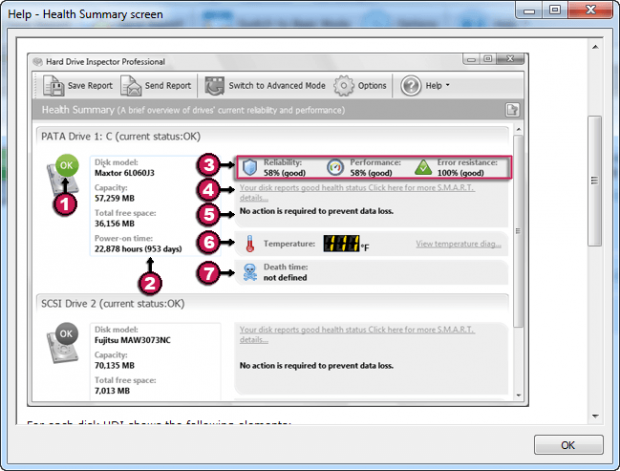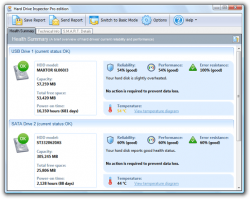 Hard drives, especially traditional non-solid state drives, are one of the least reliable pieces of hardware in your computer. Indeed, if anything is going to be fail on your computer, chances are it is the hard drive. This is why it is important to regularly backup your important files with a backup program. In addition to backing up, another useful tool to have is a drive health monitoring program that warns you of potential failure before it hits you in the face. Hard Drive Inspector by AltrixSoft is one such program. Let’s see if it is worth your time.
Hard drives, especially traditional non-solid state drives, are one of the least reliable pieces of hardware in your computer. Indeed, if anything is going to be fail on your computer, chances are it is the hard drive. This is why it is important to regularly backup your important files with a backup program. In addition to backing up, another useful tool to have is a drive health monitoring program that warns you of potential failure before it hits you in the face. Hard Drive Inspector by AltrixSoft is one such program. Let’s see if it is worth your time.
What is it and what does it do
Main Functionality
Hard Drive Inspector is a drive health monitoring and potential failure warning program. It works by utilizing S.M.A.R.T hard drive failure detection warning system, and provides you easy-to-understand parameters in regards to the health of your drive.
Take note there are two versions of Hard Drive Inspector, Professional ($29.95) and Notebooks ($39.95). Hard Drive Inspector for Notebooks is especially designed to work on laptops and notebooks while Hard Drive Inspector Professional is more for desktops.
Pros
- Analyzes and monitors the health of hard drives using S.M.A.R.T. hard drive failure detection warning system
- Unlike some other hard drive monitoring programs, Hard Drive Inspector does not just give you raw S.M.A.R.T. data and let you try to figure out what the data means on your other. Rather, Hard Drive Inspector analyzes raw S.M.A.R.T. data and provides you with easy-to-understand stats/parameters about your hard drive — reliability, performance, and error resistance.
- Is able to make a prediction of when your hard drive will die
- You can set Hard Drive Inspector to display a message, play sound, run program, send network message, or send email when reliability rating gets very low
- You can set Hard Drive Inspector to display a message, play sound, hibernate computer, send network message, or send email when hard drive temperature is too high
- Has two different modes, Advanced and Basic. Advanced mode allows direct access to S.M.A.R.T. readings while Basic mode is for less advanced users who don’t understand S.M.A.R.T. but still want to know the health of their drive
- Allows you to save reports in HTML or TXT files, and to email reports
- Has the ability to run in the background from your system tray, constantly checking every X minutes for drive issues for earliest possible warning of potential failure (program is set to check every 10 minutes by default, but you can disable it)
- Works with all your drives — even if you have more than one drive
- Works with all types of internal and external drives that support S.M.A.R.T., which is pretty much all drives
- Notebooks version of Hard Drive Inspector is specifically designed for use on notebooks and laptops:
- Year by year notebook computers are replacing usual desktop PCs at work and at home. Notebooks are small and handy, but they are also much more fragile than desktops. For a number of reasons notebook hard drives are even less reliable than those of desktops. These reasons are:
- Shaking. Various jolts and shakings happen frequently during notebook transportation and active work. This expedites deterioration of the mechanical parts of a hard drive.
- Insufficient power supply. When powered by the battery, the notebook hard drive might not get sufficient power because of excessive battery load. In this case the hard drive will not be able to maintain constant rotation speed which increases the probability of information loss.
- High temperature. Heat emission of components of modern notebooks may reach 100 watts. And all those components are located in a small area with weak cooling. In such a harsh environment hard drive temperature is often close to or even exceeds the maximum allowed value (55°C (131°F) for most hard drives). This negatively affects both mechanical (thermal expansion of the platters) and electronic (overheating and possible failure of the controller) parts of a hard drive.
That’s why notebook hard drives need constant health monitoring to prevent data loss. Such monitoring can be performed with Hard Drive Inspector Professional (HDIP). But the Professional version is intended mostly for desktop computers and doesn’t take into account some peculiar features of notebooks. For example, HDIP periodically reads S.M.A.R.T. data from a hard drive to control its health. Reading this data when the hard drive is in sleep mode activates the disk which in turn causes an unnecessary increase in power consumption and reduces battery life. In addition, the average working temperature of a notebook’s hard drives is usually higher than the temperature of a desktop’s disks. So, when used in notebooks, HDIP may show false overheating alerts.
These problems led us to develop a special edition of Hard Drive Inspector intended for notebook users. Hard Drive Inspector for Notebooks has all the functionality of the Professional version, but also takes into account the specific features of notebooks listed above. This is the most powerful version of Hard Drive Inspector.
- Year by year notebook computers are replacing usual desktop PCs at work and at home. Notebooks are small and handy, but they are also much more fragile than desktops. For a number of reasons notebook hard drives are even less reliable than those of desktops. These reasons are:
Cons
- As with all programs that do something like this, will only work with hard drives that support S.M.A.R.T. and is only as good as the S.M.A.R.T. data a drive sends back to your computer. Most modern drives support S.M.A.R.T. so this is only an issue for the select few older drives that don’t support it but still worth mentioning.
- As with all programs that utilize S.M.A.R.T., Hard Drive Inspector is not 100% accurate in its ratings and death predictions. S.M.A.R.T. is designed to warn of possible failure, not guaranteed failure. Drives may fail without any S.M.A.R.T. warnings and drives with S.M.A.R.T. warnings may not fail; there is no 100% accurate way to predict drive failure — the technology is not matured enough for that, yet. So programs like Hard Drive Inspector should always be used in conjunction with data backup software… because you should always have a backup of your important data in case of crash — don’t wait for a S.M.A.R.T. warning to backup your data, because it may never come.
- Works with external drives, but support for external drives is limited to whatever drives Hard Drive Inspector has in its database; there is an option within the program to force Hard Drive Inspector to scan all external drives — instead of just known ones — but doing that may cause Blue Screen of Death. Here is how the developer explains it:
- “Don’t scan unknown external drives (requires HDI’s restarting). If it’s enabled then Hard Drive Inspector scans the known external drives. The list of the known external drives can be found in the System Requirements
. When this check box is not selected then Hard Drive Inspector scans all external drives and it may cause a BSOD (Blue Screen Of Death) in rare cases but this option gives a chance to Hard Drive Inspector to detect the drives that AltrixSoft haven’t tested yet.”
- “Don’t scan unknown external drives (requires HDI’s restarting). If it’s enabled then Hard Drive Inspector scans the known external drives. The list of the known external drives can be found in the System Requirements
- One of the best points about Hard Drive Inspector is it does not just give you raw S.M.A.R.T. data but rather interpret the data for you and provides you with easy-to-understand stats. This also has a drawback — the easy-to-understand stats Hard Drive Inspector provides you are only as good as the knowledge the developer — AltrixSoft — has about hard drives. After all, you are getting Hard Drive Inspector’s interpretation of the data (unless you opt past Basic mode and go to Advanced mode to access raw S.M.A.R.T. data). How accurate is this interpretation? I’m not entirely sure. I saw a screenshot of the program where it labeled 58% reliability and 58% performance as “good”. I personally wouldn’t consider 58% reliability and performance as good. 58% isn’t enough to label a drive as failing but it isn’t good either.
Discussion
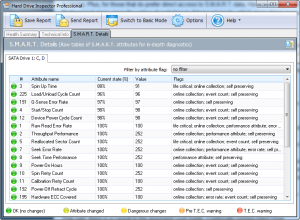 There are dozens of hard drive health monitoring programs out there that read S.M.A.R.T. data. What sets Hard Drive Inspector out from the pack is it doesn’t simply provide you with raw S.M.A.R.T. data — it interprets that data for you and provides you with easy-to-understand stats about the health of you hard drive vis-a-vis reliability, performance, and error resistance ratings. This makes the program more useful than rival hard drive health monitoring programs, because not every has the technical knowledge to understand what S.M.A.R.T. data is saying. Plus, for those that do prefer direct access to S.M.A.R.T. data, Hard Drive Inspector gives users the option of switching to Advanced mode, which gives direct access to S.M.A.R.T. So a win-win for almost everyone.
There are dozens of hard drive health monitoring programs out there that read S.M.A.R.T. data. What sets Hard Drive Inspector out from the pack is it doesn’t simply provide you with raw S.M.A.R.T. data — it interprets that data for you and provides you with easy-to-understand stats about the health of you hard drive vis-a-vis reliability, performance, and error resistance ratings. This makes the program more useful than rival hard drive health monitoring programs, because not every has the technical knowledge to understand what S.M.A.R.T. data is saying. Plus, for those that do prefer direct access to S.M.A.R.T. data, Hard Drive Inspector gives users the option of switching to Advanced mode, which gives direct access to S.M.A.R.T. So a win-win for almost everyone.
Hard Drive Inspector is not one of those programs that you run once in a while. Rather, the program is designed to always be running in the background (it minimizes to system tray), automatically regularly checking the health of your drive; by default the program sets itself to run at Windows boot and automatically check health of your hard drive every 10 minutes. And the program isn’t really that resource intensive, using less than 5 MB of RAM while idle — which is a very good thing since it is always on.
I can understand why the developer has designed the program to be always on; after all, we want to be notified as soon as possible for potential drive failure. However, I disagree with the developer’s logic.
You see, hard drive failures can generally be put into two categories: gradual failure and out-of-the-blue failure. Gradual failure is when your hard drive’s health deteriorates over time while out-of-the-blue failure is when a perfectly healthy drive fails all of a sudden. S.M.A.R.T. is able to identify gradual failure; as of this moment in time, it is technically impossible to identify and predict out-0f-the-blue failure simply because there are no warning assigns of a potential failure — it is out-of-the-blue — and as such S.M.A.R.T. won’t detect it. Because S.M.A.R.T. identifies gradually failing drives and not out-of-the-blue failures, there is very little need to have Hard Drive Inspector continually running in the background and regularly taking S.M.A.R.T. readings because running Hard Drive Inspector once or a few times a day is good enough to identify a gradually failing drive before it fails. So why always have it always run?
That said, there is a caveat to the argument I just made. Continually running Hard Drive Inspector and letting in regularly take S.M.A.R.T. readings helps improve the accuracy of Hard Drive Inspector’s prediction of when your hard drive will die (this death prediction feature, by the way, is disabled by default — you need to manually enable it from options) because it has more data points to analyze. But for simply identifying warning signs of potential failure, you don’t really need to have Hard Drive Inspector always running.
The good thing is, Hard Drive Inspector allows you to disable it from automatically running at Windows boot — so it won’t be running unless you manually turn it on and don’t close it. The bad thing is, you can’t disable the automatic analysis that takes place every X minutes and you can’t tell Hard Drive Inspector to close itself when you hit X instead of minimizing to system tray… so you need to remember to manually close Hard Drive Inspector once you are done using it, if you don’t want to remain on and run analysis in the background.
Anyway, enough of that. Let’s discuss my favorite aspect of Hard Drive Inspector — data interpretation.
As mentioned earlier, the attraction to Hard Drive Inspector is that it takes raw S.M.A.R.T. data, analyzes the data, and provides you with three easy-to-understand parameters that help you determine the health of your drive: reliability, performance, and error resistance. I like this feature because many other hard drive health monitoring tools simply just give you raw S.M.A.R.T. data, which is only useful if you know what it means. However, the downside is of this approach is that the reliability, performance, and error resistance ratings are an interpretation of S.M.A.R.T. data; as with all interpretations of data, there is the issue of how accurate are the interpretations. I tested Hard Drive Inspector on my drives but I know my drives are perfectly healthy and Hard Drive Inspector found no faults, so that wasn’t a particularly useful test. However, I did do some research and came across a screenshot (found in the Help documents for Hard Drive Inspector) that rated 58% reliability and performance as “good”:
It is very good that Hard Drive Inspector gives the percentage rating (58% in this case) which allows people to make up their own minds instead of relying on the “good” rating, but labeling 58% as good? That is questionable and may mislead some users.
Conclusion and download link
When I first sat down to review AltrixSoft Hard Drive Inspector, I expected it to be another barely par program that just provides you with S.M.A.R.T. data. As it turns out, Hard Drive Inspector shines above the pack by not only providing S.M.A.R.T. data but analyzing the data and combining it into easy-to-understand stats about your hard drive. I particularly like how the Notebooks version is specifically designed with laptops in mind, with specific features aimed to better improve hard drive monitoring on laptops. Now, there is the question of how reliable Hard Drive Inspector is in regards to its interpretation of the S.M.A.R.T. data it collects — and that question prevents me from conclusively deciding if this program is worth the grab or not.
I do find Hard Drive Inspector to be a good tool and better than many other S.M.A.R.T. monitoring and analysis tools I’ve come across, but I won’t be formally recommending it due to the question mark above its analysis. Rather, I will let you decide if you want to get it or not; be sure to try the trial before purchasing, if it comes to that.
For those of you that don’t want to or can’t pay for Hard Drive Inspector, there are plenty of free hard drive monitoring and analysis tools you can try: Ashampoo HDD Control 2, HDD Expert, HDD Scan, and more.
Price: $29.95 (Professional), $39.95 (Notebooks)
Version reviewed: 4.20
Supported OS: Windows 8/7/Vista/XP
Download size: 2.7 MB
VirusTotal malware scan results:
Is it portable? No
AltrixSoft Hard Drive Inspector Professional homepage | AltrixSoft Hard Drive Inspector for Notebooks homepage

 Email article
Email article