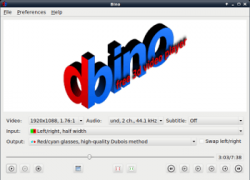 I continue to look for the hassle-free option for 3D playback; and therefore, no one should wonder why I should come up with another stereoscopic 3D media player…wait, Bino is not yet another stereoscopic 3D media player. You say, “Really?” Oh well, please keep reading!
I continue to look for the hassle-free option for 3D playback; and therefore, no one should wonder why I should come up with another stereoscopic 3D media player…wait, Bino is not yet another stereoscopic 3D media player. You say, “Really?” Oh well, please keep reading!
What is it and what does it do
Bino is a free, open source, cross-platform, stereoscopic 3D media player that does not need external codecs for playback.
Pros
- Very fast start-up
- Smooth playback
- Costs you not even a dime (open source, too)
- Works in Windows, GNU/Linux, FreeBSD, OS X
- Support for stereoscopic 3D video with a wide variety of input and output formats (vide discussion)
- Support for multi-display video, e.g., for powerwalls, Virtual Reality installations, and other multi-projector setups
- Very simple interface
- No external codecs required for playback
- Support for drag-n-drop
- Preferred subtitle and audio track can be loaded
- Support for keyboard shortcuts
- Different types of glasses are supported
- Advanced features include scriptability, automatic support for high precision color input and output, and support for using two camera devices simultaneously
- XBMC plug-in available
Cons
- (Almost) automatic proper playback (vide discussion)
- No right-click menu
- No resume playback function
- Windows XP, 8 support is not clear
- Subtitle playback may be an issue
Discussion
I hope I don’t need to tell you that you will require 3D hardware like 3D monitor/glasses to make playback work with a 3D stereoscopic media player program. I have tested Bino Windows version # 1.4.2 in Windows 7 Professional 64 bit with active display and Nvidia active shutter glasses. Half-side-by-side (half-SBS or H-SBS) or full-side-by-side (full-SBS or F-SBS) or half-over-the-under (half-OU or H-OU) 1080P AVC-x264/DTS-5.1/MKV files worked without a glitch. Bino did a good job in designing a simplistic interface; it is something you may like. According to Bino website, it works in Windows, GNU/Linux, FreeBSD, OS X; however, you cannot get a Mac with 3D screen, I guess. Not sure about 3D capability of Linux either.
Playing different stereoscopic 3D files with this software is relatively easy. It does demand special attention for H-SBS though (the most universal format, supported by virtually all 3D HDTVs). The problem is that the input of an H-SBS file is recognized as 2D and output as Left view. If I change the input to Left/right and output to OpenGL stereo, everything looks fine but the aspect ratio. If I change the aspect ratio in the Current Video Settings to 16:9 (which is the aspect ratio of the file in my case), it looks cropped. You need to choose input format as Left/right, half width instead of Left/right. Well, makes sense, I just wish it could be automatic.
Not sure about the display ratio (aka AR) of the file? Use MediaInfo (download here, install (or run as a portable app), open, drag-n-drop the file onto the interface). MediaInfo is available in GUI/CLI, Windows/Linux/OS X, 32/64 bit and/or installer/portable version. Get what you need! Always download the latest stable version.
The greatest news is Bino works nicely when you play 3DRemux. 3DRemux is exactly what it says; the same video/audio quality as what is offered by a 3D Blu-ray, but in MKV container. It can be played as 2D as well (in other words, in monoscopic mode) by choosing input as 2D and output as Left view (not quite recommended because of usually lower video quality when compared to 2D (normal) remuxes). Embedded subtitle files like PGS didn’t work with satisfaction. I could not test other embedded subs or even external subtitle files like SRT or SUB/IDX.
3D works only in fullscreen mode (you can press the button at the bottom middle to switch to). Pressing the ESC button on your keyboard quits the fullscreen. Alternatively, you can press F key to toggle the fullscreen. Bino offers a good number of keyboard shortcuts, which is a plus.
When you play 3D, warming up of your computer is somewhat normal for 3D playback. During playback, the software takes ~ 212 MB of RAM whereas it takes ~ 13 MB in standby mode (your mileage may vary), which means this software has really low footprint both in playback and standby modes. This is good news given sView was not as good when I tested before. Windows XP is a dying OS, so it’s okay if the developer does not support it, but Windows 8 support is required, which is not clear from the Bino website. I definitely would like to see resume playback feature in Bino in future.
For those who are wondering, the following is the configuration of my laptop where this software test has taken place: ASUS G73JW | Intel Core i7-740QM, 1.73GHz | 8GB DDR3 | Nvidia GeForce GTX 460M, 1.5GB | OCZ 120GB SSD + Seagate 500GB Hybrid 7200rpm | 17.3″ FHD/3D | Blu-ray Write | Win7Pro64
Conclusion and download link
So you got a 3D computer? What are you waiting for then? Download free Bino, and enjoy 3D without the hassle of handling an optical disc! I can tell you among sView, Stereoscopic Player, and Bino, Bino is the most bug-free 3D stereoscopic player. Check it out.
Price: Free
Version reviewed: 1.4.2 (Windows)
Supported OS: Windows Vista, 7, Linux, Mac OS X
Download size: 11MB
VirusTotal malware scan results: 0/46
Is it portable? No

 Email article
Email article



