Cloud Services like Dropbox, Google Drive and iCloud are a convenient way to remotely access your files on the go. However, these services do require you to sync or upload the files to your account, before you can access them remotely. They do not, however, allow you to access files that are stored on your computer but not synced to your cloud account. That’s where Younity, a personal cloud storage option that has recently been gaining popularity comes in.
Younity allows you to access all the files stored on your Windows PC or Mac OS X through your iPhone or iPad. What makes it different from major cloud storage providers is that there are no storage limits, and you do not need to remember to sync or upload your data to the cloud account. If it’s on you computer, it is accessible to you, so long as both, the host computer, and the client are connected to the internet. Here’s how you can get set up with Younity.
Setting Up Younity on Windows/Mac OS X
- First Download the Younity Client on your desktop.
- Run the installer. You will be required to register your device (computer) with Younity, and you can do so using your Facebook, Google or Younity account

- Once installed, the desktop client will auto-select a default location. You can change the drive or location as per your setup.
- Once done, the desktop client takes some time to scan the selected locations on your computer for supported files, and you’re done.
Setting Up Younity on iOS
- On your iPhone or iPad, download the Younity App from the App Store
- Log in to Younity using the same mode you selected for the desktop version, So if you used your Google account there, make sure you use the same Google account to register your iOS device with Younity
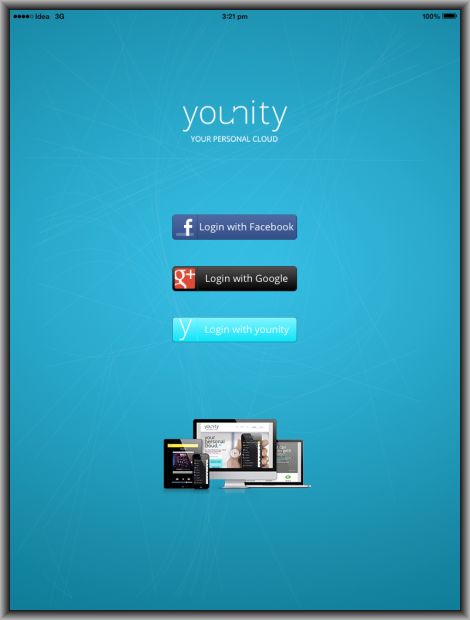
- Once logged, in you should be able to see all of your files on your computer on your iOS device
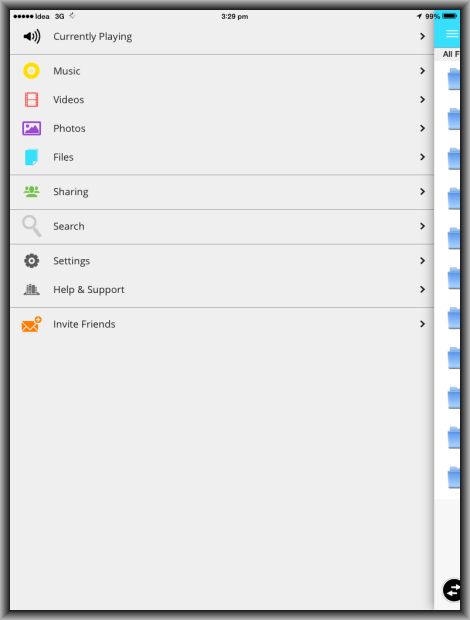
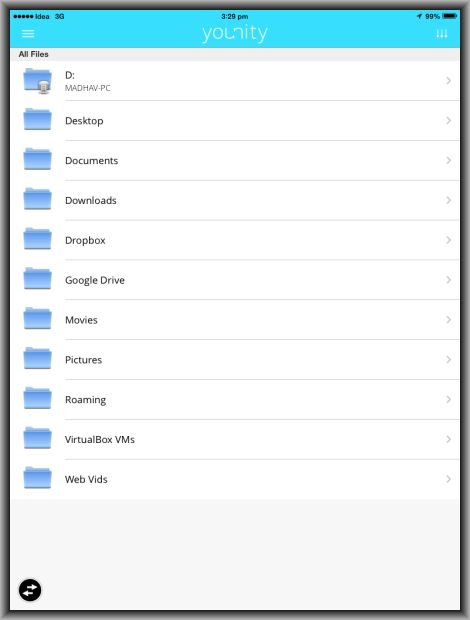
- Just tap on the folder you want to access and you’re in! Younity lets you stream music and videos directly from your computer without having to download the file to your iOS device. And in case of documents, Younity will open and render Word documents, PDF files, spreadsheets and other file formats with read only access.
- You can also download files to your iOS device, for offline viewing in situations where you might not have internet access. File sharing is integrated and you can share files with other iOS apps, with Facebook contacts as well as with other registered Younity users.
Conclusion
Younity is an excellent app/service to access the data on your computer remotely. As a free app, there is little to not like about it, considering it allows you local as well as remote access, without having to set up an elaborate protocol. Plus the fact that it does not require you to upload your stuff to the cloud before accessing it remotely. Entangled Media, the folks behind Younity claim that all of your data is kept secure within your personal cloud and are not copied to any server, which is another good reason to like this app.

 Email article
Email article



