Android 4.4 or KitKat is the latest iteration of Google’s Android OS and was launched on the Nexus 5 smartphone a few weeks ago. Since then it has also been released out to the Nexus 7 and Nexus 4. Android 4.4 KitKat brings with it a bevy of new, interesting features like contacts prioritization, enhanced caller ID by Google, pre-integrated QuickOffice and a sleek new look, to name a few. What’s also cool is that Google has enhanced the on-screen keyboard in Android 4.4 KitKat and added Emoji support as well as gesture based typing which automatically adds spaces after words without you having to lift your finger while swiping.
If you’re using a non-Nexus device, you’ll probably have to wait it out till you get an update to Android 4.4 KitKat. However, there is a way for you to still try out the official Android 4.4 KitKat keyboard on your non-Nexus device right now. Here’s how.
How To Install Android 4.4 KitKat Keyboard On Any Android Smartphone Or Tablet
- Download the Android 4.4 Google Keyboard apk file to your computer
- On your phone, go to Settings > Security and enable Unknown Sources. You may need to go to Developer Options to find Unknown Sources, depending on which version of Android you have. This will let you install applications which are not downloaded from the Play Store.
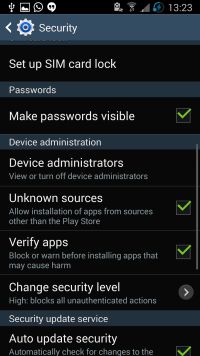
- Connect your phone to the computer via USB and transfer the apk file you downloaded in Step 1 to the SDcard
- Now on your phone, use a file manager and browse to the location where you copied the apk file
- Tap on it to install the application
- Once installed, open Settings and select Language & Input. You should now see the Google Keyboard Option. Select it.
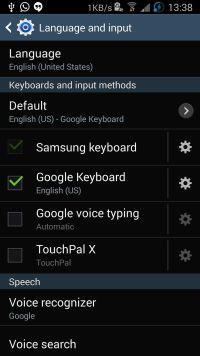
- Also tap the Default option, and select Google Keyboard over here as well

- Time to activate Emoji support now. Tap the Settings icon next to Google Keyboard in the Language & Input Menu. Now select Add-On Dictionaries
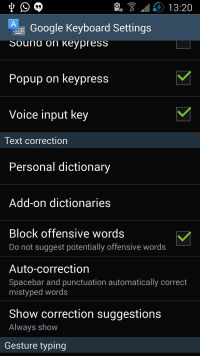
- Under Add-On Dictionaries, tap on Emoji for English Words to install Emoji Support

- That’s it. You should now be able to use the official Android 4.4 keyboard with Emoji Support.
- Try creating a text message, and type in Virgo, and you should see the Emoji icon alongside the words in the auto-correct bar

- Whenever you type in a word which is supported in the Emoji list, you will see the icon featured among the suggested auto-correct words.
Conclusion
This should work with any Android device. Try it out and add some spice to your messages. Enjoy!

 Email article
Email article



