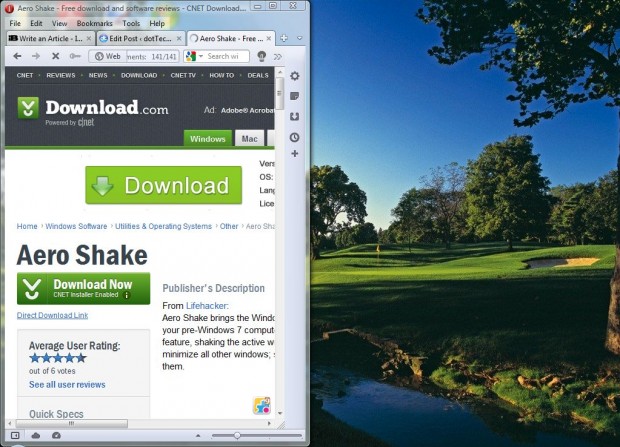Microsoft added Aero Shake and Aero Snap to Windows 7. Both provid a couple of new methods for resizing and minimizing windows. You can also add both Aero Shake and Snap to Windows XP and Vista. Read on to learn more.
Aero Snap
To add Aero Snap to Vista or XP, check out this CNET page. Click Download Now to add the AeroSnap software to Windows. Note that it requires .NET Framework 2.0 or higher. Once added, a small AeroSnap icon should be in the System Tray. Right-click it and select options to open the window below.
From there you can select a few options. Select the Autostart Aerosnap with Windows check-box option to add it to the startup software. Click the Enable hotkeys check-box to set the following Aero Snap shortcut keys:
- WIN + left arrow
- WIN + right arrow
- WIN + bottom arrow
- WIN + top arrow
Note that Aero Snap is only effective with windows that are not maximized. Thus, restore down a maximized window by selecting the Restore Down option at the top right of the window (the square). Then press the WIN + left arrow shortcut to snap the window to the left as in the shot below.
Pressing WIN + right arrow snaps it the right. The WIN + bottom arrow shortcut minimizes the window. Then press WIN + top arrow to maximize an open window.
Aero Shake
To add Aero Shake, go to this CNET page. Click the Download Now option to install. Check the System Tray for the Aero Shake H icon in the shot below.
Then open a variety of windows. Left-click, and hold, the top of a window which isn’t maximized; and give it a little shake. All the other open windows behind it should minimize. Shake again to maximize the minimized windows.
Those are the software packages that add Aero Snap and Aero Shake to Vista and XP. Both packages add a little more flexibility to the Vista and XP windows.

 Email article
Email article