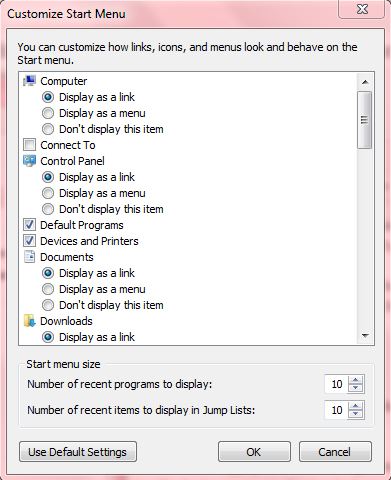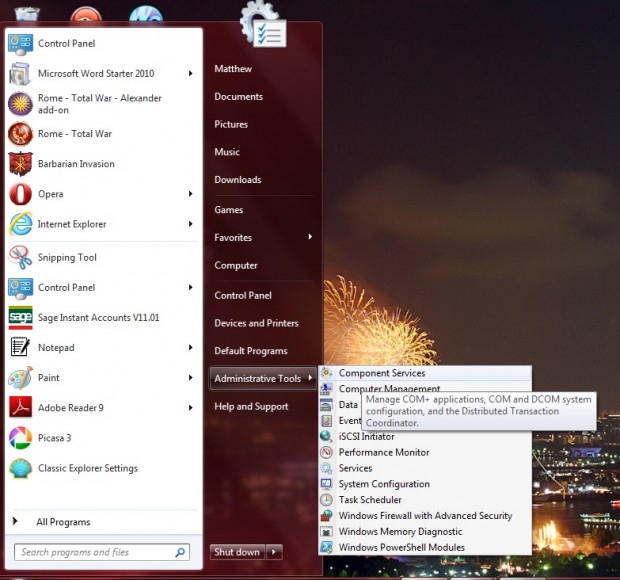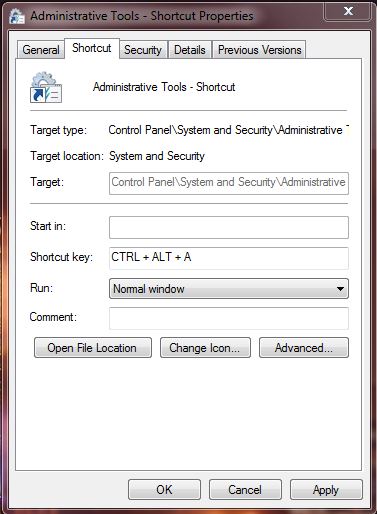Windows 7 admin tools are included within the Control Panel. To access Admin Tools, you have to open Administrative Tools from the Control Panel. However, you can add a more direct Administrative Tools shortcut to the Windows 7 Start menu.
To open the Taskbar and Start Menu Properties window, right-click on the Windows 7 Start orb and select Properties. From there click the Start Menu tab and Customize to open the window in the shot below. It includes a variety of customization options for the Start menu. For example, you can increase the number of items to display in the Windows 7 Jump Lists.
Scroll down to System administrative tools. Under that there are three check-boxes to select from. Click on the Display on the All Programs menu and the Start menu.
Once selected, you should click on OK. Then select Apply, and click OK again to close the window. Now click on the Start menu where you should find an Administrative Tools shortcut as in the shot below.
Drag and drop the Start menu Admin Tools shortcut to the Windows 7 desktop to add an Admin Tools shortcut to it. To add an Admin Tools keyboard shortcut, right-click the desktop shortcut; and then select Properties to open the window below. From that window, you can add an Admin Tools shortcut key, such as Ctrl + Alt + A, in the Shortcut Key textbox.
With those shortcuts, you can now access a variety of admin tools more directly from the Start menu or with a shortcut key. The tweak ensures more direct access to the resources in the Windows 7 Admin Tools section.

 Email article
Email article