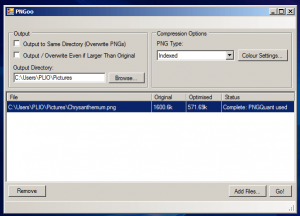 When it comes to handling images, one should always consider the type or format that would best suit your image or photo. Speaking of which, most of the images that you see today are usually formatted in JPG, PNG or GIF. These are the three most common image formats and each of which has their own advantages and disadvantages. Like, for example, GIF may be suited for creating simple animations but it compromises the image quality. JPG, on the other hand, is great for handling high-resolution photos but it’s not good for saving art works, line arts and typographies. As for PNG, it’s great for saving images that supports transparency but it will also increase the size of your image file. Fortunately, there’s a quick and easy way for you to reduce the size of your PNG files. All you need is a simple tool like PNGoo.
When it comes to handling images, one should always consider the type or format that would best suit your image or photo. Speaking of which, most of the images that you see today are usually formatted in JPG, PNG or GIF. These are the three most common image formats and each of which has their own advantages and disadvantages. Like, for example, GIF may be suited for creating simple animations but it compromises the image quality. JPG, on the other hand, is great for handling high-resolution photos but it’s not good for saving art works, line arts and typographies. As for PNG, it’s great for saving images that supports transparency but it will also increase the size of your image file. Fortunately, there’s a quick and easy way for you to reduce the size of your PNG files. All you need is a simple tool like PNGoo.
What Is It and What Does It Do
Main Functionality
PNGoo is a simple desktop application that you can use to compress your “non-lossy” PNG files. In other words, you can use this tool to reduce the size of your PNG images. Furthermore, this tool is said to significantly reduce the size of your image by up to seventy (70%) percent. What’s also great about this tool is that it won’t compromise the image quality so there’s only a slight difference between the original (uncompressed) PNG file and the compressed PNG file. Apart from this, it should also be noted that PNGoo serves as a Windows GUI for the pngquant command-line. It also supports batch conversion.
Pros
- Simple, lightweight neat and user-friendly UI
- Supports batch conversion
- Supports drag and drop
- Configurable settings and user options – you can save your output file to a different directory, you can overwrite the original file, you can change the color settings, etc.
- Fast and efficient
Cons
- None that I can think of but it would be nice if it could add an option that would allow its users to rename the output file/s
Discussion
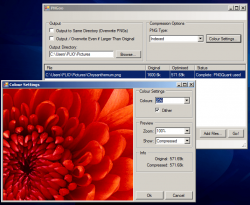 Are you often involve with tasks that requires you to take and upload some screenshots? How about those instances wherein you’re required to preserve the transparency of your images? If your answer is yes, then you’re probably handling a lot of images in PNG format. If this is the case, then it would be much better if you have a tool like PNGoo.
Are you often involve with tasks that requires you to take and upload some screenshots? How about those instances wherein you’re required to preserve the transparency of your images? If your answer is yes, then you’re probably handling a lot of images in PNG format. If this is the case, then it would be much better if you have a tool like PNGoo.
As I’ve already mentioned above, PNGoo serves as a Windows GUI for the pngquant command-line. It’s function is to compress your PNG files so that they will have a smaller file size. Apart from this, PNGoo also supports batch file conversion so you can compress multiple PNG files at the same time. All you need to do is to drag and drop the files that you want to compress into the tool’s GUI and then you click on the “color settings” to modify your preferences. After which, simply click the “Go” button to begin the process. The entire process usually lasts for a few seconds but it could take a bit longer especially if you are trying to compress multiple files.
What’s also great about this tool is that you can customize your preferences. It offers basic options like saving the output file to a different directory, overwriting your original PNG files, etc.
Anyways, I’ve tried to compress a 24-bit PNG file (with a file size of 706kb) using PNGoo and it managed to compress it to an 8-bit image with a much smaller size of 152kb. The process only took a few seconds and the quality of the image was not affected. It’s like you can’t even tell the difference between the original file and the output file.
All in all, I can say that PNGoo does what it is intended to do. It’s great because it helps optimize your images for web use. Come to think of it, a smaller image can load much faster plus it doesn’t take too much toll on your internet bandwidth or web servers. Even so, I do think that this tool could still use some additional features like an option that would allow its users to rename or set a pre-defined name for the output files.
Conclusion and Download Link
PNGoo is a fast, reliable and efficient tool that you can use whenever you want. It doesn’t require an internet connection so you’re free to use it offline. Most importantly, it does what it is intended to do – it can quickly compress your PNG files without compromising the image quality so if ever you’re looking for a good offline alternative for TinyPNG, PunyPNG, etc., then you better give this tool a try.
Price: Free
Version reviewed: 2.1.0
Supported OS: Windows XP, Vista, 7, 8
Download size: 164KB
VirusTotal malware scan results: 0/50
Is it portable? No

 Email article
Email article



