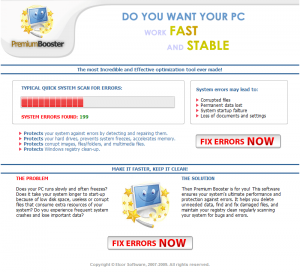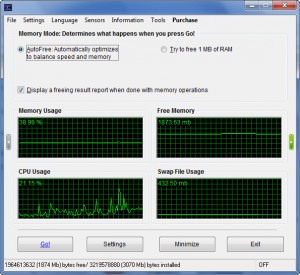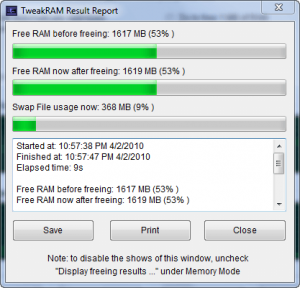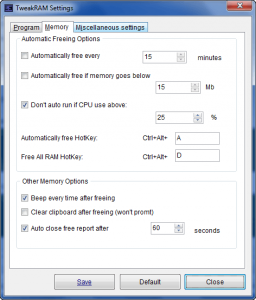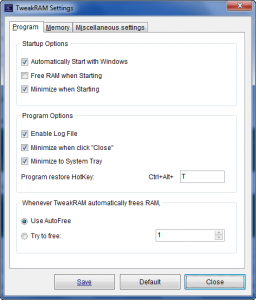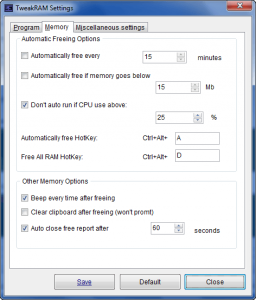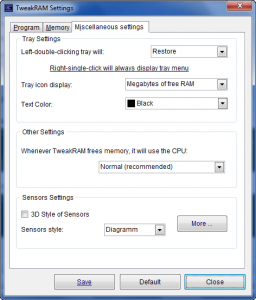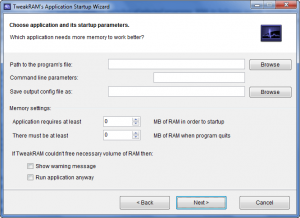{rw_text}Software reviewed in this article:
Version reviewed:
v7.0 Build 01.10
Supported OS:
Windows 95 and higher
Price:
$19.95 (USD) but you can get it for free for a limited time at Giveawayoftheday.com!
Software description as per the developer:
TweakRAM is a handy memory optimizer tool that will keep your computer running faster and efficiently. It increases your system performance by making more memory available for your applications and the operating system.
TweakRAM defragments your computer’s memory, increasing the efficiency of your CPU and Motherboard caches, recovers memory leaks from poorly behaved applications, flushes unused libraries temporarily out to disk and so on. By all this optimization tricks your favorite applications and games will run faster and efficiently even on old computers.
————————-{/rw_text} –>
{rw_good}
- Straightforward and easy to use.
- Has two modes of tweaking RAM.
- You can automate the RAM tweak.
- Has the ability to not run automatic RAM tweaker if CPU usage is above X%.
- Has some nice extra “tools”, such as being able to run TweakRAM automatically before a user-specified program runs.
{/rw_good} –>
{rw_bad}
- Uses up quite a bit of computer resources during the actual RAM tweaking process.
- Developer displays semi-scareware Premium Booster advertisement during installation of TweakRAM.
{/rw_bad} –>
{rw_score}
{for=”Ease of Use” value=”10″}Very easy to use.
{/for}
{for=”Performance” value=”6″}Perform not too bad in terms of freeing RAM, but during the process of freeing RAM, your computer will be really laggy.
{/for}
{for=”Usefulness” value=”7″}I can see most people wanting to be able to “maximize” their RAM usage by freeing it up when needed.
{/for}
{for=”Price” value=”6″}$19.95 itself is not a bad price, but when compared to other rival software and to the price of actually buying RAM sticks, the developer should really only be charging around $10.
{/for}
{for=”Arbitrary Equalizer” value=”6″}This category reflects an arbitrary number that does not specifically stand for anything. Rather this number is used to reflect dotTech’s overall rating/verdict of the program in which all the features and alternatives have been considered.
{/for}
{/rw_score} –>
{rw_badb}
During the installation of TweakRAM, Premium Booster’s website (Premium Booster is another product by Elcor Software) opens up and displays a semi-scareware advertisement:
Although some may call it a full blown scareware advertisement, I say it is “semi-scareware” instead of full blown scareware because it does give the notation that the results of the scan shown in the advertisement are of “typical” system scans and not necessarily your own. Regardless, though, if you want to call it scareware, semi-scareware, scumbagness, etc. – the developer should not have such an advertisement.
{/rw_badb} –>
{rw_verdict}[tdown]
{/rw_verdict} –>
TweakRAM is (yet another) RAM cleaner/optimizer software.
This is what TweakRAM’s main program window looks like:
Using TweakRAM is very easy. You simply select the “mode” you want to use…
- AutoFree – this mode tells TweakRAM to select how much RAM to try to free.
- Try to free X MB of RAM – this mode allows you to tell TweakRAM how much RAM to try to free.
…and click “Go!”. The scan runs (typical scan is not very long, usually finishes in under 10 seconds) and displays a scan report for you (unless you unchecked “Display a freeing result report when done with memory operations” in which case a report won’t be displayed):
From this window you can analyze how well TweakRAM worked. After you are done with the window, clicking “Close” will close the window and get you back to the main program window, and clicking “Print” will print the report. I assume “Save” is supposed to enable you to save the report; the problem is whenever I try to use this “Save” feature the only thing that happens is TweakRAM closes. In fact, this behavior, i.e. TweakRAM closing when I try to use a TweakRAM feature, happens with a handful of other features (“File” -> “Log Options” -> “View”, “Tools” -> “Application Startup Wizard”, etc.) of TweakRAM also. I have no idea why this is happening.
TweakRAM allows you to manually run the ram tweaking process, or you can setup TweakRAM to automatically run every X minutes and/or if free memory reaches X MB:
As you can see from the screenshot, there are also hotkeys associated with TweakRAM. One feature of TweakRAM that really impressed me was the fact that the developer put in a restriction on the automatic RAM tweaking process – there is an option where the automatic tweaker will not run if CPU usage is above X% (25% by default but you can change this). I am impressed by this feature because it compliments TweakRAM’s RAM tweaking capabilities.
You see TweakRAM is one of those we-free-up-RAM-by-defragging-it. In other words, TweakRAM eats quite a bit of your CPU and RAM during the ram tweaking process. (For me TweakRAM uses 50% CPU constantly during the RAM tweaking process and RAM usage raised exponentially during the tweak – I noticed a high of about 70% usage but could potentially hit 100% RAM usage. I believe TweakRAM only uses 50% of my CPU because it is unable to make use of both my CPU cores. My guess is if you have a single core CPU, TweakRAM will use 100% or near 100% CPU.) So if you plan on using your computer while a tweak is occurring, you can pretty much kiss your session good bye because your computer will likely lock-up or freeze. So the feature that stops TweakRAM from automatically tweaking if CPU usage is above X% is handy because it helps avert potential disasters of TweakRAM tweaking while you are doing something important on your computer. Of course, it won’t avert all disasters but it does help in that area.
That said, TweakRAM has variable performance in terms of amount of RAM freed. When using the AutoFree mode, TweakRAM freed up 0% of my RAM (only about 2 MB, which comes out to be 0%). However, when I set TweakRAM to try to free up 3070 MB of my RAM, TweakRAM freed up 5% which is not bad. (CleanMem was able to free up 3%.) Do keep in mind, though, that the cost of freeing up the RAM – 0% or 5% – was a lot of computer resource usage during the RAM tweaking process; CleanMem, on the other hand, freed up 3% with little to no impact on computer resources during the RAM cleaning process. When taking the cost of freeing RAM into consideration, TweakRAM’s performance is horrible. I have used other RAM cleaners that also have the same/similar cost of freeing RAM like TweakRAM but free up a lot more RAM than 5%; and CleanMem, of course, out performs TweakRAM also in the sense that CleanMem costs next to nothing but users receive a large benefit.
Here are the settings of TweakRAM (“Settings” -> “Configure Settings”) you can mess around with:
One critical thing to note in the settings is that TweakRAM is set, by default, to be minimized to the system tray automatically when it is run. If you don’t like this behavior, uncheck “Minimize when Starting” from “Program” -> “Startup Options”.
Besides settings, there are three more aspects of TweakRAM I would like to point out:
- Language – this program supports many different languages.
- Sensors – you can change the look of the graphs that display your CPU/RAM usage information
Color settings
- Tools
The most notable “tool” is the “Application Startup Wizard”:
The “Application Startup Wizard” is a handy feature that allows you to setup a script that will make TweakRAM run and try to clean up your memory right before a user-specified program is launched. Here is the official description on this feature from the developer:
This is a nice utility that will help you optimize launches of selected programs. With its help you specify minimum size of free RAM needed for the program to run and the least size of RAM that must be free when program quits. At the end of the configuration process you get .trc file. Now all you have to do is double click this file leaving the job to TweakRAM.
This review was conducted on a laptop running Windows 7 Professional 32-bit. The specs of the laptop are as follows: 3GB of RAM, a Radeon HD 2600 512MB graphics card, and an Intel T8300 2.4GHz Core 2 Duo processor.
{rw_freea}
Amongst its boatload of features, AnVir Task Manager allows you to easily deal with memory leaking programs by either manually right clicking them and selecting “Free Memory” or settings all programs using X amount of memory to be automatically freed of memory every X minutes. The great thing about this feature is it is instance and does not lag up your computer like TweakRAM does while cleaning.
CleanMem is one of the few memory cleaning programs that actually work and don’t lag up your computer while doing it.
FreeRAM XP Pro includes automatic memory monitoring and optimization; advanced tray support; fast, threaded freeing with a stop option; multiple system-metric monitors; a simple and attractive GUI; memory reporting and diagnostic logging; and real-time memory information. FreeRAM XP Pro’s AutoFree feature intelligently scales how much RAM is freed with your current system status, thus optimizing RAM without slowing down your computer. Additionally, FreeRAM XP Pro’s unique Global Memory Compression technology frees memory instantly in a way that is completely unlike other memory managers. FreeRAM XP Pro has been designed to be easy to use yet highly customizable by computer novices and experts alike.
-Download.com
***Does not officially support Vista
RAMBooster monitors the amount of RAM your system is using and allows you to free it up. This will let your PC run smoother and faster, and you won’t have to reboot as often. It will monitor the memory at all times, and if the amount of free RAM gets too low, it will automatically boost it for you, finding unused RAM and returning it to the free pool. RAMBooster will also monitor your CPU usage. Version 2.0 includes replaced CPU-infotext with a gauge. RB now always minimizes to the tray instead of taskbar or tray. The GUI looks almost like the old GUI, to make things easier for those who have used RAMBooster for years. Supports RAM up to 9999 MB instead of previous 99. Help-file problems fixed. Fixed conflicts with CPU-usage meter. Also some dial-up system caused to CPU-reading to freeze to 0%. This part has also been rewritten. Allows only one instance of the program. Lots of code optimization, invisible to users. It is bettter, faster, and more reliable now.
-Download.com
***Does not officially support Vista
{/rw_freea} –>
{rw_verdict2}Although I do like TweakRAM’s “don’t-run-automatically-if-CPU-usage-is-above-X%” feature, RAM cleaners/optimizers that deploy the sterotypical RAM overloading/defragmentation method will never truly be useful software. Plus it doesn’t help TweakRAM’s case that other software out perform it. Thumbs down. My recommendation is CleanMem; it is, without a doubt, one of the best RAM cleaners out there.{/rw_verdict2} –>

 Email article
Email article