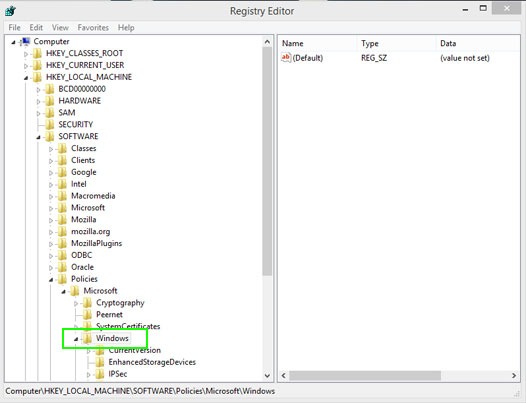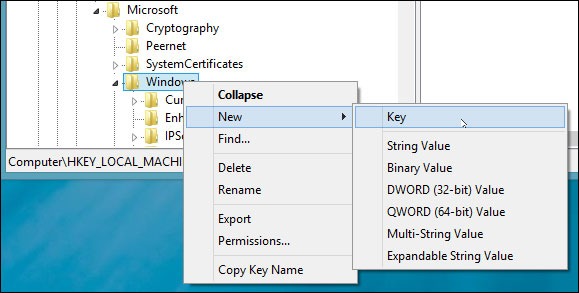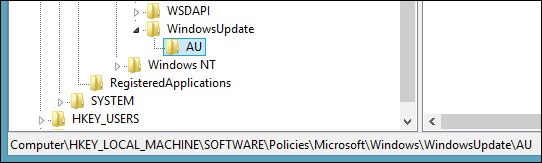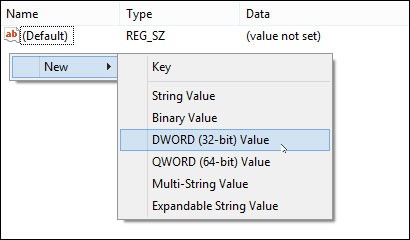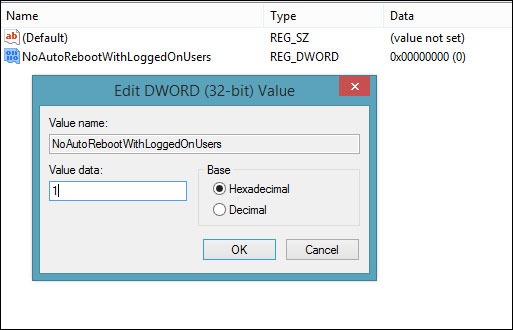Today and many times in the past, I was brutally attacked by Windows Update. A client of mine was having an issue with a VB macro and, an hour into fixing the problem, the computer decided to automatically restart to apply a Windows update. I am sure that you have been plagued by this problem too, so for my fellow dotTechies, I did a bit of digging and here is how to put Windows Update in its place. In other words, read on to learn how to disable Windows Update from automatically restarting your computer.
Before we go anything further, I just want to remind you that dotTech and its writers are not responsible for any damages to your computer or data or the mental breakdown that the damage may cause. We have tested this ourselves and feel it is safe to be, but still proceed further at your own risk.
This trick should work on Windows XP, Vista, 7, 8, and 8.1; I tested it on Windows 8.
That said, to stop Windows from automatically rebooting to apply updates, do the following:
- Open your Registry Editor. You can open it by pressing CTRL + R on your keyboard, typing in regedit and hitting OK or pressing Enter.
- Once it is open, find the HKEY_LOCAL_MACHINE/SOFTWARE/Policies/Microsoft/Windows folder.
- Single right-click the Windows folder and go to New -> Key and call it WindowsUpdate. If the WindowsUpdate key already exists, you can skip this step.
- Now create a new key inside WindowsUpdate (single right-click on the WindowsUpdate folder -> New -> Key) and call the new key AU.
- Now create a DWORD (32-bit) Value for the AU key; call it NoAutoRebootWithLoggedOnUsers. To create a DWORD, single left-click the AU folder from the left-hand pane, right-click the large white area (the right pane of the regedit window, not where the folders are) -> New -> DWORD (32-bit) Value.
- Double left-click the NoAutoRebootWithLoggedOnUsers key and set the Value data to 1 and the Base is Hexadecimal. Hit OK when done.
- Close regedit and restart your computer.
Done! Now you shouldn’t see Windows Update forcing your computer to restart to apply updates. If you ever want to re-enable automatically rebooting to apply updates, simply delete the WindowsUpdate folder you created earlier. Enjoy!

 Email article
Email article