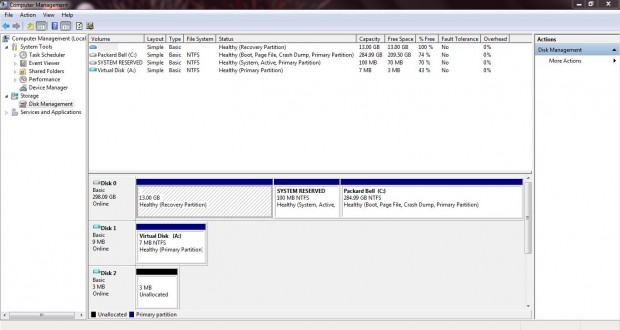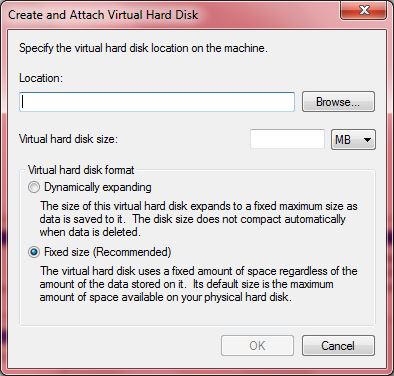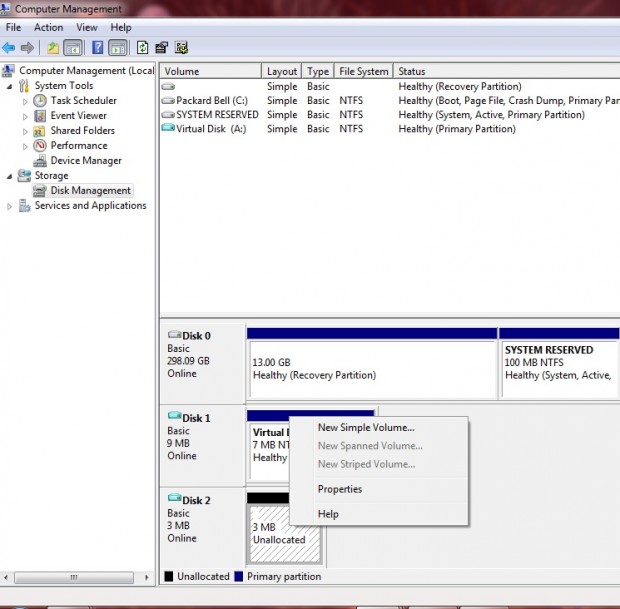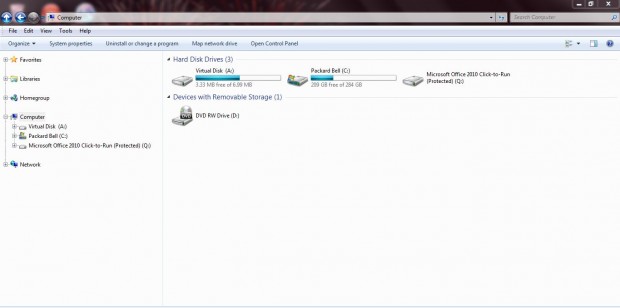Virtual hard drives, or disks, are fake Windows 7 or 8 hard disks. With the VHD options, you can add a small, virtual hard disk to store specific software packages and files. You can create virtual hard disks in the .VHD format which has a minimum size of three megabytes.
The best way to open the VHD options is to right-click the Windows 7 Computer desktop icon and select Manage. Then click Disk Management to open the window below. Click the Action menu option, and select Create VHD to open the Create and Attach Virtual Hard Disk window.
There select the Browse option, and choose a directory for the virtual disk to reside. Then enter a size in the Virtual hard disk size text box. To give the virtual hard drive a specific size, check the Fixed size check box.
Click OK to close that window, and you should find a virtual disk listed with unallocated space. Then right-click the drive name and click Initialize Disk. Click OK to close the Initialize Disk window.
Now you should right-click the unallocated space and select New Simple Volume. That opens a New Simple Volume wizard where you can choose the amount of space for the disk volume, and give it a suitable drive letter. Add a specific title to the disk in the Volume Label text box. Then click Finish to close the wizard.
Now you will find the virtual hard disk listed on Windows Explorer alongside your other drives. Open Windows Explorer and click on Computer to check out your new disk as in the shot below.
You can use this virtual hard drive as you would any type of disk. As such, it’s just the same as having an extra disk connected. Of course, you can also delete this virtual hard disk if required.

 Email article
Email article