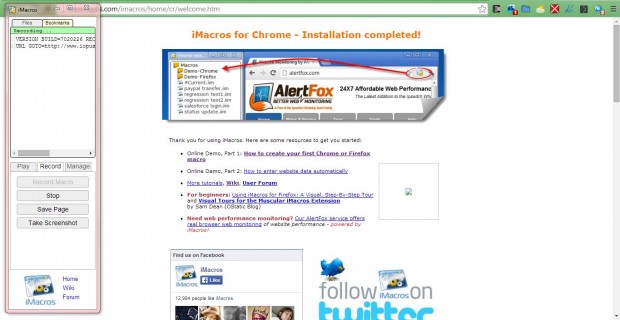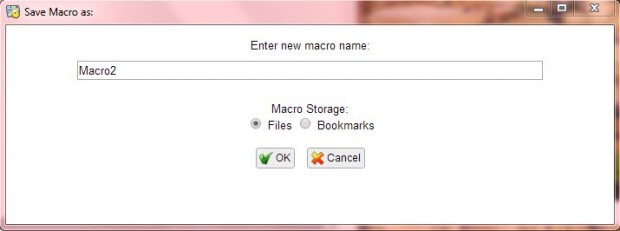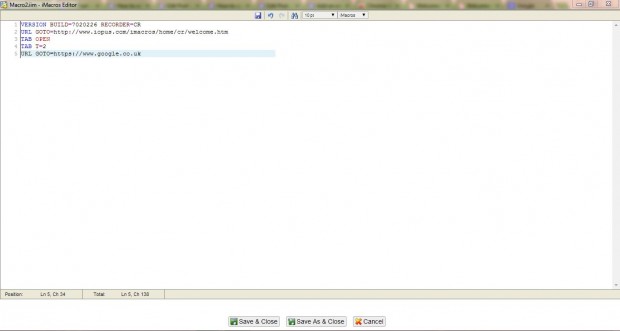A macro is a recording of a series of software commands and instructions. They are usually included in office applications, such as MS Word, to automate frequently selected options within the software package. When a macro has been recorded, you can play it back to select exactly the same set of options.
Software developers have yet to incorporate macros in browsers such as Google Chrome. However, the iMacros extension adds macro options to Google Chrome and a few other browsers. With that extension, you can record macros that open a variety of websites all at once, enter site passwords and select other Google Chrome options. Check out this page, and click + Free to add it to Google Chrome versions V31 or later.
Once you have added it to Chrome, the page in the shot below opens. This provides some resources for getting started, such as a couple of demos. An iMacros for Chrome icon appears at the top right of the browser which you click on to open the panel below.
To record a macro that loads a couple of websites, you should open the first website for the macro to open before selecting the record option. Then click the Record tab and Record Macro option on the panel. Note the small code at the top of the panel which includes the website URL you opened before selecting Record Macro.
Open a new tab and enter the URL for the second website to include in the macro. When the other Web page has opened, click Save As and Close to open the Save Macro as window below. Give the macro a suitable title and click OK.
Then click on the record macro either from the File or Bookmark tab, depending on where you saved it, on the iMacros panel. The macro should open both the websites you opened during its recording. You can record macros that open any number of websites much the same.
To open the macro’s code, select the Manage tab, the recorded macro and Edit Macro. That opens the editing window in the shot below where you can add more code. For example, enter URL GOTO= in a new line of code and another URL to add further websites for the macro to open.
You can also open additional options by selecting the Manage tab and Settings option. That opens the page below which has some extra options. Among them is a master password option which is used to encrypt and decrypt stored website passwords.
Macros are one of those options that Google should incorporate in future versions of Chrome. For now, you can record a variety of Google Chrome, Internet Explorer and Firefox macros with iMacros. Go to the iMacros website for further details.

 Email article
Email article