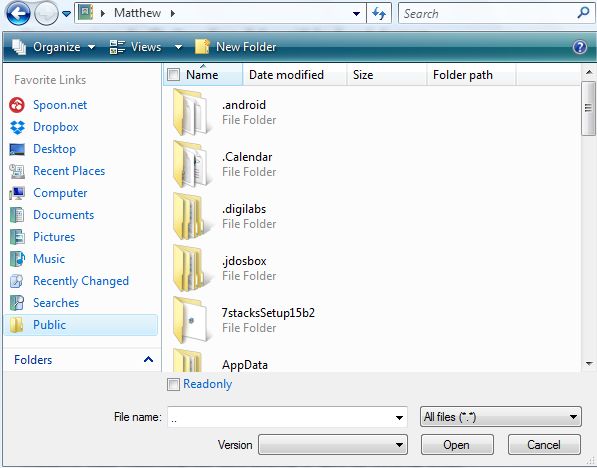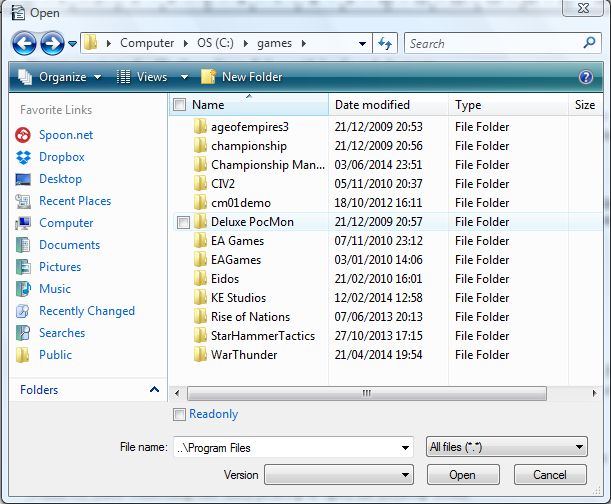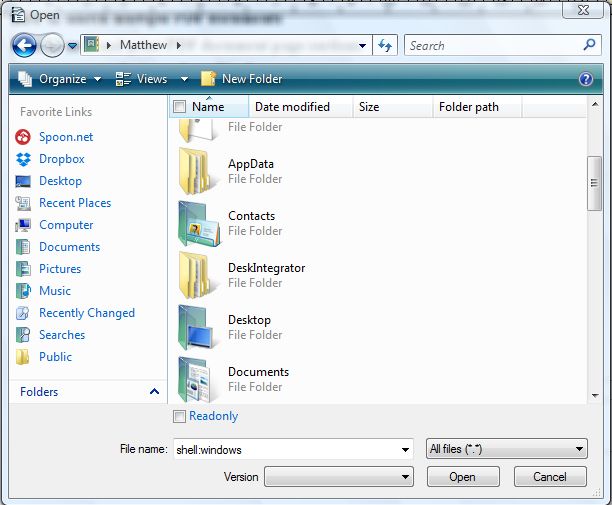The open/save dialog box, in the shot below, is the window that opens when you click on File > Save As or Open in most software packages. There you locate document folder destinations. You can navigate this dialog box below with the keyboard instead of the mouse.
There are a number of keyboard commands for the open/save dialog box. For example, you can navigate up one directory. To navigate up a directory, enter .. in the File name box as below and press Return.
Or you can navigate up a directory, and open a specific folder in the same directory. Enter ..\ followed by the title of the folder and press Return to open. To continue to transverse up the directory tree, enter ..\ ..\ to go up more than one level.
To find a specific folder more quickly, enter the variables % % before and after the folder title. For instance, to open Program Files input %ProgramFiles%. As such, leave the spacing out of the folder title. That then opens the Program Files folder. For an extensive list of shell folder keyboard shortcuts, check out this page.
Windows also has a variety of shell folders that you can open with keyboard shortcuts from the open/save dialog box. They include folders such as Program Files, My Pictures, Desktop and Windows. Enter something like shell:desktop to open the Desktop folder.
As such, there’s quite a few keyboard commands that you can enter in the save/open dialog box to find folders. You might also find that many of those shortcuts work in other operating systems as well.

 Email article
Email article