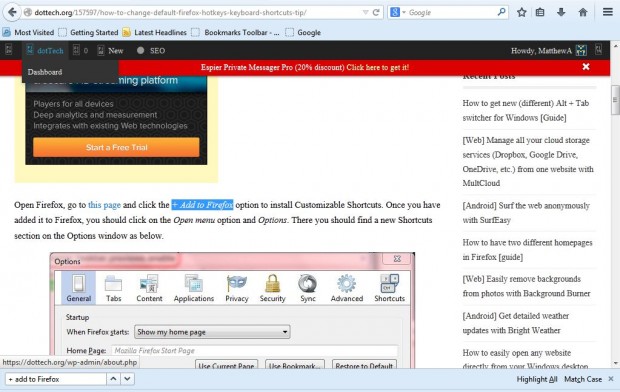The Firefox browser has plenty of shortcut keys. The shortcut keys give you more direct access to the browser’s options, and can also enhance navigation. Below are the 10 useful keyboard shortcuts for Firefox.
Switch Between Open Firefox Tabs
If you open lots of Firefox page tabs, you can switch between them more quickly with this keyboard shortcut. Press Ctrl + Tab, or Ctrl + Shift + Tab, to select the next tab on the tab bar. That opens the tab to the right of the active tab.
Open Previously Closed Tab
If you have closed a Firefox tab, you don’t have to enter the URL to reopen the page it included. Instead press Ctrl + Shift + T. Then the previously closed tab should reopen on the tab bar.
Address Bar Shortcut Keys
When entering a URL, there are a few Firefox keyboard shortcut keys to note. Enter the domain name in the address bar, and then press Ctrl + Enter. That will add both a www and .com before and after the domain name. Or if the site suffix includes a org, such as dotTech, you could press Ctrl + Shift + Enter to input www and .org in the address. For those sites that include a .net press Shift + Enter after entering the domain name in the address bar.
Quick Find Keyboard Shortcuts
The Firefox browser has a Quick Find bar with which you can search pages for keywords. To open the Quick Find bar in the shot below, press Ctrl + F. Or you can open a Quick Find bar for URL links only by pressing the ‘ key (the one with the @ on it).
Other Firefox Keyboard Shortcuts
Alt + F4 is another shortcut key to note. When you press it, it will close all the tabs and the Firefox window. Press the Alt + D shortcut key and then the tab key twice for in-page navigation. When you organize your pages into tab groups, press Ctrl + ` to switch between the groups.
They are just a few of the Firefox’s shortcut keys. You can also customize those keyboard shortcuts with Firefox’s Customizable Shortcuts add-on. Check out this post for further details.

 Email article
Email article