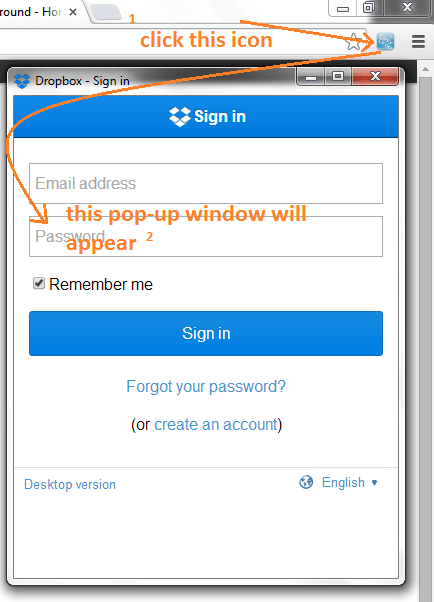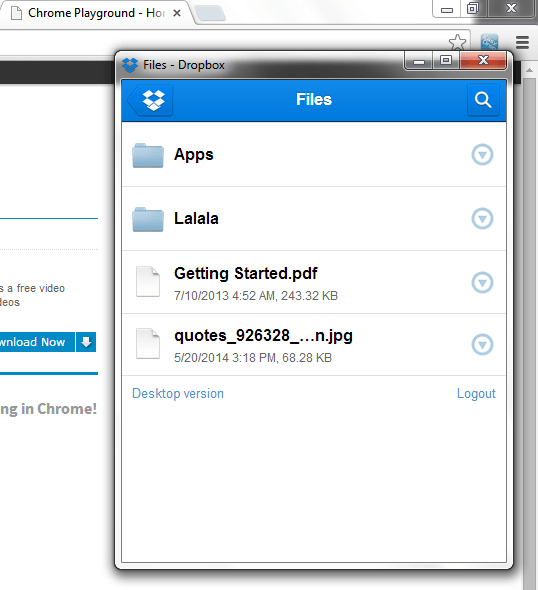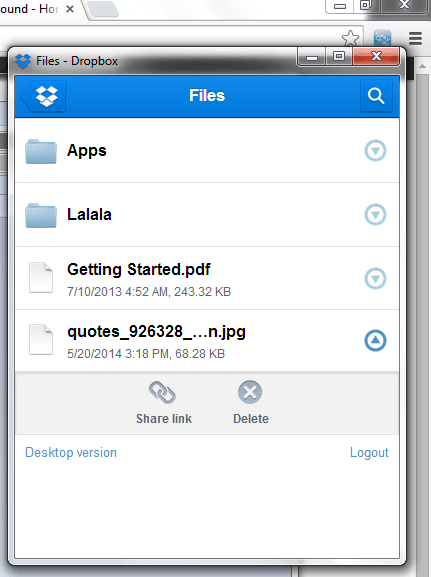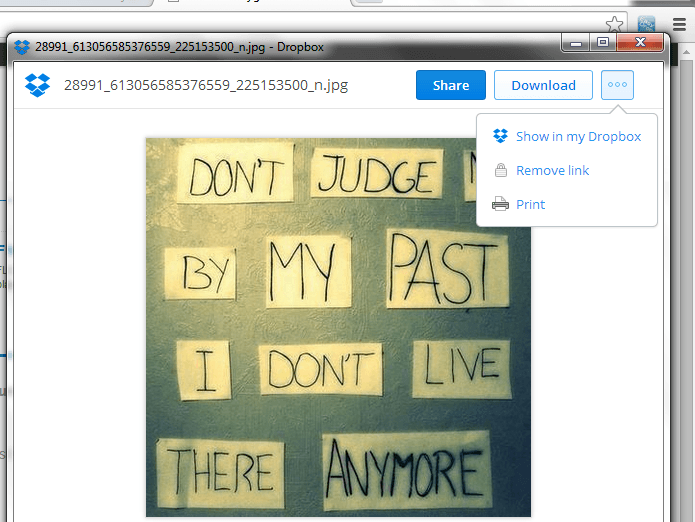If you’ve already installed Dropbox on your desktop, then it’s very easy for you to access and manage the files that you’ve stored on your cloud storage. Now, what if you have a secondary Dropbox account? What if you want to directly access your Dropbox account without opening any additional tab or window? If you’re using Chrome, then that won’t be a problem at all. In this post, you will learn how to quickly access your Dropbox account in Chrome. Just skip past the break to read the instructions.
Step 1
Open and launch your Chrome web browser.
Step 2
Go to the Web Store. Download and install an extension called “EasyDrop”.
Step 3
Once installed, click the extension’s icon that’s located on the right side of your browser’s omnibar (also known as address bar).
Step 4
A small pop-up window will open and it will ask you to log-in to your Dropbox account. Just enter the email address and password for your account then click the blue “Sign in” button”.
Step 5
You will then be taken to your account’s dashboard. There, you’ll see the full list (overview) of your stored files. To view, share or download a file, just click on the arrow that’s located right next to the file. Just click the “Share link” option from the sub-menu to go to the file’s preview page.
Step 6
On the preview page, just click the “Share” button to share your file via Facebook, Twitter or email. You may also opt to click the “Download” button to directly save the file to your computer.
Step 7
To delete a file, just click the arrow that’s located right next to the file that you wish to delete. After which, click the “Delete” button from the sub-menu and your file will be permanently deleted.
Once you’re done using your Dropbox, just log out from your account then close the pop-up window. That’s it. You’re done. Just click the icon again if ever you wish to sign-in to a different account.
Anyways, the main advantage of directly viewing your Dropbox account in Chrome is that you can easily switch from one account to another. It can be quite handy especially if you want to quickly share or download the files that you’ve stored on your cloud storage.

 Email article
Email article