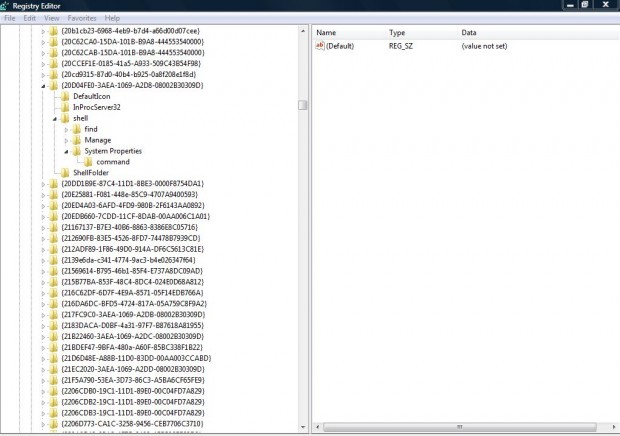The Windows XP System Properties window was one that included tabs for hardware, system restore etc. You can partly restore the classic Windows XP System Properties window on both Windows Vista and 7. Then you can open that XP System Properties window from the Windows Vista/7 Computer context menu.
Open the registry by entering regedit in the Start menu search box. Alternatively, you could open the registry from Run by pressing Windows key + R. When you have opened the registry, browse to the following location in the shot below: HKEY_CLASSES_ROOT\CLSID\{20D04FE0-3AEA-1069-A2D8-08002B30309D}\shell.
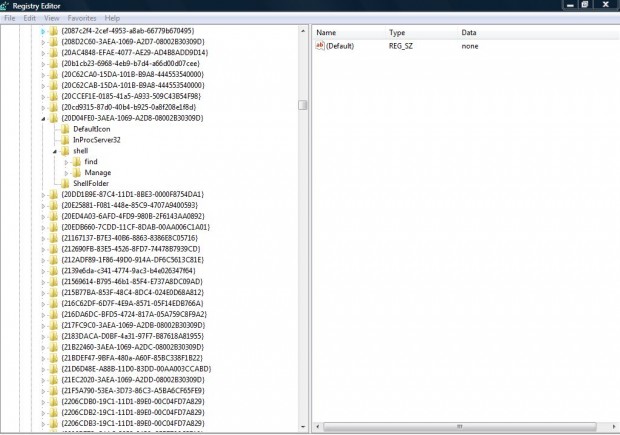
Now you should right-click on Shell, click New and Key to set up a key. Add the title System Properties to the key. Then right-click on the System Properties key and select New > Key. For that key add the title command. Those keys should then be as in the shot below.
Select the command key, and then right-click on (Default) in the right-side pane. Then you should select Modify to open the Edit String window below. There add control sysdm.cpl to the text box, and click OK to close the window.
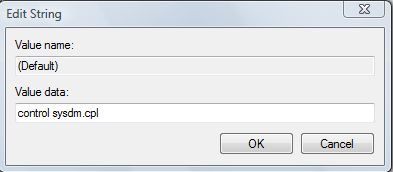 Close the registry, and right-click on the Computer icon on the Windows Vista/7 desktop. You should now find that there is a System Properties option on its context menu. Click on System Properties to open your new Windows XP style System Properties window!
Close the registry, and right-click on the Computer icon on the Windows Vista/7 desktop. You should now find that there is a System Properties option on its context menu. Click on System Properties to open your new Windows XP style System Properties window!
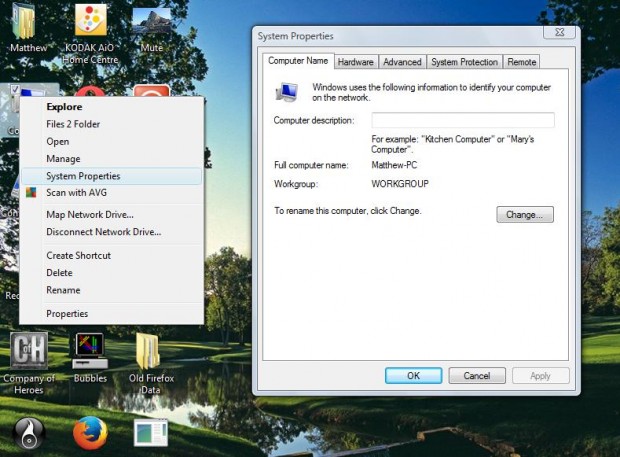 As it has fewer tabs it’s not an exact replica of the original Windows XP System Properties window. Nevertheless, it has plenty of handy options/shortcuts for you to select from. In addition, you can still open the original Windows Vista/7 system properties windows from the Computer context menu.
As it has fewer tabs it’s not an exact replica of the original Windows XP System Properties window. Nevertheless, it has plenty of handy options/shortcuts for you to select from. In addition, you can still open the original Windows Vista/7 system properties windows from the Computer context menu.

 Email article
Email article