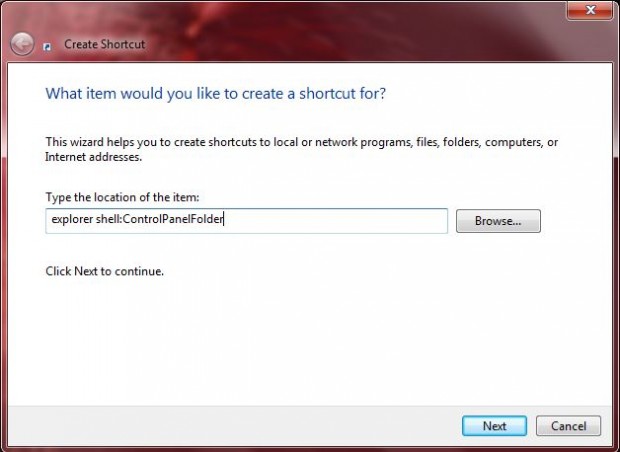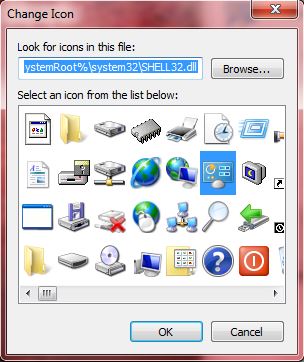The Control Panel is stacked full of options, but you cannot pin its desktop shortcut to the Windows 7 taskbar. As such, to add it to the taskbar we must first set up a new desktop shortcut for it. Then we pin that desktop shortcut to the taskbar as outlined below.
Open the window in the shot below by right-clicking the desktop, selecting New and Shortcut. In that window, you should enter the following: explorer shell:ControlPanelFolder. Click Next and enter a suitable title for the shortcut such as Control Panel.
When you select the Finish button, you should find a new Control Panel shortcut on the desktop. You can change its icon by right-clicking the icon, selecting Properties and the Change Icon option. That will open the window below where you should enter %SystemRoot%\system32\imageres.dll. Then choose a Control Panel icon, and click OK to close the window and the Apply button.
Now pin the new Control Panel icon to the taskbar by right-clicking on it and selecting Pin to Taskbar. That will pin it to the taskbar as in the shot below.
So now you have a Control Panel shortcut on the taskbar! Delete the Control Panel shortcut that you added to the desktop, and any other alternative shortcuts to the same window you might have on the Start menu, etc.

 Email article
Email article