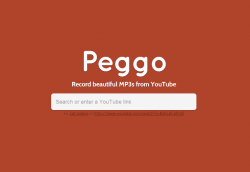 In YouTube, saving a video or audio for offline listening is almost near to impossible. Apparently, it doesn’t offer direct downloads but you can always look for a better solution. Speaking of which, Peggo is a free web app that you can use to directly record music and videos from YouTube.
In YouTube, saving a video or audio for offline listening is almost near to impossible. Apparently, it doesn’t offer direct downloads but you can always look for a better solution. Speaking of which, Peggo is a free web app that you can use to directly record music and videos from YouTube.
What is it and what does it do
Main Functionality
As an online DVR (digital video recorder), Peggo is designed to record your favorite YouTube videos and save them as MP3s. Simply put, you can use this web app to save various songs and audio tracks from YouTube. It should also be noted that this web app supports advanced features such as automatic silence removal, audio normalization, etc. Not only that, Peggo can also record the actual video in various resolutions so you can save it as 3GP, FLV or MP4.
Pros
- Easy to use
- Stable and responsive
- No log in or registration required
- Can record and save YouTube videos as MP3, 3GP, FLV and MP4
- Features advanced recording options such as automatic silence removal, audio normalization, subtrack offsets, artists and title tags, etc.
- Decent audio/video quality
- Integrated search function – you can search for YouTube videos right within the app
Cons
- None that I can think of
Discussion
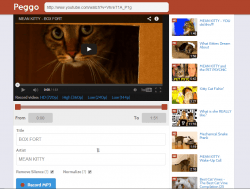 The way how Peggo works is quite simple. On its homepage, you just need to paste the link or URL of the video that you wish to record. After pasting the link, you will be immediately taken to its recording page wherein you can choose your desired settings.
The way how Peggo works is quite simple. On its homepage, you just need to paste the link or URL of the video that you wish to record. After pasting the link, you will be immediately taken to its recording page wherein you can choose your desired settings.
As I’ve already mentioned above, Peggo can record the audio track of any YouTube video and save it as MP3. Apart from that, it can also record the actual video in different resolutions (ex. 144p – Low, 240p – Low, 360p – High and 720p – HD) and save it as 3GP, FLV or MP4.
For recording audio, just click the “Record MP3” button at the bottom page then set your desired folder location. That’s it. The recorded audio will be downloaded and saved into MP3 format.
As for videos, the method for recording is similar but instead of clicking the “Record MP3” button, you click on the available resolutions listed right below the video. After which, select your desired folder destination and the video will be downloaded and saved in the corresponding formats:
- MP4 for 360p (High) and 720p (HD) video resolution
- FLV for 240p (Low) video resolution
- 3GP for 144p (Low) video resolution
What’s also great about Peggo is that it doesn’t compromise the quality of the media files. The audio and video quality is good plus, you can even opt to enhance it more by using the web app’s advanced features and options. There’s the “remove silence” option for removing the silence from the beginning and end of the recorded audio. There’s also the “Normalize” option for setting the audio’s default volume to a comfortable level.
Apart from this, Peggo also allows you to edit the audio’s title and artist tags. You can even trim the recording by indicating your desired start time and end time. If you wish to do another recording, then you can also check out the web app’s related search list which is located on the right side of its clean, stable and responsive user interface.
All in all, I find this web app really easy to use. It is also very stable and responsive. I do not really have any serious issues regarding this web app. It simply does the job. You can even play or listen to the video right within the web app.
Now if ever you decide to use this web app, keep in mind that its purpose is solely for personal use. In short, don’t use it to record or download something that could possibly get you sued.
Conclusion and download link
Peggo is a very decent online DVR tool that you can use to download and save various YouTube videos for offline viewing and listening. Plus, the quality of the output files is very good. If you still haven’t checked it out, then I highly recommend that you give it a try.
Price: Free
Version reviewed: N/A
Requires: Works on any web browser (ex. Chrome, Firefox, Safari, Opera, etc.)

 Email article
Email article



