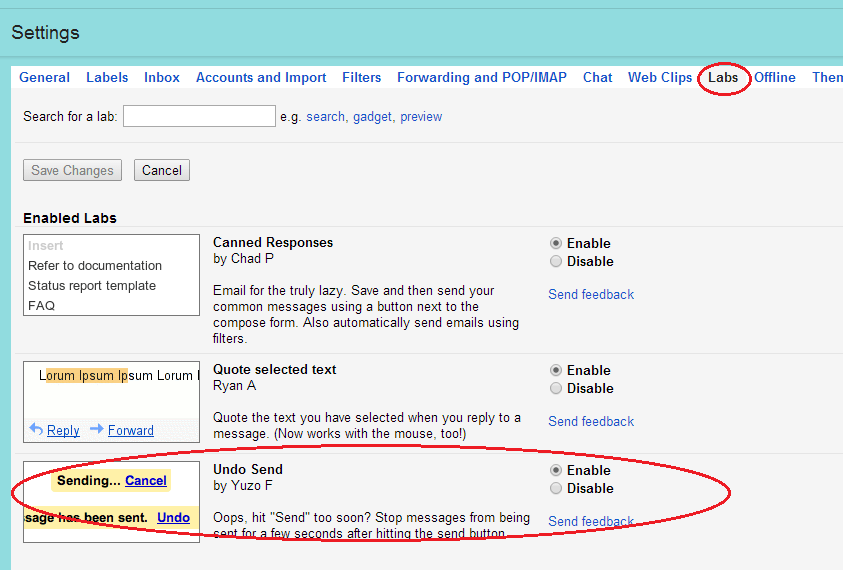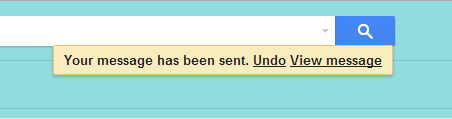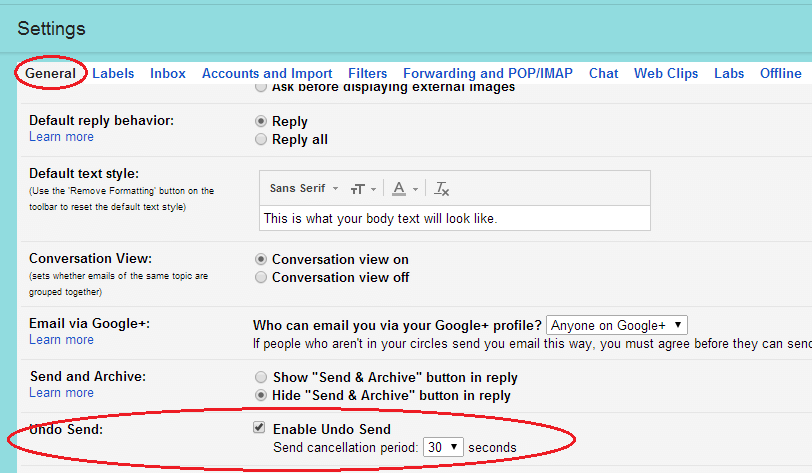There are times wherein we make mistakes. Apparently, there are mistakes that we can undo but there are also those that we cannot undo. Speaking of which, what if you accidentally make a mistake when writing and sending your emails? Is there any way for you to undo the emails that you’ve already sent? If you are using Gmail, then you certainly can.
Here’s how:
- Log in to your Gmail account using your email and password.
- On your Gmail inbox, click the gear tool on the top-right portion of your inbox.
- Click “Settings” from the drop-down menu.
- On the settings page, there’s a list of tabs. Find and click the “Labs” tab.
- On the “Labs” tab, there’s a list of experimental features that you can use to supercharge your email account. This also includes the ability to undo the emails that you’ve sent. To do so, just find the “Undo Send” feature then click the “Enable” radio button right next to it.
- Once you are done, go back to the top portion of the page then click the button for “Save Changes”. This will prompt Gmail to apply the changes that you’ve made to your account.
- After applying the said changes, Gmail will reload your inbox. After reload, you can try sending a test email. Click the “Compose” button. Compose an email then send it to your own email address. Once sent, you can find the “Undo” option in the confirmation message. Keep in mind that the “Undo” option will only appear for a few seconds.
If you want to configure the length of time before the “Undo” option disappears from your inbox, you can do the following steps:
- Click the gear tool then go to “Settings”.
- On the “General” tab, find the section for “Undo Send” then indicate the time that you want for the send cancellation period. The minimum time is five seconds while the maximum time is thirty seconds.
That’s it. You’re done.

 Email article
Email article