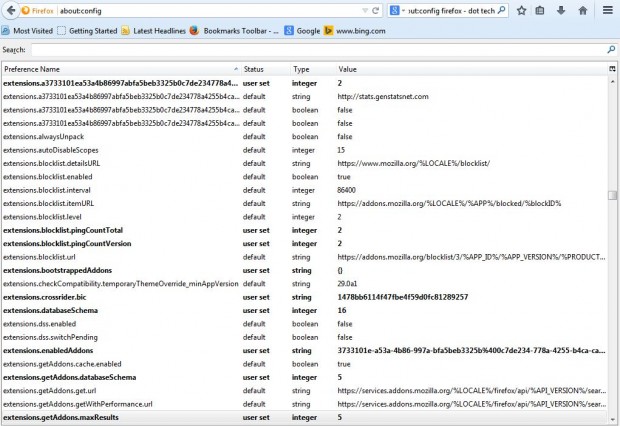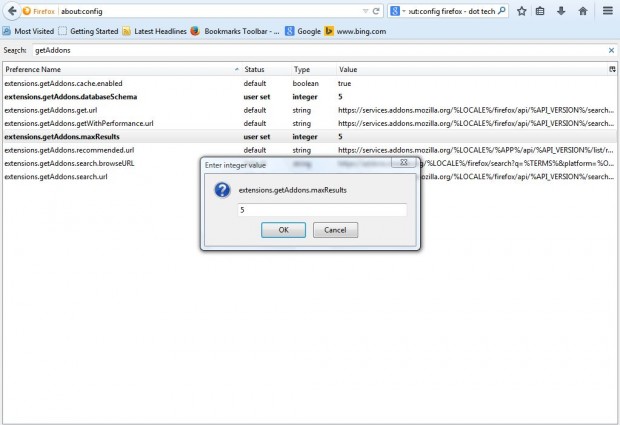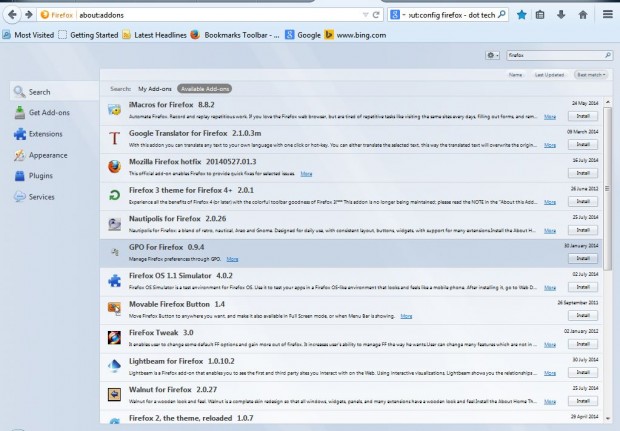The Firefox add-on page has a search box that you can enter keywords in to search for extensions. Click on Get Add-ons and enter a keyword in the search box, and then a list of extensions is shown as in the shot below. Note that list only includes a limited number of extensions, and some versions of Firefox might only show you as a few as five. However, you can increase the number of add-ons shown in the search result page.
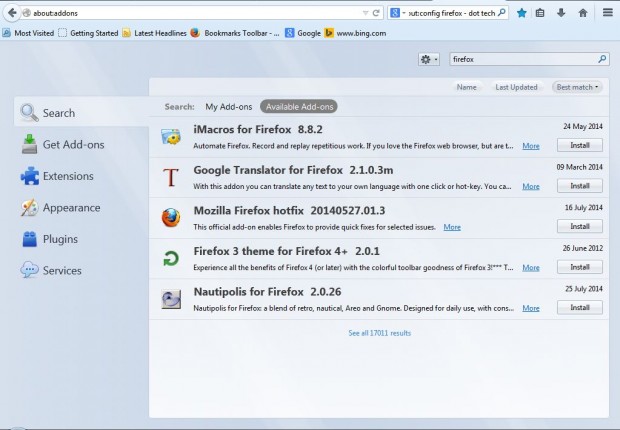 Enter about:config in the Firefox address bar to open the page below. Then locate the following setting: extension.getAddons.maxResults. Enter getAddons in the Search bar to find it.
Enter about:config in the Firefox address bar to open the page below. Then locate the following setting: extension.getAddons.maxResults. Enter getAddons in the Search bar to find it.
Now click on extension.getAddons.maxResults to open the window in the shot below. Delete the current number in that window, and replace it with an alternative. Enter a higher number to include more add-ons in the search results, and click OK to close the window.
Now return to the add-on page, select Get Add-ons and enter a keyword in the search box. The search result page will now shown a larger number of matching add-ons than before as in the shot below. Click on the Install buttons to add the extensions to Firefox.
So now you can find more extensions on your Firefox add-on page. That’s just one Firefox setting you can adjust from the about:config page. This thread on the dotTech forum provides some extra about:config details.

 Email article
Email article