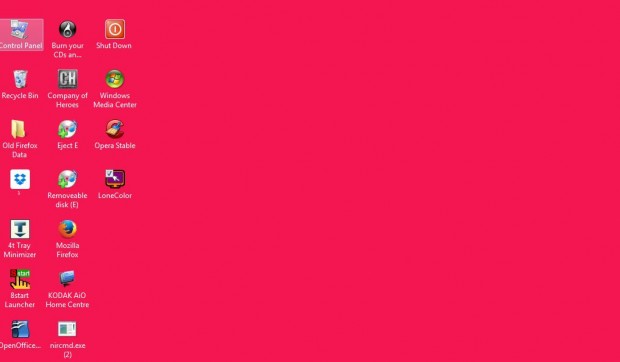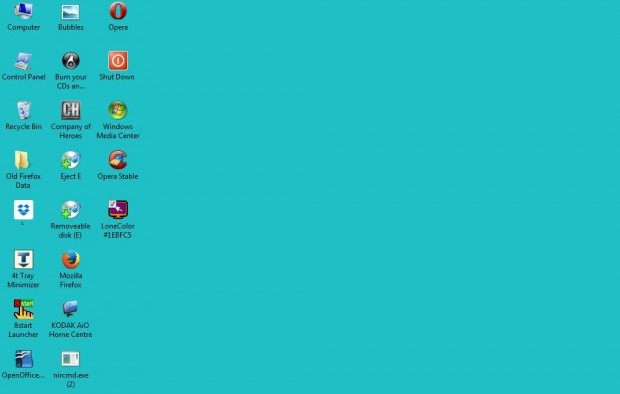There are tons of wallpapers that you can add to your Windows desktop, but not those with solid color backgrounds. For example, can you find a wallpaper that is a solid red, black or blue? With LoneColor we can instantly switch the Windows desktop wallpaper to a solid color.
You can add LoneColor to Windows XP, Vista, 7 and 8 from this page. There press the Install button to save the setup wizard. Then run the setup wizard to add the LoneColor icon to the desktop.
Now go ahead and click the LoneColor icon on the desktop. That will instantly switch the desktop background to an alternative color as in the shot below. Each time you click the icon it adds a random color to the desktop background.
You can also select a more specific background color. Right-click on the LoneColor icon and then select Rename. Then enter LoneColor followed by a color hex code. For example, it could be something like LoneColor #1EBFC5m; which will change the background to the color in the shot below.
To find further color hex codes, check out this page. There click on one of the boxes and copy the hex code with Ctrl + V. Then paste that code into the icon title with Ctrl + V.
LoneColor is a simple app with minimal options. Nevertheless, it will be very handy if you’ve been searching for solid color desktop backgrounds.

 Email article
Email article