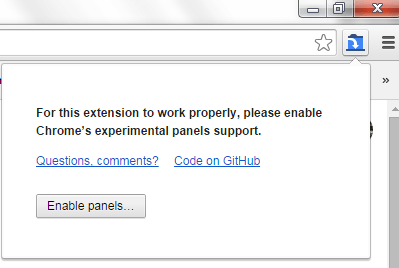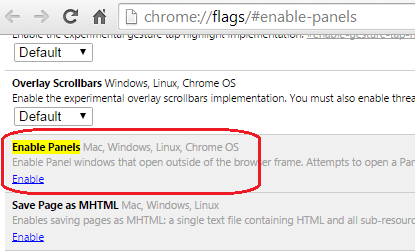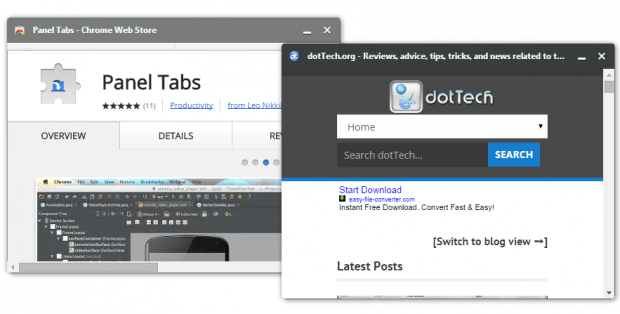In Chrome, users can open tabs as part of a browser window. You can even drag and rearrange them accordingly so it’s very easy to browse the web for all sorts of content. You can browse for sites, photos, videos, links, etc. It’s all up to you.
The thing is you can’t normally change the way how you view your tabs. If you want to view tabs as floating or docked panels, then you’ll have to use a workaround. To learn how, simply read on.
How to open tabs as floating panels in Chrome
- On your Chrome web browser, go to the Web Store then download and install an extension called “Panel Tabs”.
- Once installed, the extension will add its shortcut icon to your browser’s omnibar together will a quick notification that will ask you to enable the “Panels” option in your Chrome browser’s flags page.
- To do so, just go to your browser’s flags page (chrome://flags/#enable-panels) then click the “Enable” link right below the section for “Enable Panels”. Re-launch your browser once you’re done.
- After enabling the said option, just open a new tab in Chrome. As you can see, the new tab has been opened like usual but if you want to make it into a docked panel, just click the Panel Tabs extension’s icon on the omnibar and that’s it. The current tab will be opened as a docked panel but you can also make it into a floating panel by dragging or moving it away from where it’s originally located.
Now, keep in mind that a floating panel acts independently from any active window in your browser. It also lacks other elements that can be usually found in a regular browser window or tab such as the menu bar and address bar. The good thing about it though is that you can use it to conveniently view online slideshows and videos outside of Chrome.

 Email article
Email article