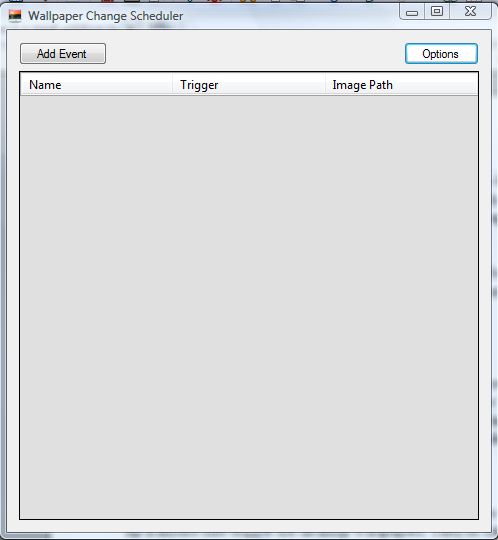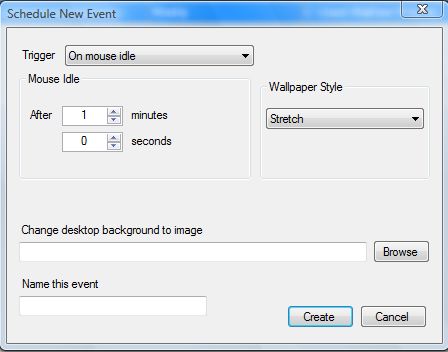Love wallpapers? Then you are in the right place because this article will show you how to automatically set desktop wallpapers change. Read on to learn more.
To schedule your desktop wallpapers to automatically change, add Wallpaper Changer Scheduler to Windows. You can add the software to Windows from this page. There click on the Download option to install the Wallpaper Changer Scheduler. Then you’ll find a Wallpaper Changer icon on the system tray. Click on that icon to open the software window below.
Now click the Add Event button to open the window below. There you can select various triggers to switch the wallpapers. For example, select Daily from the Trigger drop-down list and then choose a time for the wallpaper to switch at such as 3.00 pm. Click the Browse option to select wallpaper to switch to, and press the Create button to add it to the list. Then at 3.00 p.m the wallpaper will switch to the one you selected for the trigger.
You can also set up a mouse idle trigger for desktop wallpapers. They’re similar to screen saver triggers. Select On mouse idle from the Trigger drop-down menu, and choose a time period such as five minutes from the After text boxes. Then the wallpaper will switch to your selected alternative if you don’t touch the mouse for five minutes.
So with this software you can now schedule alternative desktop wallpapers for each day! The software is a great addition to Vista and XP as neither of those have any slideshow options for switching wallpapers.

 Email article
Email article