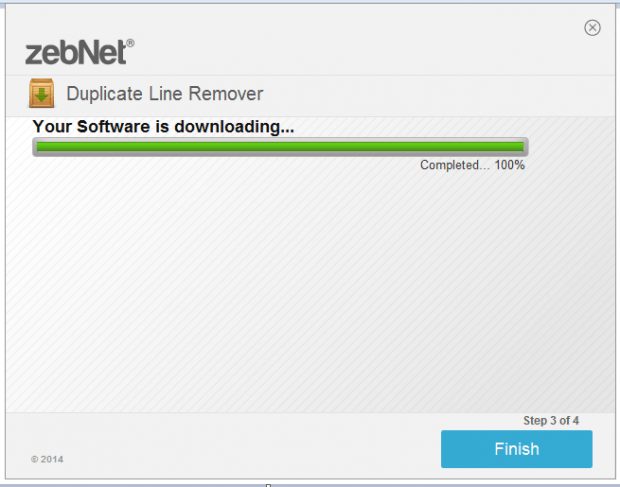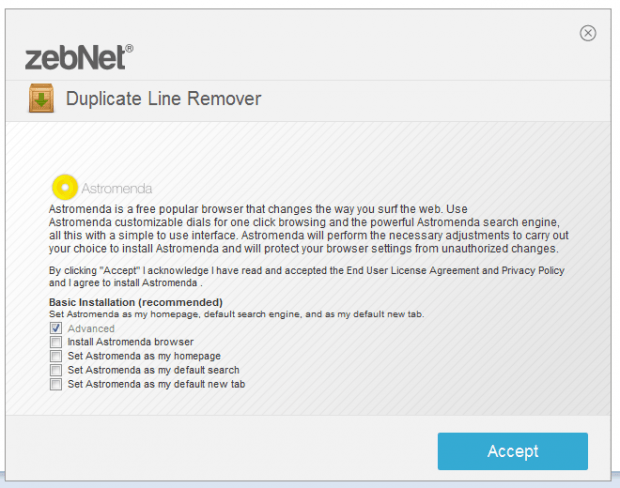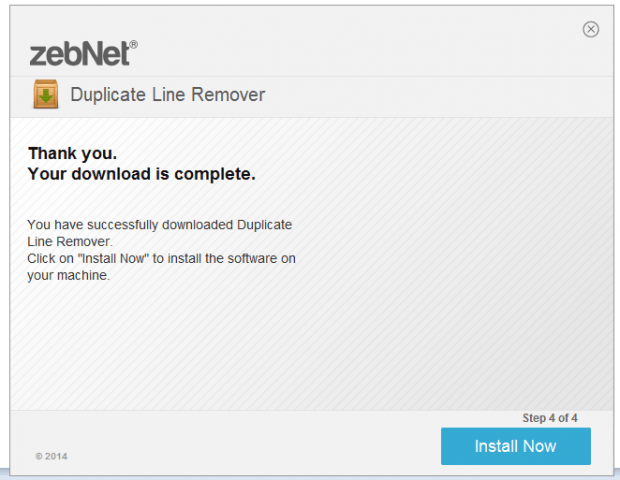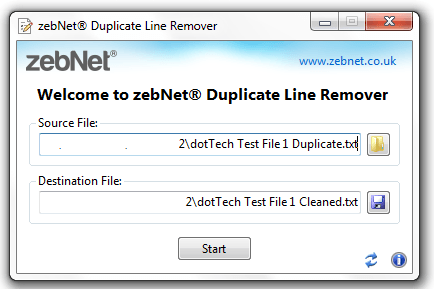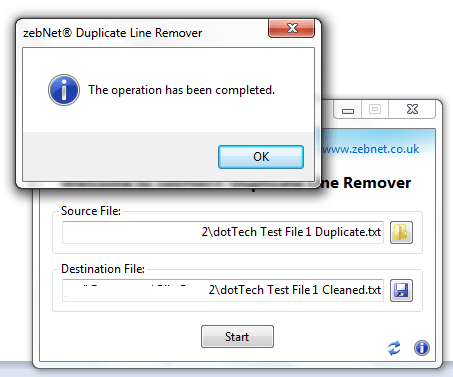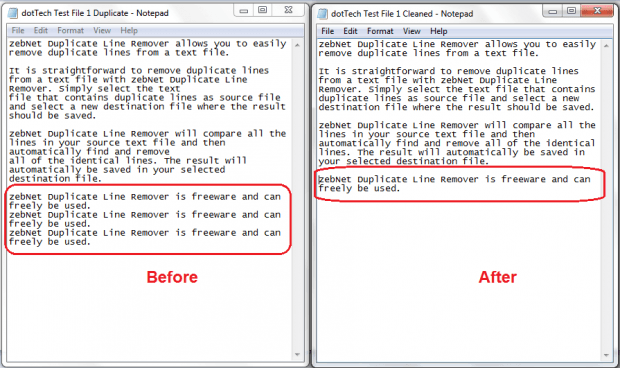If you’re constantly working with text files, you will eventually encounter some that contains duplicate entries or lines. These lines may be encoded by mistake so you’ll definitely need to edit and clean up your files. The thing is removing duplicate lines from multiple text files can be quite tedious so you might want to consider learning how to automatically remove duplicate or redundant entries from your text files. How? Simply read on.
How to automatically remove duplicate lines from a text file in Windows
- Open or launch your web browser (ex. Chrome, Firefox, Opera, etc.), then click this link to go to the download page of “zebNet Duplicate Line Remover” – a free application for Windows XP, Vista, 7 or 8.
- Download and install the said application to your computer.
- Note: The said software will prompt you to download additional third-party programs that aren’t exactly related to the actual application. To avoid installing these programs, make sure to choose “Custom Installation” instead of “Express (Recommended)” installation. You should also carefully read each step provided in the downloader/installer and do not click “Agree” when prompted to install other programs. In addition, do not forget to choose “Advanced Installation” instead of “Basic (Recommended)” installation (Kindly refer to the images below).
- Once installed, just click on the zebNet Duplicate Line Remover’s icon on your desktop or programs list.
- Once the application has been launched, it will prompt you to enter the source file as well as the destination file. The source file is the existing file that you want to correct while the destination file is a new text file a.k.a. the corrected version. You’re free to choose a name for your destination file according to your liking.
- Once everything is all set, simply click the “Start” button to begin removing the duplicate lines in your text file.
- Wait until you see a dialog box that states that the operation has been completed.
So that’s it. Go to the folder where your source file and output file are located. Compare both files to see the difference.

 Email article
Email article