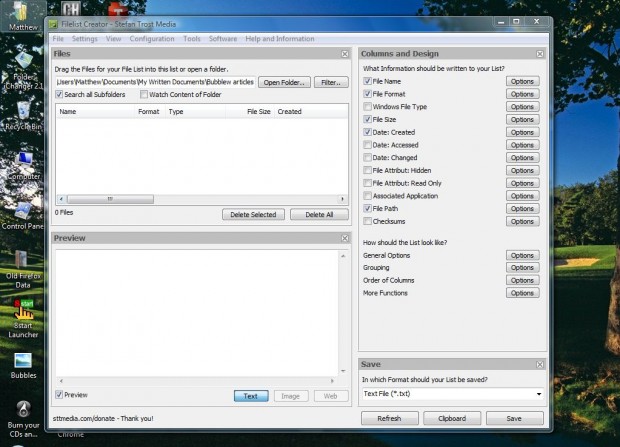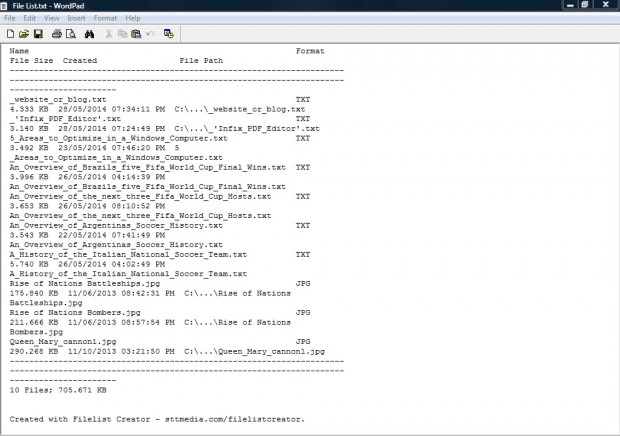A previous article covered how you can set up a directory listing. However, with the Directory List and Print software your lists are limited to single folder directories. To set up a custom list of files from multiple folders, you should add FileList Creator to Windows XP, Vista, 7 or 8.
You can save the FileList Creator Zip file to Windows from this page. Click FilelistCreator.zip to save the file, and then right-click on the Zip to select Extract All. Then you can set up the extracted folder and open the FileList Creator window in the shot below.
You can add files to the list by dragging and dropping them from Windows Explorer. So open Windows Explorer and the folders that include the files. Then drag them from Explorer onto the list of files at the top of the FileList Creator window. On the bottom half of the window there is a preview that shows you the final list as below.
You can add extra details to the list by selecting the check boxes on the right of the window. For example, click the File Format check box to show the file formats. To include the folder locations of the files, select the File Path check box.
Press the Save button to save the file list. You can save the files in a variety of formats such as TXT, CSV, GIF, JPG, BMP, and HTM. Then open the file in Notepad, or alternative application, as in the shot below. Alternatively, copy the list by pressing the Clipboard button; and then paste it into a software package with the Ctrl + V keyboard shortcut.
So now you can set up a custom file list. As the software is also compatible with Unicode you can also set up file lists that contain Unicode.

 Email article
Email article