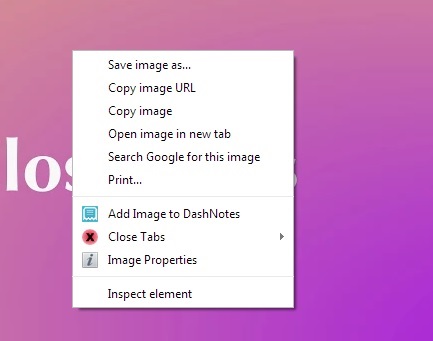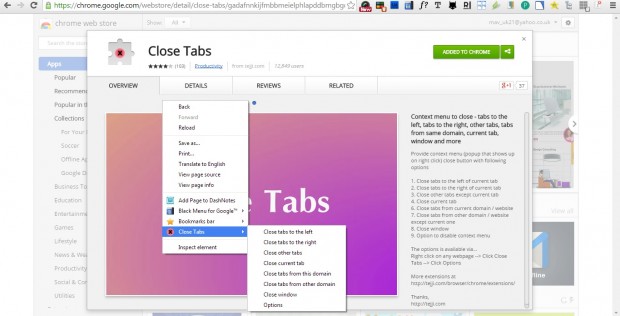Google Chrome has just three close tab options to select from. If you right-click a tab you can select Close tab, Close other tabs or Close tabs to the right. To add more extensive close tab options to the browser, check out the Close Tabs extension.
You can add the extension to Google Chrome from this page. There press the + Free option to add Close Tabs to the browser. You’ll then find a Close Tabs option on Google Chrome’s right-click context menu as in the shot below.
Now select that option to expand the submenu in the shot below. That submenu includes a variety of close tab options. For example, you can select to close all tabs to the left or right of the active tab with the Close tabs to the left and Close tabs to the right options.
Close tabs from this domain is another handy option on the context menu. When you select that option it will close not only the active tab, but any others that have the same domain. For example, if you had the dotTech home page open along with other pages on the same site the option will close all the website’s pages.
Alternatively, you can select the Close tabs from other domain option. That will then close all pages that aren’t on the same website as the active tab. Those that have the same domain will remain open on the tab bar.
So for some extra close tab options, the Close Tabs extension is worth noting. It effectively adds four new options to Google Chrome’s context menu to close tabs with.

 Email article
Email article