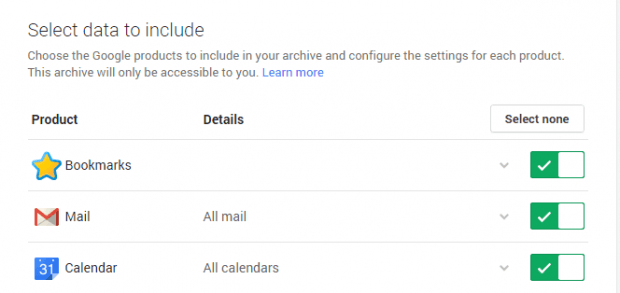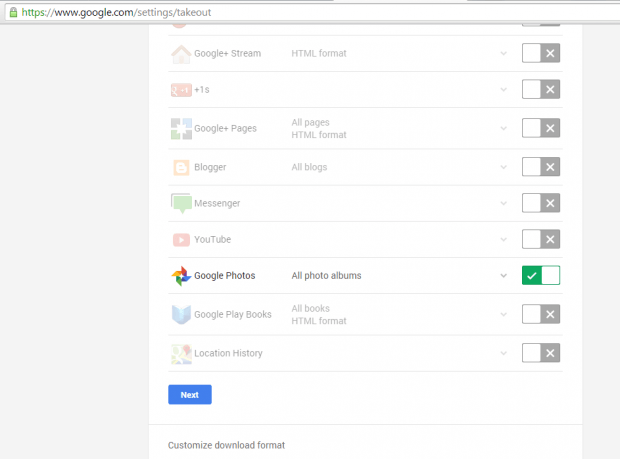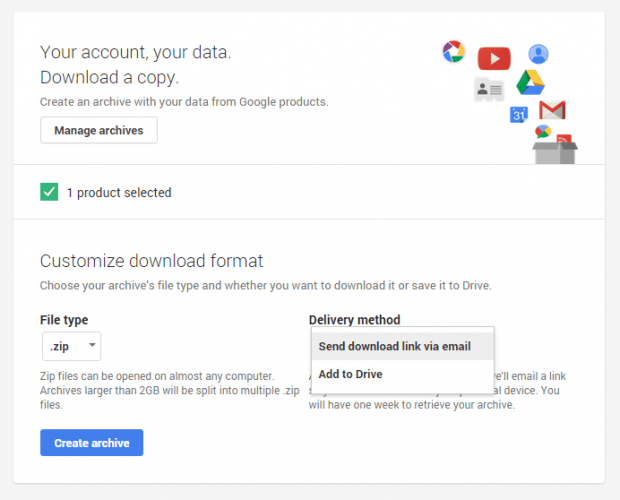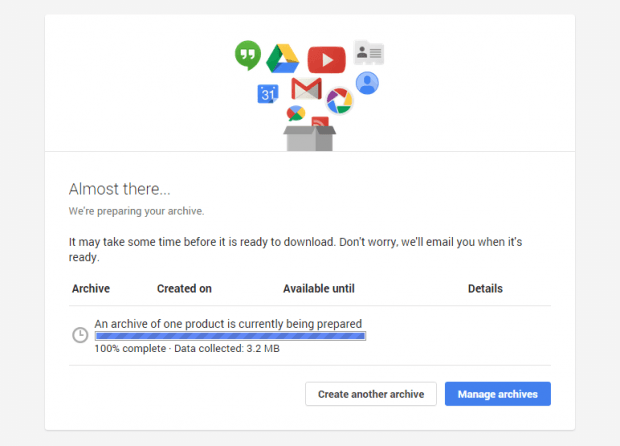By learning how to download all photos from Google Plus, you can easily transfer them to your local storage and even to a portable flash drive. You can also opt to transfer all of your photos to another account in bulk. It’s a very convenient solution especially if you have enabled the auto-backup to Google Plus option on your mobile device.
How to download all photos from Google Plus
- Open or launch your web browser (preferably Chrome) then log in to your Google account using your email/username and password.
- Once you’re logged in, just click this link to go to “Google Takeout”.
- Once you’re on Google Takeout, you will be asked to select the data that you wish to download. Apparently, there will be a lot of items included in the list but keep in mind that you only need to download your photos.
- So, the easiest way to do so is to click the “Select None” right above the list then scroll down. Find “Google Photos” then check it. After doing so, click “Next”.
- You will then be asked to customize the download format. Since you will be downloading all of your photos, it’s better to download it in ZIP format. Under “File Type”, just select .zip then you can select your preferred delivery method.
- If your purpose for downloading all photos is to free up some storage, better select the option for “Send download link via email”. This option will prompt you to directly download and save your photos to your computer. If not, you can select the “Add to Drive” option to automatically save your downloaded photos to your Google Drive account.
- After you’re done, click “Create Archive”.
- Wait while Google Takeout processes your request. It may take a while especially if you’re downloading photos in bulk.
- Once your download is ready, just click the “Download” button under the “Details” section. A confirmation message will also be sent to you via email.
So that’s it. You’re done.

 Email article
Email article