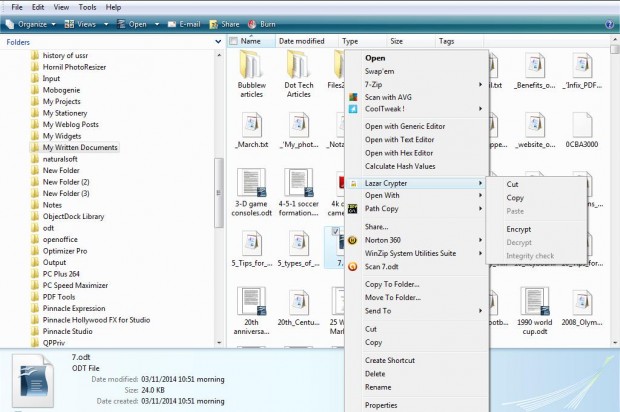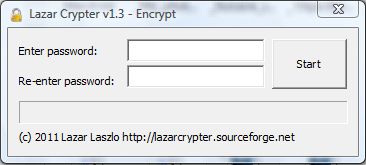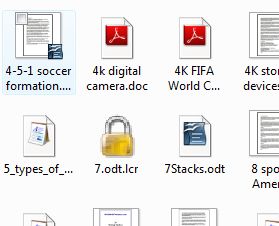You can encrypt files with various password software packages. However, there aren’t many apps that add password options to the Windows context menu. Lazar Crypter is an open source package that does just that so you can add passwords to documents directly from their context menus.
First, add Lazar Crypter to Windows XP, Vista and 7 from this page. There, press the Download button to save the setup wizard. Next, run through the setup wizard to install Lazar Crypter. Then right-click a document to open the context menu in the shot below.
Now you’ll find it includes a Lazar Crypter submenu on it as in the shot above. Select the Encrypt option there to open the password window below. There enter a password, and input it again in the Re-enter password box.
Press the Start button to add the password to the selected file. When you’ve encrypted a file, it will have a password lock on it as in the shot below. Note that you can also add the same password to multiple selected files.
Click on the file you added the password to, to open password window. There enter the password to open the file. You can also remove the password by right-clicking the file and selecting the Decrypt option. Then enter the password to decrypt it.
With the password options on the context menu you can now encrypt your files more quickly. In addition, with its Integrity Check, Copy, Cut and Paste options you can also quickly move the encrypted files to external storage mediums.

 Email article
Email article