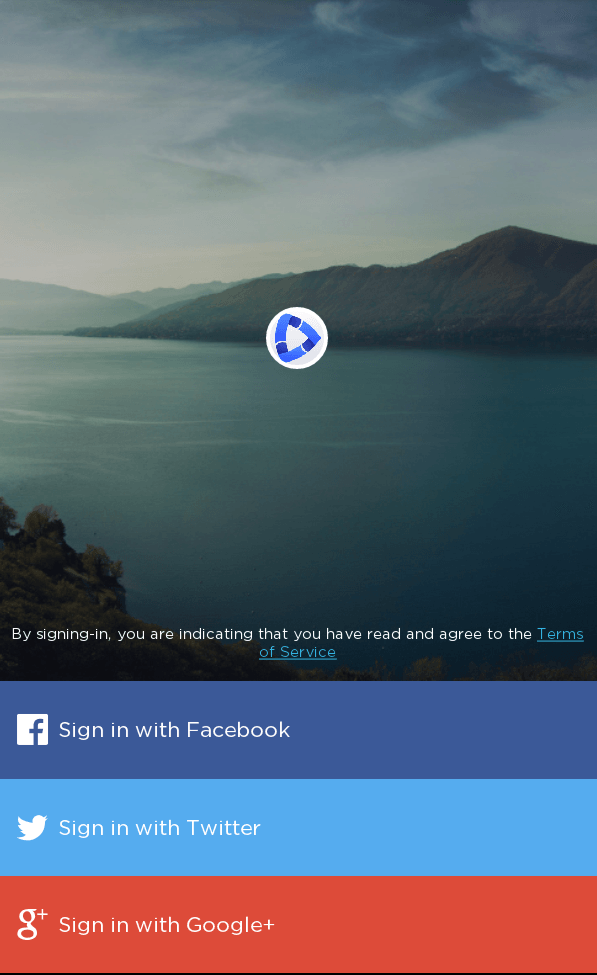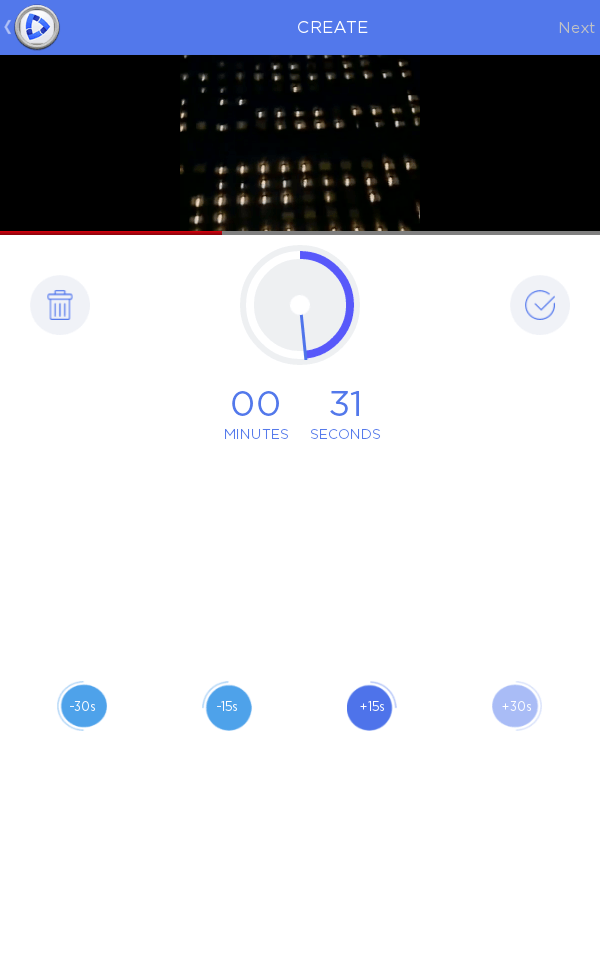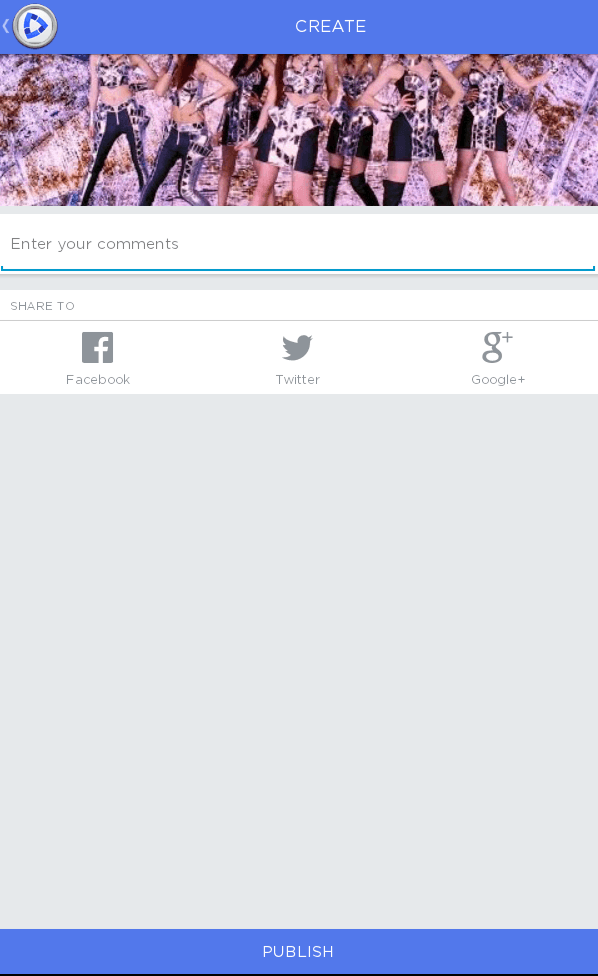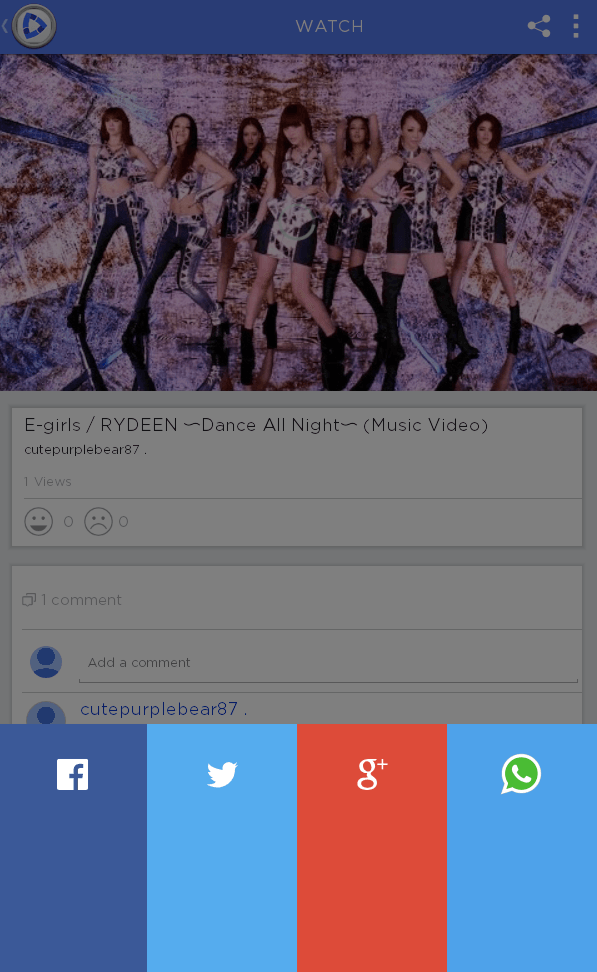In YouTube, you’re basically allowed to share videos that automatically play at a particular segment or start time. If you’re observant enough, you can even notice users posting specific time segments in comments just so they could point out a certain scene or scenario.
Speaking of which, this post will teach you the steps on how to share a YouTube video with a custom start and end time in Android.
How to share a YouTube video with a custom start and end time in Android
- Using your Android phone or tablet, go to Play Store then download and install the “Wow Moments” app. The said app is compatible for devices running on Android 4.0 and up.
- After installing the app, open it then log in using your Facebook, Twitter or Google account.
- Once you’re logged in, you will be automatically taken to the app’s main interface. In its main interface, you can find three main options on its top navigation – search, create and profile.
- Tap the “create” button (the middle button with plus sign) then type the keyword or title of the video that you want to share then click “Search”.
- From the list of results, select the video that you like.
- While the video plays, carefully wait for the segment where you want it to start (ex. 1:05) then tap “Wow”.
- A progress dial will appear. Tap the check button next to it to indicate the video’s end time. Press “Next” when you’re done.
- Place a comment on your video then press “Publish”. You may also choose to directly share your YouTube video with “Wow moments” via Facebook, Google Plus and Twitter.
- Just press the back button once you’re done.
- To check all of your videos with custom start time and end time, just tap the third icon on the app’s top navigation to view your profile. Tap a video to play it. You can also rate a video by pressing “like” or “dislike”.

 Email article
Email article