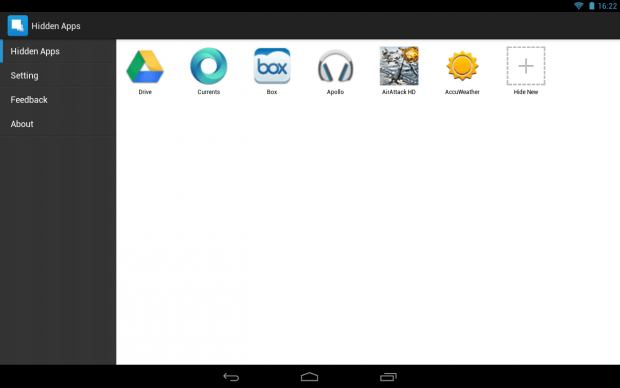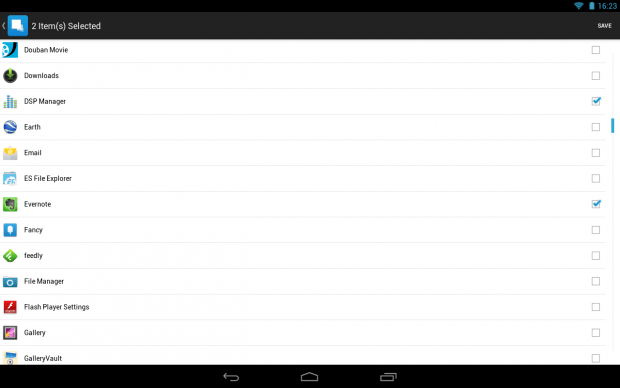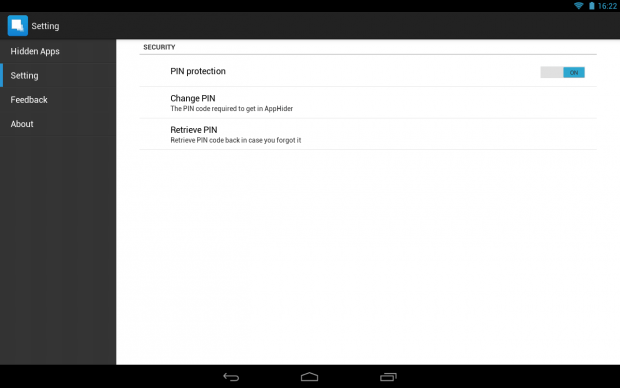If you have a Samsung phone that is running on Android 4.1.2 or higher, then it’s easy to hide apps from the app drawer. By default, all you need to do is to select the “Hide applications” option from your app drawer and that’s it. You can choose the apps that you want to hide and keep them away from unauthorized users.
However, if your phone or tablet’s app drawer doesn’t offer such option, then you’ll need to rely on a third-party application.
In this post, you will learn how to hide apps in Android using a third-party app. Just keep in mind that this method will require a rooted phone. So proceed with precaution.
How to hide apps in Android
What you need:
- A rooted smartphone or tablet running on Android 2.3 or higher
The Steps
- On your Android smartphone or tablet, go to Play Store then download and install the app called “Hide App-Hide Application Icon”.
- Once installed, launch the app.
- After launching the app, go to its “Hidden Apps” menu. There, you’ll see the apps that you’ve hidden from the app drawer. To hide a new app, just press the “Hide New” option then select the apps that you wish to hide.
- Press “Save” to confirm.
- So that’s it. The apps that you’ve hidden will no longer be visible on the app drawer/app launcher. Just keep in mind that the said application will only hide your app’s icon. It won’t totally remove or uninstall your app.
- In addition, you can also secure the Hide App-Hide Application Icon app with a PIN so that no one else can access it without your permission.
Hiding apps for non-rooted Android devices
Technically, you can’t hide app icons without root access but you can opt to lock your apps instead. You can do so by downloading a reliable app locker that will allow you to secure your apps with a PIN or password (ex. Smart AppLock, Lockdown Pro).

 Email article
Email article