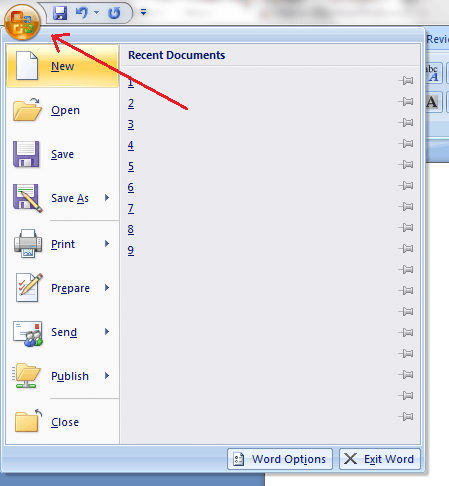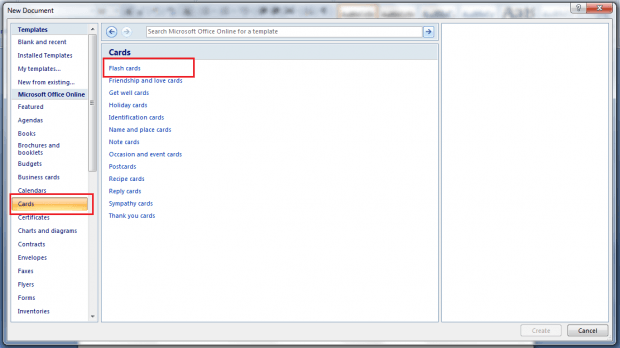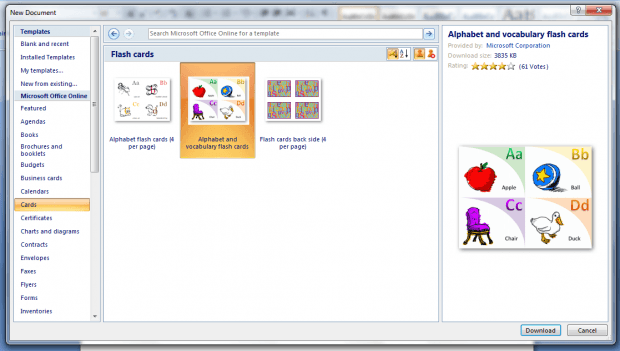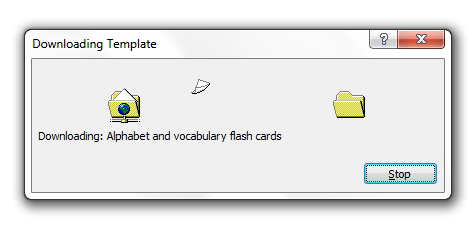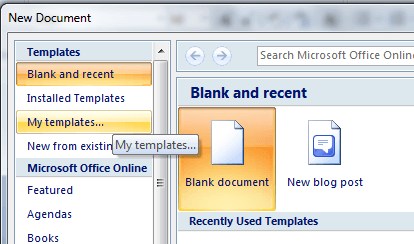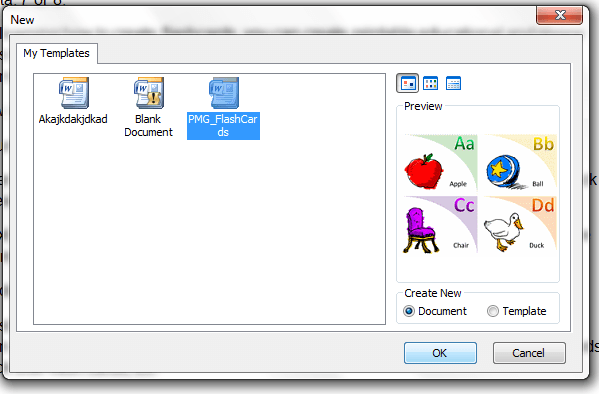In a previous post, you’ve learned how to create flashcards in Android. This time, you’re going to learn how to create flashcards using Microsoft Office Word in Windows XP, Vista, 7 or 8.
By learning how to create flashcards, you can create printable educational and review aids for various subjects. As a matter of fact, flashcards are especially helpful for memorizing difficult equations and terms. So go ahead and read on.
How to create flashcards in MS Word
- Launch Microsoft Office Word from your desktop or list of programs.
- After which, click the Office button at the top toolbar (the one with Office logo) then click “New”. Make sure not to skip this step. Do not use the “Ctrl + N” keyboard shortcut.
- Next, an overlay window for creating a new document will appear. There, you’ll see the “Templates” list. So just scroll the list and then select “Cards”.
- Under the “Cards” list, select “Flash Cards”.
- A list of flash card templates will be displayed. So just select a template that you like then click “Download”. You can choose from alphabet flashcards, vocabulary flashcards, back side flash cards, etc.
- Wait while MS Word is downloading your selected flashcard template. Once done, just repeat step two to step three but instead of selecting “Cards”, you need to select “My Templates”.
- After which, select the flashcard template that you’ve recently downloaded then make sure to check “Document” under “Create New” instead “Template”. Click “OK” to confirm.
- So that’s it. The flashcard template will be automatically loaded to your new MS Word document. You may then begin creating your flashcards based on the layout and design of the said template.
Printing your flashcard
For printing flashcards, you may use a custom-print flashcard or even an index paper.
Kindly refer to your printer’s guidelines for custom printing options. Always make sure to preview your flashcards before printing to avoid costly printing errors.

 Email article
Email article