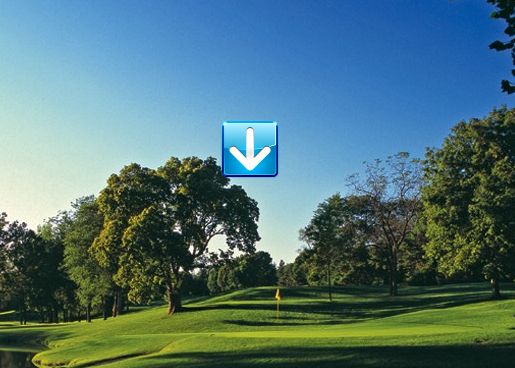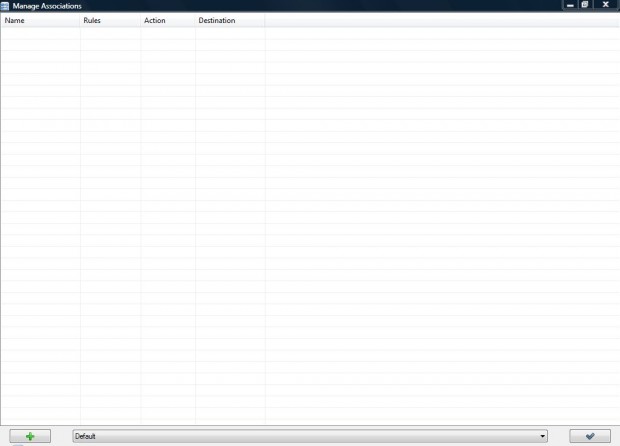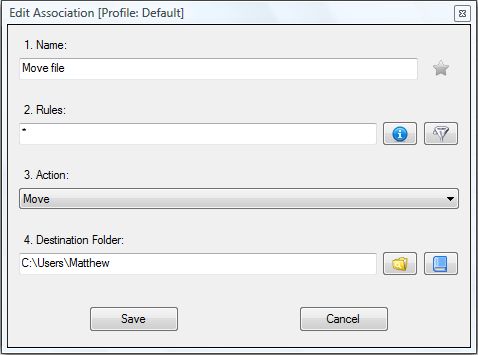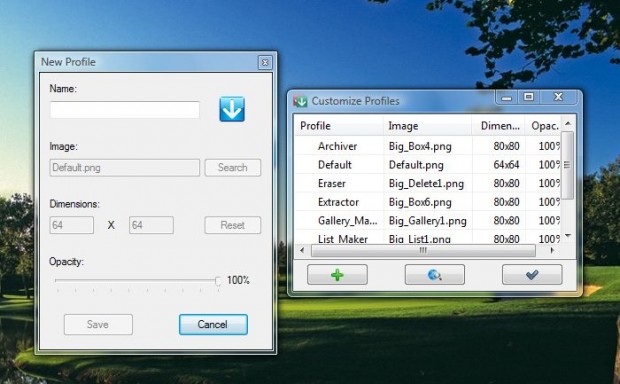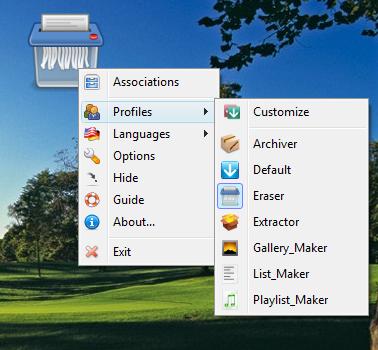DropIt 8 is a utility for Windows that automates a variety of file management operations. It’s a program that adds a dropzone to the desktop, which then performs a pre-set action when you drag a file or folder to it. For example, if you drag a file onto the dropzone it can send the file to a specific folder, delete, compress or extract it.
To get started, add DropIt to Windows XP, Vista, 7 or 8 from this Softpedia page. There click the Download from Softpedia option on the right of the page. That will save the setup wizard which you can open to install the software. When you launch Dropit 8, you’ll find a dropzone arrow on the desktop as below.
The arrow is a default dropzone that you can add custom associations to. As an example I’m going to show you how to set up an association that moves all files to a specific folder. First, right-click the dropzone arrow and select Associations from the menu to open the window below.
Click the + button at the bottom left of the window to set up a new association. There enter move file as a title for the association. Then you’ll need to enter an * in the Rules text box that equals all files. Press the Rule Settings button for some more examples of what you can input in that text box.
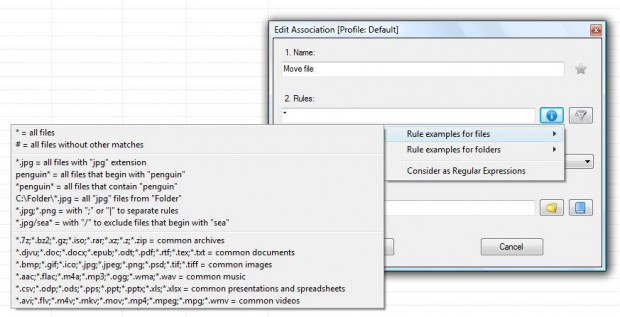 Next, select Move from the Action drop-down list. Press the Search button to select a folder to move the files to as below. Click the Save button to save the association and close the window.
Next, select Move from the Action drop-down list. Press the Search button to select a folder to move the files to as below. Click the Save button to save the association and close the window.
Now drag a file onto the dropzone to open a Processing with DropIt window where you should press the Start button. That will then move the file to the folder selected. You can set up a variety of associations much the same.
You should set up alternative profiles for each association. Right-click the dropzone and select Profiles > Customize. Then click the + New button to open the window below where you can set up profiles.
There are already some profiles included with the software that you can select from the Profiles submenu. You can select the Archiver, Eraser, Extractor, Gallery Maker, List Maker and Playlist Maker profiles. Each of those has alternative dropzone icons, and you can edit them by selecting Associations from the submenu, right-clicking the association and then clicking Edit.
With this software you can now set up numerous file management operations for folders or files moved to the dropzone. For further details, right-click the dropzone and select Guide from the menu to open a Dropit 8 PDF. In addition, you can also check out the DropIt 8 website.

 Email article
Email article