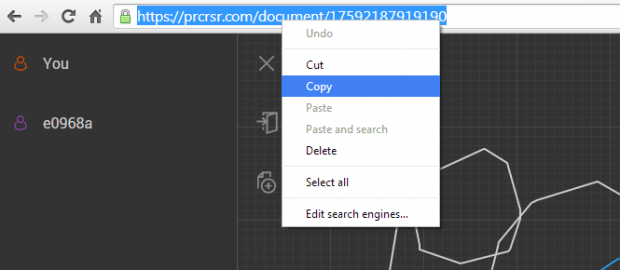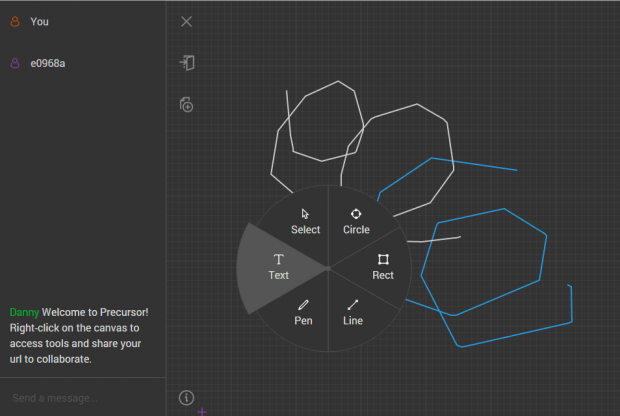Nowadays, there are so many tools and apps that let you create, edit, publish and manage your documents. All you need to do is to choose the tool that best suits the platform that you’re using. Speaking of which, if you wish to collaborate with others to create and edit documents online, you can do it in real-time. You don’t even need to sign in or register an account. This method will also work regardless of the web browser that you’re using. It’s hassle-free, convenient and very ideal for creating mock-ups, sketches and rapid prototypes.
How to collaborate with others to create and edit documents online in real-time
- Open your web browser of choice (ex. Chrome, Firefox, Opera).
- Now, go ahead and click here to go to “Precursor” – a free online document editor that supports real-time user collaboration.
- Once you’re on Precursor, you can think of it as a notebook or notepad with unlimited pages.
- To share your document to another user, just copy the URL on the address bar then send it to your friend or colleague via e-mail, SNS, IM, etc.
- To start creating a document, just right click on the working area (canvas) to access your tools.
- With Precursor, you can use up to six different tools for creating and editing documents. These tools are as follows:
- Text – select and use this tool to insert text to your document
- Select – use this tool to select and move certain parts of your document
- Pen – use this tool to draw straight and curve lines on your document
- Circle – use this tool to insert round shapes to your document
- Rect (short for “Rectangle”) – use this tool to insert rectangular shapes to your document
- Line – use this tool to insert lines to your document
- So go ahead and utilize the above mentioned tools to create or edit your document. Apparently, you can invite multiple people to work together on the same document. With Precursor, you and your collaborators can add new ideas and elements at the same time.
Right now, the tool still doesn’t have an option for saving documents to your computer. You can only save a copy of the document that you’re working on by taking a screenshot.

 Email article
Email article