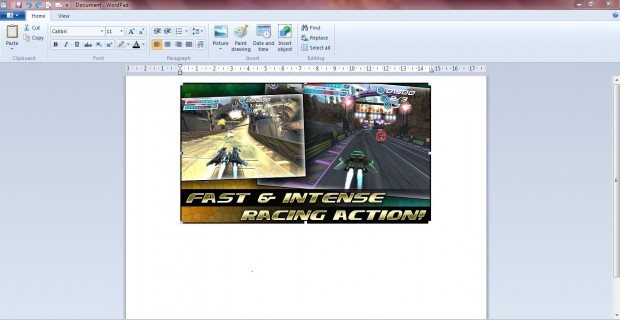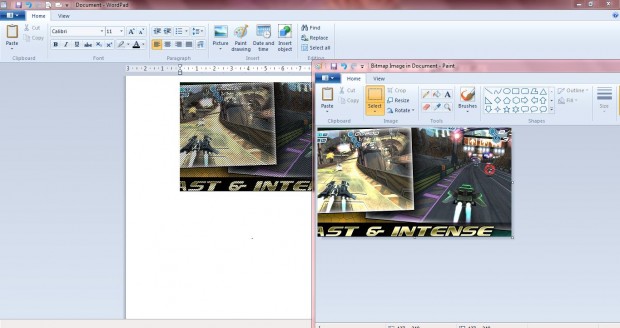MS WordPad is one of the applications included with Windows 7. With that you can draft documents and add images to them, but it has minimal editing options. As such, one of the options it includes is Paint drawing with which you can edit images using Paint and simultaneously apply it to your WordPad document.
First, open a document that includes images in WordPad. Select the image, press Ctrl + C and click the Paint drawing option, or press the Ctrl + D hotkey. That will then open Paint.
Press Ctrl + V to paste the image into Paint as in the shot below. Next, select an option to edit the image with such as Crop. To crop the picture, you must first drag the rectange over it and then press the Crop button.
Now open the WordPad document window. You’ll find the selected image in that document has been cropped exactly as the one open in Paint.NET. Consequently, the editing you’ve made to the image in Paint has also been applied to the same picture in WordPad.
So that’s it. Any editing done in MS Paint will be applied to the image in MS WordPad. As such, with the Paint drawing option you can now make edits to any images in a WordPad document without applying and saving editing in Paint; and then opening the edited picture in the WordPad document. That’s a handy shortcut for editing images in WordPad documents.

 Email article
Email article