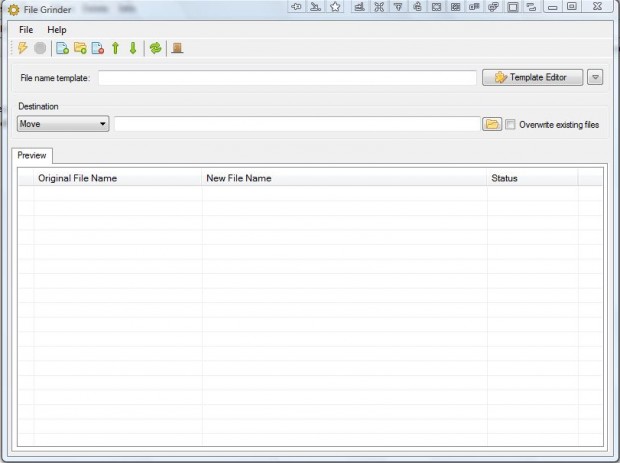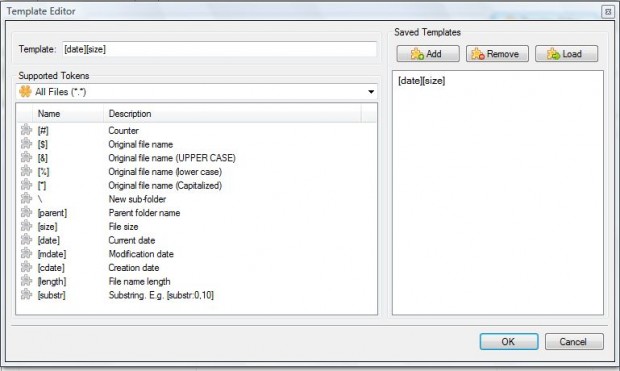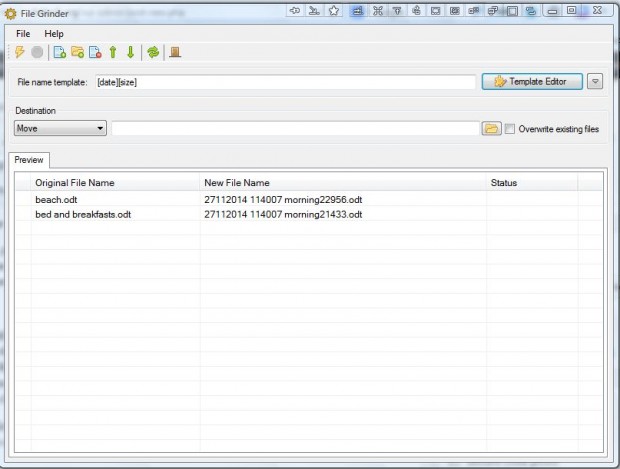There are a number of utilities with which you rename multiple files with. Among them is the freeware File Grinder. What sets that apart from alternative packages is that you can rename files with file templates based on their meta tags such file size and date. In addition, you can also move and copy batches of files from multiple folders with this software.
Open this page and click on filegrinder-0.1.2.zip to save the zip file to Windows XP, Vista or 7. Right-click on the Zip and select Extract All to extract the folder. Then open the extracted folder to launch the software as in the shot below.
Now press the Add Files button to select some files. Select Rename from the drop-down list, and then press the Template Editor button to open the window below. There you can select a variety of tags such as size, date, mdate, substring, etc. Select tags for more specific file formats from the Supported Tokens drop-down list. Then press the Add button to save the template.
Next, press the Process files button at the top left of the window. That will then rename the files as specified by the selected template. For example, if you select the date and size tag the new file titles with include the current date and file size (without MB or KB in it).
In addition, you can also copy and move batches of files by selecting those options from the drop-down list. Then press the folder button to choose a destination path for them, and click the Process files option. True, you can copy and move multiple files from single folders within Windows Explorer. However, with File Grinder you can select to copy and move files across a variety of alternative folders.
File Grinder is a great utility for batch file operations. With the software you can now edit a batch of file titles with file template tags, copy and move them from multiple folders.

 Email article
Email article