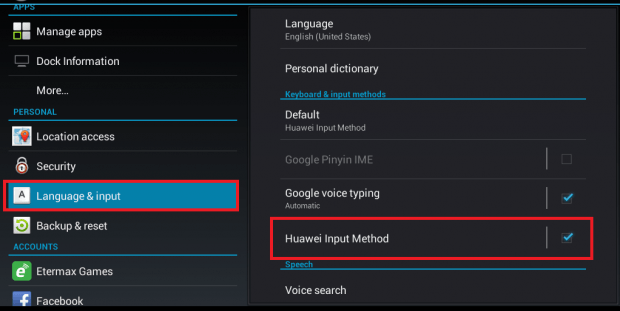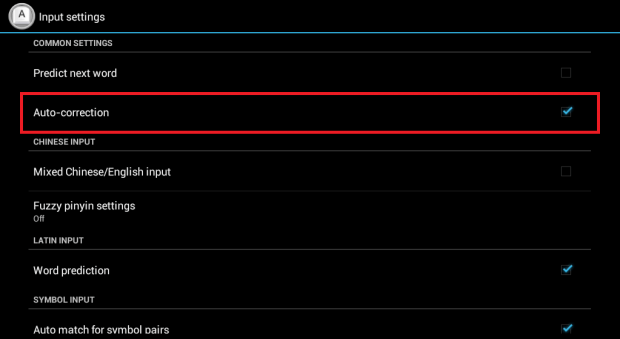Most Android devices have a built-in auto-correct feature. With auto-correct, your texts and instant messages will be automatically corrected as you type. The thing is there’s also a high chance that you could be sending the wrong messages to your recipients.
Why so? Well, let’s just say that you wanted to type “hands” but because of auto-correct, you ended up typing “handle”. It’s such an annoyance especially when you’re in a real-time conversation with friends. So if you want to avoid these troublesome instances, it would be best to turn off the auto-correct feature in your Android smartphone or tablet.
How to turn off auto-correct in Android
- Go to your device “Settings” then select “Language and Input” in the “Personal” section.
- Next, look for the “Keyboard and input methods” section.
- Under the said section, touch the default keyboard/input method for your device. For example, if your default input method is Google Keyboard then simply touch it. You will be immediately taken to your default keyboard’s settings.
- Alternatively, you may look for the quick settings icon next to your default keyboard. Just tap the icon to go to your default keyboard’s input settings.
- So once you see the screen for default keyboard settings, just find “Auto-correction” then turn it off. In some devices, the auto-correction option is located under “Input settings”. You may also need to uncheck the box next to it.
- So that’s it. Once disabled, your device will no longer display a list of suggestions based on your typed word. You can just focus on typing without frequently worrying that auto-correct might mess up the message that you’re typing.
It’s that simple.
Anyways, auto-correct isn’t totally annoying. It can be quite handy for automatically correcting misspelled words. Even so, don’t expect that it can accurately predict the words that you type especially when you’re using a lot of text messaging jargons.

 Email article
Email article