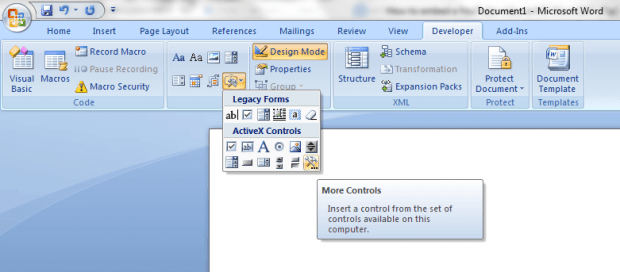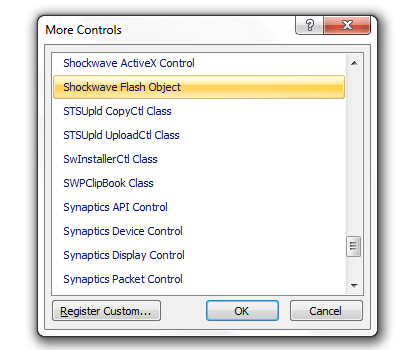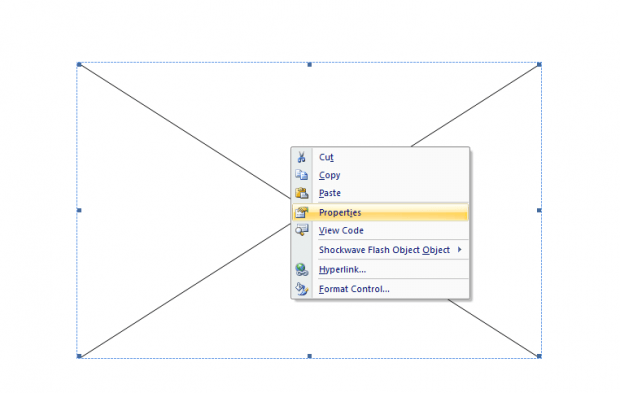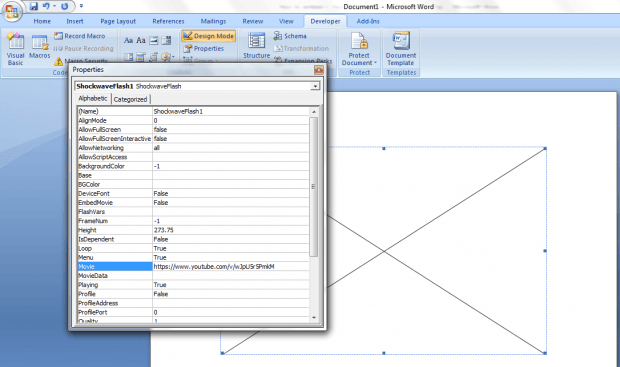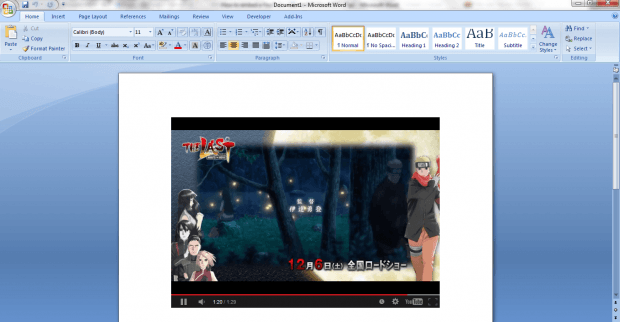In a previous post, you’ve learned how to add a YouTube video to PowerPoint. This time, you’re going to learn how to embed a YouTube video in MS Word 2007.
So instead of just providing a link and a screenshot, you can directly embed the YouTube video in your MS Word document. Just refer to the steps listed below to get started.
How to embed a YouTube video in MS Word 2007
- Open Microsoft Word 2007.
- Go to the “Developer” tab in the ribbon bar.
- Under the “Control” section, click “Design Mode” to switch it on. After which, click the option for “Legacy Tools” then select “More Controls” (see image below).
- In the list shown, scroll and select the option for “Shockwave Flash Object”. Click “OK” to confirm.
- As you can notice, an embedded object box will appear on your document. Just drag and resize it so that it matches with the YouTube video that you want to embed.
- Once done, open your web browser then go to YouTube. Find or search for the video that you want to include in your document. View the video then copy its full URL from your browser’s address bar.
- Next, you’ll need to edit the URL. Make sure to replace “watch?v=” with “v/”. For example, if your video’s actual URL is “https://www.youtube.com/watch?v=wJpU5r5PmkM”, then you must change it to “https://www.youtube.com/v/wJpU5r5PmkM”.
- Copy the edited URL then go back to your Word document.
- Right-click on the embedded object box then select “Properties”.
- Under the “Properties” window, find the entry for “Movie”. On the empty cell next to it, paste the edited URL of the YouTube video that you want to embed.
- Close the “Properties” window once you’re done.
- Now, go ahead and click the “Design Mode” option again to turn it off.
- As you can notice, your embedded object box will immediately show the YouTube video that you have embedded. Just play the video like usual and that’s it.
- Just turn off the “Design Mode” option to edit or make some necessary changes to your embedded YouTube video.
Note: This method will also work on other versions of Microsoft Office Word.

 Email article
Email article