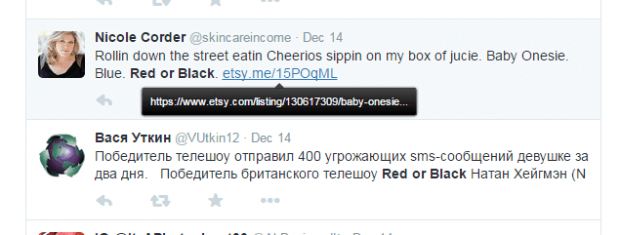Not all shortened links are safe to click. Some of them contain malicious content and other potential threats. If you are not extra careful, you could end up clicking a malicious link. Malicious links usually contain adware, viruses and even spyware. They’re also very common on social media sites and online communities.
The good thing is you can protect yourself from these malicious threats. Aside from being extra vigilant, you really need to avoid clicking on links that comes from unsolicited emails and direct messages.
Furthermore, you can also use a simple tool that can instantly show the actual URL of any shortened link. You just need to place your mouse cursor over the shortened link and that’s it.
How to tell if a shortened link is safe to click in Chrome
In Chrome, you can easily reveal the actual URL of a shortened link without clicking on it.
- First, you’ll need to download and install a free browser extension called “LinkPeelr”.
- Once installed, the extension will run in the background. You don’t really need to do any additional configurations.
- Next, open a new tab and go to a site or page where you can see shortened links. For example, you can go to Twitter or Facebook. Find a post with a shortened link.
- After which, simply hover your mouse cursor over the shortened link. Wait for a bit and you’ll see an overlay box right below the link. It will display the actual URL so you’ll have a general idea whether a link is safe to click or not.
- Nonetheless, watch out for cloaked links as well as those links that automatically redirects you to unknown blogs or sites.
Most importantly, don’t forget the standard rule. Think before you click.

 Email article
Email article